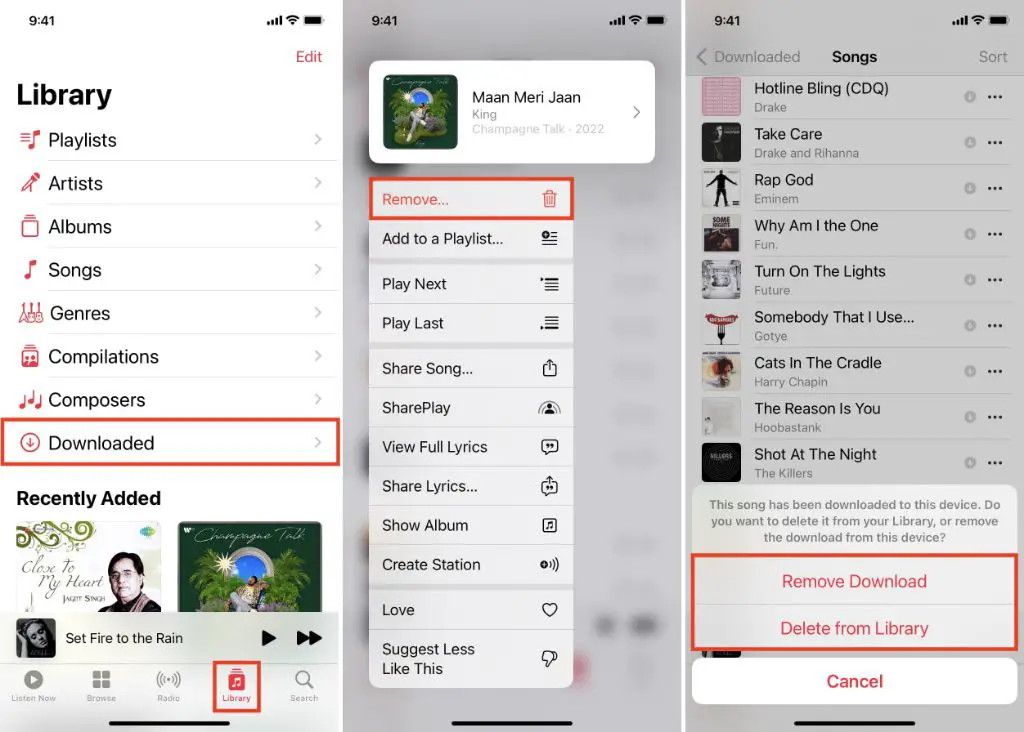What is Apple Music?
Apple Music is a music and video streaming service developed by Apple Inc. It offers users access to over 100 million songs, music videos, radio stations, and original content from expert editors and programmers (Apple Music). Apple Music launched in 2015 as a subscription service, allowing users to stream music on demand for a monthly fee.
As a streaming service, Apple Music does not allow users to directly download or own the songs. Instead, subscribers can stream any song in the Apple Music catalog on demand. They can also save songs, albums, playlists and videos to their library to access offline. The service provides curated playlists across genres as well as personalized recommendations based on listening history (PCMag).
Apple Music has over 100 million songs in its catalog from major and independent record labels. It offers lossless audio streaming as well as Spatial Audio with Dolby Atmos. Subscribers can listen across all their Apple devices including iPhone, iPad, Apple TV and Mac. The service also provides live radio stations hosted by artists and DJs (Wikipedia).
Can You Delete Songs in Apple Music?
Yes, you can delete songs from your Apple Music library on your iPhone, Mac, or PC (1). While you can’t permanently delete songs from Apple Music’s full catalog, you can remove songs from your library so they no longer appear in your playlists or downloads. This gets them out of your personal music collection without affecting the Apple Music catalog (2).
When you delete a song from your Apple Music library, you simply remove the download from your device and eliminate it from your personal collection. The song will still exist in Apple Music – you can find and re-add it anytime. But deleting it takes it out of your playlists and downloaded music (3).
So in summary, yes you can delete Apple Music songs to curate your personal collection of music. The songs will remain in the Apple Music catalog available for streaming, they just won’t be in your library unless you decide to add them again.
How to Delete Songs from Apple Music on iPhone
To delete songs from Apple Music on your iPhone, follow these steps:
First, open the Music app on your iPhone. Once in the Music app, find the song you want to delete in your library. Swipe left on the song to reveal the Delete button. Finally, tap ‘Delete’ to remove the song from your Apple Music library.
This will delete the downloaded copy of the song stored on your iPhone, removing it from your Music app library. However, it will not delete the song from your Apple Music account overall. You can always re-download the song in the future if you change your mind. Just make sure you are connected to the internet, as the song will need to be streamed or re-downloaded from Apple Music before you can play it again.
According to Apple’s support site (source), this is the recommended way to delete music from your Apple Music library on an iPhone. Swiping left to reveal the delete button allows you to easily remove songs you no longer wish to store on your device.
How to Delete Songs from Apple Music on Mac
To delete songs from your Apple Music library on a Mac computer, follow these steps:
1. Open the Music app on your Mac and click on the “Songs” section in the sidebar to view all your available songs.
2. Locate the song(s) you want to delete and right-click on the song title(s). From the menu that appears, select “Delete.”
3. A dialog box will appear asking you to confirm that you want to delete the selected song(s). Click “Delete Song” to confirm.
The selected song(s) will be removed from your Apple Music library on that device. However, the songs may still be available to stream if they are present in the Apple Music catalog. To fully remove a song from your account, you will need to delete any downloaded copies on all of your devices.
For more details on removing songs from your Apple Music account, see Apple’s support article on deleting songs and other items in Music on Mac.
How to Delete Songs from Apple Music on PC
To delete songs from your Apple Music library on a Windows PC, follow these steps:
Open the iTunes app on your PC and click on the “Music” option in the top left menu. This will open your full Apple Music library.
Find the song you want to delete and right-click on it. In the menu that pops up, select “Delete” to remove that song from your Apple Music library.
You can also select multiple songs at once, right-click on the selected songs, and choose Delete to remove all of them at the same time.
Deleting a song from your Apple Music library on a PC does not delete it from Apple Music itself. You can always re-add it by searching for and downloading it again. But it will remove the downloaded copy from your personal library on that device.
For more details, refer to Apple’s support guide on deleting items in iTunes on a PC.
Songs Deleted from Apple Music
When you delete a song from your Apple Music library, it is no longer available for streaming or downloading from Apple Music. The song file will be removed from any playlists or albums it was a part of in your library. However, deleting a song does not remove it from Apple Music’s catalog. It simply removes your access to that particular song from your personal library and account.
If you try to play a song that has been deleted, you will get an error message that the content is no longer available. You won’t be able to find it by searching your library. The only way to get access to the song again is to re-add it to your library from the Apple Music catalog.
So in summary, deleting a song removes it from your personal collection and prevents you from streaming or downloading it from your account. But the song still exists in Apple Music’s database. Other subscribers can still access it, and you can add it back if you change your mind later. Just be aware that once deleted, it won’t be available to you unless re-added. (source)
Delete Songs from Playlists
When you delete a song from a playlist in Apple Music, it removes it from that playlist only. The song will remain saved in your Apple Music library for playback. To delete a song from a playlist without removing it from your library:
On iPhone/iPad:
- Open the playlist and tap Edit.
- Swipe left on the song you want to delete.
- Tap Delete to confirm.
On Mac:
- Open the playlist and click Edit in the upper right.
- Hover over the song and click the x icon to remove it.
- Click Done to save the changes.
On Windows:
- Right click the song and select Remove from This Playlist.
- Confirm to remove it.
This removes the song from the playlist only. Your Apple Music library stays intact. You can add it back to playlists anytime from your library.
Source: Apple Support
Permanently Deleting Songs
Simply removing a song from your Apple Music library does not permanently delete it. The song will still be available in Apple’s catalog for you to re-add if you choose. To fully delete a song from Apple Music so that you can no longer access it, you first need to cancel your Apple Music subscription.
When you cancel Apple Music, you have the option to keep or delete your library. If you choose to delete your library, all of the songs you have added will be permanently removed. Apple states that any music, playlists, or stations you have added to your library will no longer be available after cancellation.
According to Apple’s support site, if you decide to re-subscribe to Apple Music in the future, your previous library will not be restored and you’ll start fresh with a new, empty library to build again. So deleting your library is the only way to ensure songs are gone for good.
One thing to note is that any music you purchased from iTunes will not be deleted when canceling Apple Music, as that is permanently yours. Only the songs added from Apple’s streaming catalog will be removed.
So in summary, to permanently delete a song from Apple Music, you need to fully cancel your subscription and choose to delete your library. This will remove all streamed songs you’ve added. Purchased iTunes music will remain.
Recovering Deleted Apple Music Songs
Unfortunately, it is not possible to recover deleted songs from your Apple Music library unless you had previously downloaded them. When you delete a song from your Apple Music library, it is permanently removed from Apple’s servers.
If you had downloaded the song to your device by tapping the download icon next to it, then the downloaded copy would still be available in your On My Device section even after deleting it from your library. You can restore it from there.
However, if you never downloaded the song and simply streamed it from Apple Music, then there is no way to recover it after deletion. The song is gone from your library and Apple’s servers forever.
Some users report being able to restore recently deleted tracks for a short window of time if they have an active subscription. But this is not a guaranteed method. Once deleted, Apple Music songs are likely gone for good unless you had the foresight to download them.
So in summary, take care when deleting songs from your Apple Music collection. Unless already downloaded, deleted tracks cannot be recovered.
Summary
In summary, it is possible to delete songs from your Apple Music library across iPhone, Mac, and PC devices. The key steps are:
- On iPhone, tap the 3 dots next to the song, then Delete from Library.
- On Mac, right click the song, then Delete from Library.
- On PC, right click the song, then Delete from This Playlist.
- Deleting a song removes it from playlists but not your iCloud Music Library.
- To permanently delete a song from iCloud, select Delete Song on iPhone or Mac.
- Accidentally deleted songs can be recovered within 30 days if they were Apple Music tracks.
Following these steps allows you to manage your Apple Music collection by removing songs you no longer wish to have in your library.