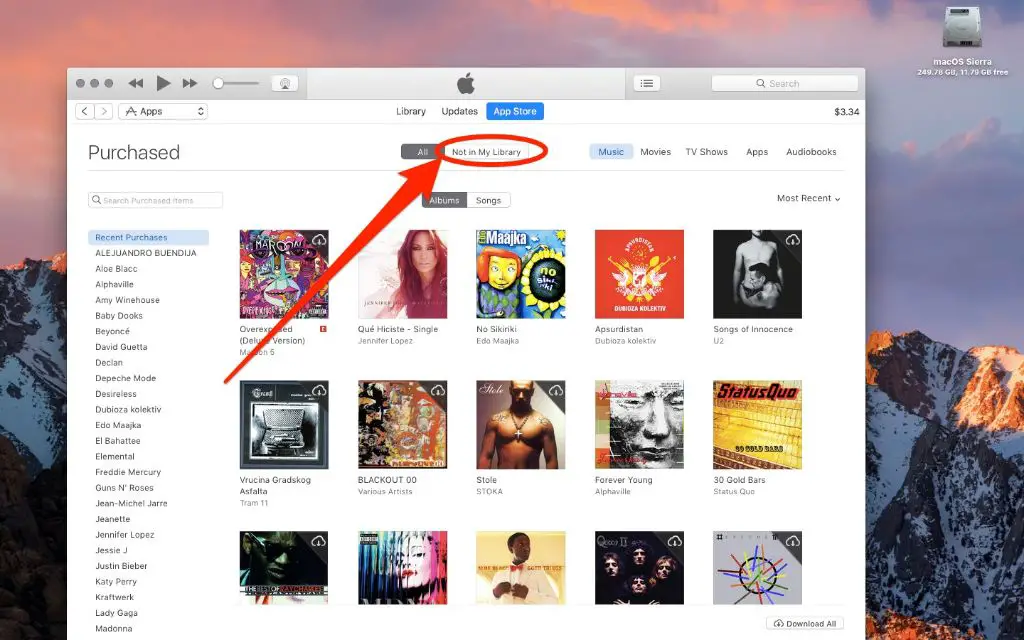Quick Answer
Yes, you can download songs purchased from the iTunes Store. When you buy a song on iTunes, it is saved in your iTunes library. You can then download the song to listen to it offline on your computer or sync it to an iPhone, iPad or iPod touch.
Downloading Purchased iTunes Songs to a Computer
To download songs purchased on iTunes to your computer, open iTunes and make sure you are signed in to the same Apple ID account used to purchase the songs. Your iTunes library should display all the music you’ve purchased. To download a purchased song locally, find it in your library and click the download icon next to the track or album. Downloaded songs will have a small arrow symbol rather than the cloud icon.
Steps to Download Purchased iTunes Songs:
- Open the iTunes app on your Mac or PC.
- Click on Account > Authorizations > Deauthorize This Computer.
- Sign in using your Apple ID and password associated with the purchased songs.
- Click on the iTunes Store icon.
- Click on Purchased near the top right.
- Locate the purchased song(s) you want to download.
- Click the download icon (down arrow) next to each song.
Once downloaded, the songs will be available to play even when offline.
Transferring Purchased iTunes Songs to iPhone/iPad
If you want to transfer downloaded iTunes songs to an iPhone, iPad or iPod touch, connect the device to your computer using a USB cable. Open iTunes on the computer, select the device, and click on Music. Check “Sync Music” and select “Selected playlists, artists, albums, and genres”.
Then check the boxes next to any purchased songs/albums you want copied to your device. Click the Sync or Apply button at the bottom right corner to transfer the music files. The purchased songs will now be available in the Music app on your iOS device to listen offline.
Quick Ways to Transfer iTunes Music:
- Sync Entire Music Library – Check “Sync Music” and “Entire music library” to transfer all purchased iTunes songs.
- Automatic Downloads – Enable automatic downloads on your iOS device to download new song purchases over WiFi.
- Apple Music – Purchased iTunes songs are automatically available in Apple Music on iOS devices when signed into the same Apple ID.
Downloading iTunes Purchases on an iPhone or iPad
Purchased iTunes songs can also be downloaded directly on an iPhone or iPad. To download music purchased on iTunes to your iOS device:
- Open the iTunes Store app.
- Tap on your profile (account icon).
- Select Purchased.
- Browse songs and tap the iCloud download icon to download the song to your device storage.
Downloaded songs will become available in the Music app. You can also set automatic downloads so new purchases are always saved locally.
Important Notes:
- Need an internet connection to download purchases.
- Purchased content is tied to your Apple ID.
- Songs take up storage space on your device.
- Downloads are saved until deleted.
Listening to Downloaded iTunes Music Offline
The main benefit of downloading purchased iTunes songs is the ability to listen offline. Once saved locally, you can play downloaded music from your iTunes library on a computer, or the Music app on an iPhone, iPad or iPod touch without needing an internet connection.
Here are some key features for offline listening:
- Create playlists of downloaded music to queue songs.
- Apple devices save your iTunes playback position for songs.
- Downloaded songs will continue to play in Airplane mode.
- Listen to music during activities or in areas with no WiFi.
So downloading your purchased iTunes music allows you to play songs, albums, and playlists anywhere, anytime – perfect for travel and regular everyday listening.
How Long Do Downloaded iTunes Songs Last?
Downloaded iTunes songs are available indefinitely unless deleted. When you download music purchased from iTunes, the files are saved locally until you remove them. So you can re-download and listen for as long as you want.
However, there are some scenarios where downloaded iTunes purchases may be removed:
- Manually deleting the song from your library or device.
- Logging out of your iTunes/Apple ID account.
- Wiping or restoring your computer or device.
- Upgrading to a new iPhone or computer (unless transferred).
As long as you remain signed in and don’t intentionally delete songs, your downloads should persist. You can always re-download any previously purchased music if needed.
Maximum Number of Computers or Devices
iTunes music purchases can be downloaded on up to 10 computers per account, and an unlimited number of iOS devices.
- 10 computers can contain the same downloaded iTunes library per account.
- Any number of iPhones/iPads can sync purchased songs from one iTunes library.
- Downloading to additional computers requires deauthorizing to free up a slot.
So 10 computers authorized with the same Apple ID can access and download purchased music files. And you can sync your music to endless iPhones, iPads, and iPod touches by connecting to just one authorized computer.
Finding & Redownloading Lost iTunes Music
Sometimes downloaded iTunes purchases may be accidentally deleted or lost when switching computers or devices. As long as the content was purchased under the same Apple ID, you can easily find and download it again from your account.
Here are some ways to re-download music if your local files go missing:
- On a Computer: Check the iTunes Store > Purchased section – click the download button next to any missing music to save it again locally.
- On iPhone/iPad: Open the iTunes Store app > Tap Account > Purchased – Swipe left on a song and tap the iCloud icon to re-download.
- Check iCloud Status: Ensure “Sync Library” is enabled under Settings > [Your Name] > iCloud > Music on iOS devices.
As long as you remain signed into your iTunes/Apple ID account, you can retrieve lost downloads easily. Just look for the familiar cloud icons in your library to repopulate any missing music purchases.
Downloading iTunes Music on Multiple Devices
A common question is whether you can download the same iTunes music across different devices. The answer is yes – any song or album purchased on iTunes can be downloaded to all authorized computers and iOS devices on the same Apple ID account.
- Computers: Sign in to iTunes to access the same library of purchased content.
- iPhones/iPads: Sign in to the iTunes Store app and tap Purchased to view your content.
- Family Sharing: Share iTunes purchases with up to 5 family members.
So each device signed into your account can re-download your music purchases while taking up local storage space. Alternatively, you can leverage iCloud Music Library to stream your music without duplicating downloads.
Backing up Downloaded iTunes Music
It’s recommended to regularly back up your downloaded iTunes music purchases to avoid losing files in the event your computer crashes or needs to be replaced.
Here are smart ways to back up your downloaded iTunes music library:
- iCloud – Turn on iCloud Music Library to store copies of your songs online.
- External Drive – Manually copy iTunes media folder to an external HDD.
- Time Machine – Use built-in Time Machine backup on Mac.
- iTunes Playlists – Export key playlists for safe keeping.
Ensuring your locally downloaded music purchases are backed up provides an extra layer of protection against data loss. Test restoring music from backups periodically to verify the process.
Downloading vs. Streaming Your Music Library
Beyond downloading, Apple offers an alternative solution for accessing your iTunes music library across devices – iCloud Music Library.
With iCloud Music Library enabled, all your purchased iTunes songs are stored in the cloud rather than taking up local storage. This allows you to stream your entire music collection instead of managing downloads.
Here’s a table comparing the benefits of downloading vs streaming your purchased iTunes songs:
| Downloading | Streaming with iCloud Library |
|---|---|
|
|
The option that works best depends on your listening habits and preferences. Many choose to use a combination of both downloading favorite playlists while streaming the rest.
Summary & Conclusion
- All songs purchased on iTunes can be downloaded for offline listening.
- Use iTunes on a desktop or the Music app on iOS to download previously bought songs.
- Downloaded music can be synced and backed up across authorized devices.
- Re-download missing iTunes purchases from your account as needed.
- Enable iCloud Music Library to stream your library anywhere.
So downloading songs bought from the iTunes music store provides offline listening and gives you greater control over your music library. iTunes makes it easy to find and restore downloads when switching between computers and mobile devices. Just don’t forget to back up your local music collection.