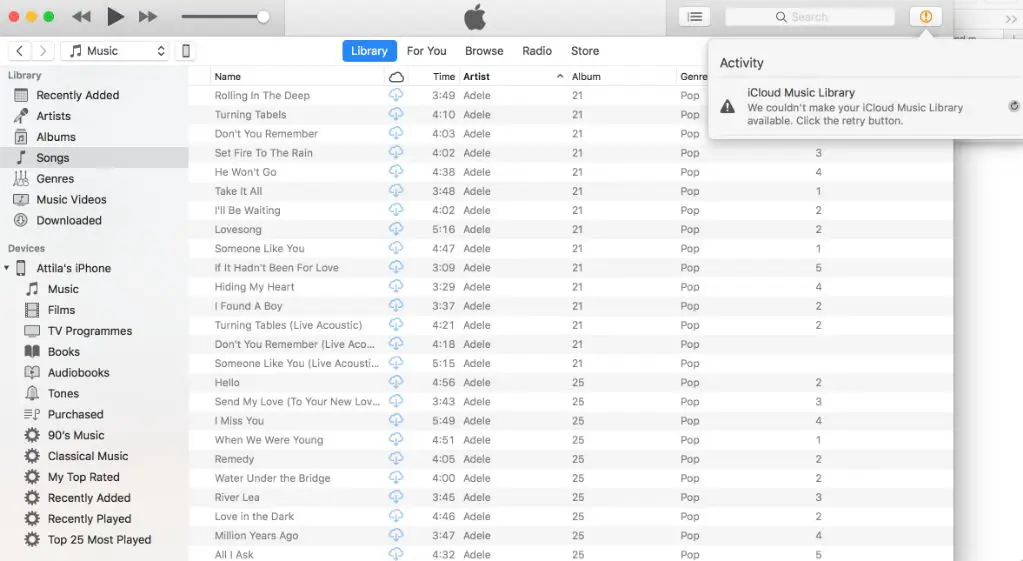Quick Answer
Yes, it is possible to get your Apple Music library back after canceling your subscription. When you cancel Apple Music, your library is not deleted right away. You have a grace period to reactivate your subscription and regain access. However, if you wait too long, your library can be permanently lost.
Grace Period to Get Library Back
When you cancel your Apple Music subscription, your account goes into an inactive state. During this inactive period, your music library, playlists, and other data are still stored in Apple’s systems.
You have a grace period of approximately 3 months to reactivate your subscription and restore access to your full Apple Music library. As long as you resubscribe within that time frame, it’s like your account was never canceled in the first place.
Here are some key points about the inactive grace period:
- Your Apple Music library remains intact but you lose the ability to stream or download songs.
- You can still access any music you’ve purchased from the iTunes Store.
- Your playlists, favorites, and other data remain but are inaccessible.
- You’ll see prompts to reactivate your subscription and regain full access.
- As long as you resubscribe within the grace period, your entire library will be restored.
So in summary, you have a few months after canceling to renew Apple Music and get your complete library back. But it’s important to reactivate within that window, or your data could be deleted.
What Happens After the Grace Period
If you wait too long past canceling Apple Music, your library will eventually be removed from Apple’s servers. There is no exact timeframe, but it typically occurs 3-6 months after cancellation.
Once your library is deleted, there is no way to get it back. This includes:
- Playlists created
- Songs added to My Music
- Album and artists likes/dislikes
- Stations personalized to your taste
All of that data will be lost forever if you go beyond the inactive grace period before reactivating your subscription.
So if you canceled Apple Music some time ago and now want your library back, first check how long it has been. If less than 3 months, you should still be able to resubscribe and have everything restored automatically. But if it’s been longer than that, your library may be gone.
Steps to Restore Your Apple Music Library
If you canceled Apple Music recently and are still within the grace period, following these steps to get your full library back:
- Go to music.apple.com or open the Apple Music app.
- Tap the account icon in the top right and select “View Apple ID”.
- Sign in with your Apple ID and password if prompted.
- Go to Subscriptions and tap “Manage”.
- Select “Renew Subscription” next to Apple Music.
- Follow the prompts to reactivate auto-renew for your subscription.
Once your Apple Music subscription is successfully renewed, all aspects of your library should automatically be restored.
You may need to exit out and relaunch the Music app before changes take effect. After a few minutes though, you should see all your old playlists, liked songs, stations etc. return as if nothing changed.
Just remember to complete these steps to reactivate your subscription within 3 months or less of originally canceling. Otherwise, Apple will have already deleted your library data from its servers.
Using a Recent Backup to Restore Library
If it has been over 3 months since you canceled Apple Music, your library is likely gone from Apple’s systems forever. However, you may be able to restore parts of it using a recent backup.
Here are some backup options that may store pieces of your Apple Music library:
- iCloud Music Library – If enabled, iCloud Music Library syncs your Apple Music collection across devices. Any music saved this way could be restored.
- iTunes or Finder – You can backup songs purchased from iTunes by connecting your phone and clicking sync. This won’t restore Apple Music streams but could return some downloads.
- iCloud Backup – Full device backups to iCloud may cache some Apple Music data like playlists, but likelihood of recovering meaningful library is low.
If you have an iCloud Music Library backup or recent iTunes sync from the period when you had Apple Music active, enable/connect those again. This will automatically pull back any music library data possible.
Unfortunately there’s no guarantee a backup will have your complete Apple Music collection, especially after months without a subscription. But it could potentially salvage some downloaded songs, playlists or preferences.
Can You Transfer Apple Music Library to Another Account?
A common question is whether an Apple Music library can be transferred to another account after canceling. For example, moving your playlists and likes/dislikes to a spouse or family member’s subscription.
Unfortunately, this is not possible according to Apple. Apple Music libraries are permanently tied to the specific Apple ID they were created under.
There is no authorized method to transfer Apple Music data between accounts. The only options are either reactivating the original account, or starting a brand new library from scratch.
Apple does allow you to share playlists between different Apple Music accounts. So one potential workaround is to recreate your favorite playlists under the new account, adding the same songs again manually or matching based on a previous export.
But overall, there is no direct migration route between Apple IDs. Your complete library history remains linked specifically to your original subscription.
Using Playlist Exports to Preserve Your Library
While you can’t transfer your full Apple Music account, you can export individual playlists as files to preserve portions of your library.
Here are some tips for exporting Apple Music playlists:
- In the Music app, tap the playlist, tap More (…) and choose Export Playlist.
- This saves a .m3u file containing the playlist details that can be imported elsewhere.
- You can export playlists while still subscribed or during the post-cancellation grace period.
- The export only includes playlist structure, not the songs themselves.
- Use exports as a template to recreate playlists under a new account or app if needed.
Exports don’t preserve everything from your Apple Music profile. But this method can capture your playlist names, song orders, and listening history as a basis to manually rebuild.
Just be sure to actually download the .m3u files immediately after canceling, while your account and app access remains intact. Once fully canceled beyond the grace period, it will be impossible to get playlist exports.
Downloading Your Apple Music Library Before Cancelling
The only surefire way to preserve your full Apple Music collection is to download the songs while you’re still subscribed. Here are some tips on downloading your Apple Music library:
- Turn on iCloud Music Library so all songs are accessible across devices.
- On your Mac, you can download playlists or whole library via the Music app.
- On iPhone/iPad, tap the cloud download icon next to songs or hit Download All on playlists.
- Downloaded songs remain on your devices indefinitely even after canceling.
- Be aware downloads consume storage space, so invest in more as needed.
This is the only method that lets you keep your actual Apple Music songs and playlists intact for offline listening. Just remember that downloading an entire Apple Music library can take some time and significant storage capacity.
Ideally, begin the downloading process well in advance of canceling your subscription. That ensures you have time to grab everything you want to keep accessible after cancelling.
Does Apple Music Library Disappear Immediately After Cancelling?
No, your Apple Music library does not disappear immediately when you cancel the subscription. As covered earlier, Apple provides an inactive grace period of around 3 months.
During this time, your library and data remain but you lose access to stream or download additional content. As long as you reactivate within the 3 month window, your Apple Music collection comes back intact.
The library eventually goes away if the account remains canceled past that grace period. There is no definitive timeframe, but data deletion typically occurs 3-6 months post-cancellation.
Once truly gone, there is no method to retrieve your old Apple Music library – it is lost permanently. So if you may want access again someday, be sure to renew within the grace period. Or download your desired songs, playlists, etc. before the inactive window ends.
Can You Recover Deleted Apple Music Files?
If you accidentally deleted some Apple Music downloads on your device, it may be possible to recover them. Here are some tips:
- If you have iTunes Match enabled, deleted songs can be redownloaded from iCloud.
- On Mac, you can restore items from a Time Machine backup if available.
- Third-party iOS tools may be able to undelete songs that were recently removed.
- But there is no recovery option if songs were deleted from Apple’s servers after you canceled the subscription.
So in summary:
- You can restore accidentally lost songs if still an Apple Music member.
- Songs deleted after canceling are likely unrecoverable though.
- Avoid permanently losing downloads by keeping backups and not deleting.
Be especially careful about removing downloads after canceling Apple Music. Since your cloud library access is severed, accidental deletions can’t be undone.
Is Apple Music Library Available on Other Platforms?
Apple Music libraries are restricted to Apple’s own ecosystem of devices and software. Your collection and data cannot directly be migrated over to other music platforms or devices.
However, you do have options to recreate parts of your Apple Music profile elsewhere:
- Use playlist export files as templates in other apps like Spotify.
- Manually rebuild favorites, playlists, stations, etc. on alternative services.
- Download songs while subscribed and import those to non-Apple devices.
- Utilize a third party tool to convert and transfer Apple Music as needed.
So for example, you could cancel Apple Music and switch to Spotify. By manually remaking playlists and importing downloaded songs, you can partially transition your library.
Just don’t expect to find an automated solution to move your Apple Music collection between ecosystems. Some reconstruction is required based on exports, downloads, etc.
Conclusion
To summarize the key points covered in this guide:
- You have a grace period of about 3 months after canceling Apple Music to still recover your full library.
- Reactivate your subscription within that inactive window and your collection is restored.
- After the grace period ends, your Apple Music profile and data are permanently deleted.
- Backups, playlist exports, and downloads allow preserving portions of your library.
- But there is no direct transfer of an entire Apple Music account to a new service or user.
Be sure to act quickly if you change your mind after canceling Apple Music. Renew within a few months and you can pick up right where you left off. Otherwise, you may lose access to your library and preferences forever.