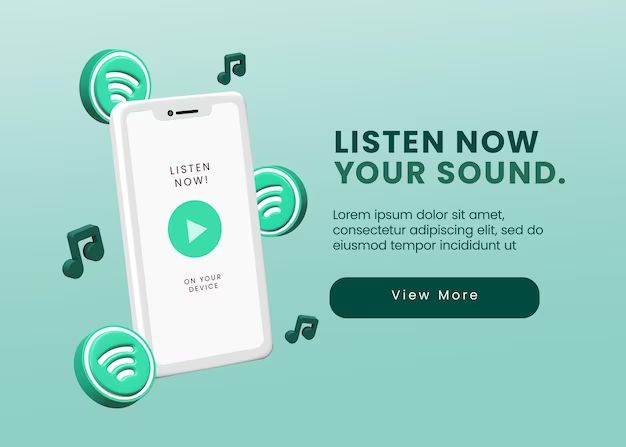iTunes makes it easy to add music to your library, but sometimes you may need to retrieve music you purchased if your computer crashes or your library becomes corrupted. The good news is that there are a few ways to get your music back from iTunes.
Check iTunes Purchase History
The easiest way to redownload purchased music is to check your purchase history in iTunes. Open iTunes and click on Account > Purchase History. This will show all the music, apps, and other content you’ve purchased through iTunes. Find the albums or songs you want to redownload and click on the Download icon next to them. This will allow you to download those purchases again to your library.
Use iTunes in the Cloud
If you enabled iTunes in the Cloud on your account, then all your previously purchased music should be available to stream or redownload from the cloud. You can access this music from the iTunes store by going to Music and selecting iTunes in the Cloud. This will display all of the music you’ve purchased that is available to download again or listen to from the cloud.
Restore from iTunes Backup
If you’ve backed up your iTunes library through iTunes previously, you may be able to restore your music library from that backup. Connect your device to your computer, open iTunes, and go to Edit > Preferences > Devices. Select your device and click Restore from Backup to retrieve your music library from the backup.
Authorize Computer to Access Purchases
If trying to redownload music on a new computer, you may need to authorize that device first. Open iTunes, go to Account > Authorizations > Authorize This Computer. Sign in with your Apple ID and password. This will allow you to access your purchased content on that device.
Contact iTunes Support
If none of these options succeed in restoring your purchased music, you can contact iTunes support for further assistance. Apple’s customer service can investigate issues retrieving purchased content when you provide the Apple ID used to make the purchases. They may be able to restore the content or your ability to redownload it.
Use Receipts to Prove Purchase
Having the receipts for music purchases can help prove you bought the content if support needs proof of purchase. Receipts are sent to the email associated with your Apple ID when purchases are made. You can also access iTunes purchase receipts by going to Account > Purchase History and clicking on the receipt number next to transactions.
Conclusion
Recovering previously purchased music from iTunes is usually a straightforward process if you enabled iTunes in the Cloud or have an iTunes backup to restore from. Checking your purchase history and redownloading content often works if your library became corrupted. For missing music you know you purchased, you can contact iTunes support and use receipts to verify purchase dates and details. With the proper proof of purchase, Apple can typically restore access to your purchased content.
Frequently Asked Questions
Why did my iTunes music disappear?
There are a few common reasons iTunes music may become inaccessible or disappear from your library:
- Your hard drive or computer failed, erasing your music library
- Your iTunes library became corrupted
- You accidentally deleted music files
- You deactivated iTunes in the Cloud and lost access to streamed content
Does iTunes store your music purchases forever?
Yes, iTunes stores a record of all your music purchases indefinitely. As long as you use the same Apple ID, you should always be able to redownload previously purchased music, even many years later.
What should I do if my hard drive crashed and I lost my iTunes library?
If your hard drive crashes and your iTunes library is erased, the best way to restore your purchased music is to redownload it from the iTunes store. Go to Account > Purchase History, find your music purchases, and use the Download option to get them back. You can also contact Apple support who may be able to restore your library from a backup.
How do I restore my iTunes library from a backup?
To restore your iTunes library from a backup, connect your device to the computer, open iTunes, go to Edit > Preferences > Devices, select your device, and click Restore from Backup. This will overwrite your library with the backup.
How far back does iTunes purchase history go?
iTunes purchase history typically goes back several years, often 5-10 years for long-time users. However, Apple does not disclose how long they store purchase data. If your purchase history is incomplete, contact support with any information you have about missing purchases.
How do I redownload songs I purchased on a different computer?
Go to Account > Purchased on any computer or device and sign in with your Apple ID. You can then download any of your previously purchased iTunes content no matter what device you used to purchase them originally.
Troubleshooting Tips
Music missing after computer crash
- Check iTunes purchase history and redownload missing music
- Use iTunes in the Cloud if enabled to stream or redownload
- Contact Apple support to investigate and restore purchases
Some music purchases are missing
- Review Account > Purchase History for any missing items
- Check Apple support forums for similar issues
- Contact iTunes support with purchase dates and details
Can’t access iTunes library on new computer
- Authorize new computer to access purchases (Account > Authorizations)
- Make sure you’re signed into the correct Apple ID
- Check that computer has required version of iTunes
Restored computer but music is gone
- Don’t restore from old backup, music may stay missing
- Redownload purchases or use iTunes in the Cloud
- Setup new library and manually add music back
Video Tutorials
Here are some helpful video tutorials on restoring your iTunes music library:
How to Recover iTunes Music After Computer Crash
How to Restore iTunes Music from Backup
How to Transfer iTunes Music to a New Computer
Summary
With some effort, you can likely retrieve any music purchases made through iTunes if you no longer have access to them. Review your purchase history, restore from an iTunes backup if possible, reauthorize computers, and contact Apple support to assist with restoring your library. Using iTunes in the Cloud also makes your purchased music available across devices. Follow the steps outlined here and you should be listening to your purchased music again in no time.