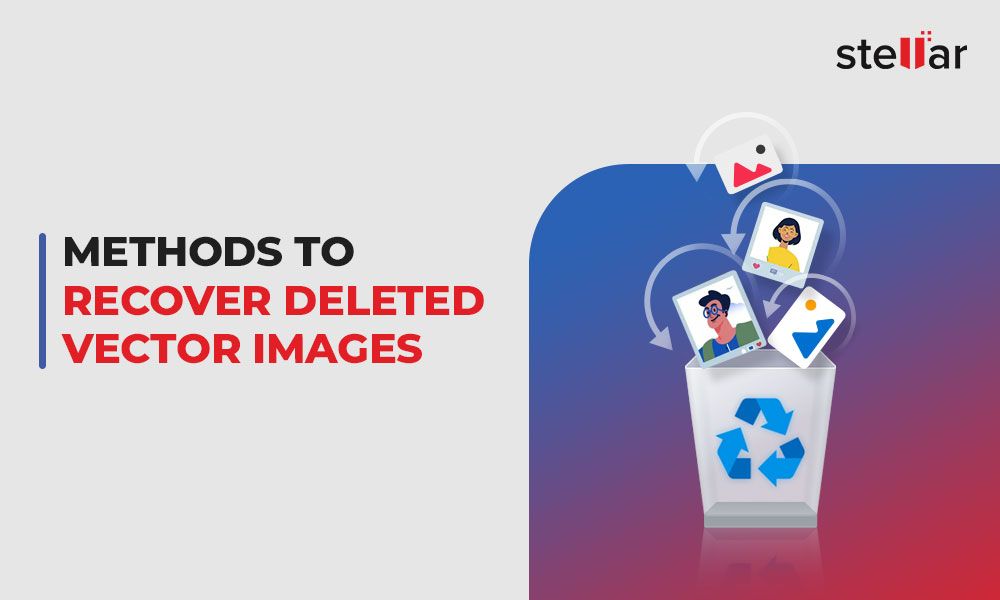It can be heartbreaking when you realize you’ve accidentally deleted important photos that you can’t get back. With the right techniques, recovery is often possible if you act quickly and avoid common mistakes.
Quick Overview
If you’ve accidentally deleted photos from your phone, camera, computer, or cloud storage, try these steps:
- Stop taking new photos or saving new files. Overwriting deleted data makes it harder to recover.
- Scan your trash folders and cloud photo apps to see if the files are still there.
- Use recovery software to scan your device and find deleted files that weren’t fully erased.
- Restore your phone or computer to an earlier backup when the photos still existed.
- Take your phone or storage device to a specialist data recovery service if needed.
With the right tools and techniques, there’s a good chance of getting back photos you thought were gone forever.
Stop Using the Device Immediately
As soon as you realize photos or files are missing, stop taking new photos or saving anything new to the device. When a file is “deleted” on a modern phone, camera, or computer, it isn’t necessarily erased right away. The space it was using is marked as available instead. New data you save has a chance of overwriting deleted files before you can recover them.
Every new photo you shoot or download takes up space on the storage device and reduces your chances of retrieving deleted files intact. Power the device off immediately if possible to prevent overwriting deleted data.
Avoid These Common Mistakes
- Don’t take more photos or record more videos if you’ve recently deleted some.
- Don’t install or update apps, which could write data across deleted files.
- Don’t connect your phone to your computer to sync or back up. Let recovery apps scan it directly instead.
Every new write to your storage device risks overwriting deleted recoverable photos and files. Leaving it powered off until you can attempt recovery gives you the best chance of getting back lost data.
Check the Trash and Recently Deleted Folders
Before turning to more advanced recovery methods, check whether your files were simply moved to a trash or recovery folder. On phones and cloud apps, deleted items often go into a recycle bin or “recently deleted” folder for a time before permanent erasure.
Where to Look
- Computer – Check your main trash/recycle folder and any folders images may have been in.
- iPhone – Go to Photos > Albums > Recently Deleted to see if images are there.
- Android – Check trash folders in Files, Gallery, Drive, or other apps you use.
- Cloud Storage – Google Photos, iCloud, Dropbox, and others have recovery folders you can check.
If you see the photos or files you want in a deleted items or trash folder, select and restore them right away. But don’t save anything new that could displace deleted data.
Use Data Recovery Software
If your lost files aren’t in those easy-to-check folders, your next step is to use data recovery software to scan for deleted data on the storage device itself. Digital images and files are only fully removed when they’re overwritten by new data saving to the same locations. Until then, recovery software can often retrieve them intact.
How Recovery Software Works
Recovery software looks for remnants of files that have been deleted but not yet overwritten. When you select a drive to scan, it won’t disrupt or change any data. The software simply checks for files that still have recoverable data intact.
Results will depend on how long ago files were deleted, what else has been saved to the device since then, and the quality of the recovery software. The sooner you can scan after deletion, the better your chances.
Choosing Photo Recovery Software
Many data recovery apps are available, including:
- Recuva – Free basic recovery tools for Windows PCs.
- Stellar – Works across iPhone, Android, Windows, Mac, and cloud storage.
- Disk Drill – Mac, Windows, iOS, and Android recovery software.
- PhotoRec – Free and open source command line utility for Mac, Windows, and Linux.
For recovering photos from mobile devices, specialized tools like Fonelab iOS Recovery provide advanced phone photo recovery capabilities beyond what general apps allow.
The best software choice depends on your operating system and what device the deleted photos were on. Research apps compatible with your setup before downloading anything.
Scanning and Recovering Files
Once you’ve selected recovery software, installing and scanning is straightforward:
- Download, install, and open the recovery app.
- Select the storage device to scan – phone internal storage, SD card, hard drive partition, etc.
- Choose a deep or full scan mode for the best results.
- Let the scan run to completion, which could take hours for full storage devices.
- Preview and select the photos and files found that you want to recover.
- Choose where to save the recovered files, ideally a different device or drive.
Don’t save the recovered files back to the same drive you scanned, or you risk overwriting deleted data that still needs recovered. Flash drives or external hard drives make good destinations.
Restore From a Backup
If recovery software isn’t doing the trick, restoring from a backup is another option if you have one. Backup services like Apple iCloud, Google Photos, and Dropbox usually keep multiple versions of files over time. You may be able to go back to a date before you deleted photos and restore the previous versions.
Photo Backup Services
Check backup and sync services tied to devices where you deleted photos:
- iCloud Photos – 30 days of backups for iOS devices.
- Google Photos – 60 days of backups if backup and sync were on.
- Dropbox – 30 days of file version history available.
- OneDrive – 30 days of previous versions for Microsoft users.
If you use an automated backup service, go back through previous daily or weekly backups until you find a version containing the photos you want. You can then restore that backup version.
Device and Computer Backups
You may also have backups tied to a specific device or computer with apps like:
- Apple Time Machine – Plug in your backup drive and browse old versions.
- Windows File History – Lets you restore from historical snapshots.
- Android Device Manager – View and restore from phone backups.
Browse your available backups for versions containing the photos you deleted. Then find options to restore or import the specific files you’re looking for.
Send Device to a Professional Service
If you’ve exhausted all self-service options, you may need to turn to a professional photo recovery service. Specialist technicians have tools unavailable to consumers that can retrieve even fully overwritten files in some cases.
When to Turn to The Pros
Consider professional recovery if:
- Self-service attempts weren’t successful.
- Files were deleted long ago or you’ve saved a lot of new data since.
- Your storage device seems physically damaged.
- You need absolute best chances for irreplaceable photos.
Professional recovery can cost hundreds to thousands of dollars, but may be worth it for truly valuable photos and files.
Choosing a Reputable Service
Look for a recovery company that:
- Has been in business for several years.
- Offers free evaluations of your device.
- Has a data security and privacy guarantee.
- Provides raid or cleanroom data recovery techniques.
- Charges reasonable, competitive fees.
Send-in photo recovery services exist worldwide from providers like DriveSavers, Gillware, and Desert Data Recovery. Look for reputable reviews before entrusting a device.
The Recovery Process
The general process will be:
- Evaluation – The provider will assess the device and situation.
- Quote – You’ll get a recovery cost quote to approve before proceeding.
- Recovery Attempt – Experts will use specialized tools to retrieve lost data.
- File Transfer – Recovered files will be sent to you on an external device.
Costs vary based on device type, damage level, and how much recovery work is required. But professional tools offer the very best chance of getting back photos even if you’ve made mistakes along the way.
Avoid Future Photo Losses
To avoid being in this panic-inducing situation again:
- Enable cloud and local device backups to always have photo copies.
- Use dedicated photo storage devices instead of computer drives.
- Enable photo recovery vaults that delay deletion for some apps.
- Double-check before emptying trash or recently deleted folders.
With good habits, you hopefully won’t need these recovery tactics again. But if you act quickly and use the right software, there’s a good chance your photos aren’t necessarily gone forever when accidentally deleted.
Conclusion
Accidentally deleting valued photos can be stressful. But by avoiding common mistakes, checking all recovery options, and using professional help if needed, retrieving lost photos is often possible. Stop using devices immediately, scan with recovery software, restore from backups, and turn to specialists for best results. With persistence and care, you can often get back even images that seemed to be gone forever.