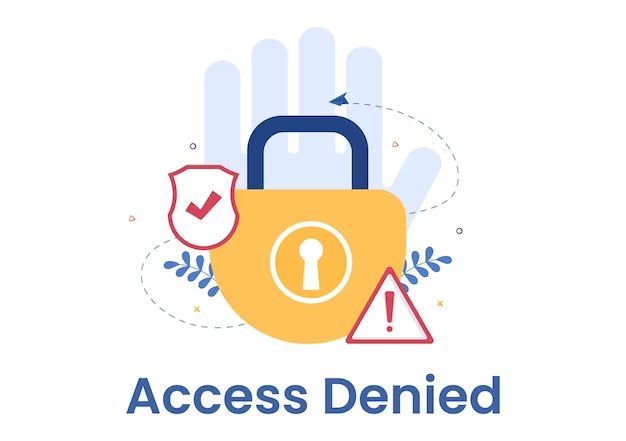Passcodes, also known as passcodes or alphanumeric passcodes, are a security feature on many smartphones and tablets that require the user to enter a numeric or alphanumeric code to unlock the device. Passcodes provide an extra layer of security by preventing unauthorized access if the device is lost or stolen. However, some users find entering a passcode repeatedly inconvenient and want to remove the passcode from their device. This article will examine whether it is possible to remove a passcode from an iPhone or Android device and the risks associated with doing so.
What is a Passcode?
A passcode is a numeric or alphanumeric code that the user sets up on a mobile device to restrict access. On iOS devices like iPhones and iPads, this feature is called a passcode. On Android devices, it may be referred to as a passcode, pattern, PIN, or password depending on the OS version and terminology used by the device manufacturer.
To set up a passcode, the user goes into the security settings and enables the passcode option. They will be prompted to enter and confirm a code of their choosing, usually a 4-6 digit PIN number or a longer alphanumeric password. Once enabled, the mobile device will lock and require this passcode to be entered each time the screen turns on or the device is unlocked.
The main purposes of a passcode are:
- Prevent unauthorized access – If the device is lost or stolen, a passcode prevents someone else from accessing the contents.
- Enhance security – It adds an extra layer of security beyond locking the screen.
- Protect sensitive info – It helps protect sensitive info stored on the device like emails, photos, banking apps, etc.
- Child safety – Parents can set up passcodes to prevent children from accessing mature content.
- Compliance – Passcodes may be required to meet security compliance standards for businesses.
Without a passcode enabled, anyone who has physical access to the device could pick it up, unlock it, and access all the data. Passcodes help protect personal and corporate information from unauthorized access.
Can You Remove a Passcode from an iPhone?
Yes, it is possible to remove a passcode from an iPhone running iOS if the user wishes. However, Apple does not recommend disabling the passcode for security reasons.
Here are the steps to remove a passcode from an iPhone:
- Go to Settings > Face ID & Passcode (or Touch ID & Passcode on older models)
- Enter your current passcode
- Tap Turn Passcode Off
- Confirm that you want to turn off the passcode when prompted
Once these steps are completed, your iPhone will no longer require a passcode to unlock it. Keep in mind that removing passcode will also disable access to some features like Apple Pay.
You can re-enable the passcode at any time by returning to the Face ID & Passcode settings and turning passcode back on. You will have to enter and confirm a new passcode to re-enable the security feature.
Bypassing iPhone Passcode without Reset
There are also a few methods people try to bypass an iPhone’s passcode without doing a factory reset, but they have limited success:
- Trying Passcode Workarounds – Entering common passcodes like 0000 or 1234 in hopes of getting lucky with the code.
- Using Siri – Siri can be accessed from the lock screen, so some people try using voice commands to place calls, send messages, open apps, etc without unlocking the device.
- Emergency Call Trick – You can tap Emergency Call on the lock screen to pull up the dialer and enter any number. But you still can’t access anything else.
- iTunes Syncing – Connecting a locked iPhone to a PC and syncing with iTunes may allow access to some data, but not the full contents of the device.
None of these methods allow full access to a locked iPhone without the proper passcode. A factory reset is required to get around a forgotten passcode and use the device again.
Removing the Passcode on an Android Phone
The steps to remove a passcode or password from an Android device will vary slightly depending on the manufacturer and OS version. However, the general process is similar:
- Open Settings and go into Security settings.
- Select Screen lock and enter your current passcode if prompted.
- Choose the None or Swipe option.
- Confirm that you want to disable your screen lock.
On Samsung Galaxy devices specifically, go to Settings > Lock Screen > Screen Lock Type and choose Swipe to disable the passcode requirement.
Just like with iPhones, removing a passcode from an Android device will improve convenience but reduce security. Be sure to weigh the risks before making your Android phone passcode-free.
To re-enable password protection, simply return to the security settings and re-register your preferred passcode method like PIN, pattern, or password.
Risks of Removing Passcode from Mobile Devices
While removing a passcode can be convenient for some users, it comes with significant security risks:
- Allows anyone nearby full access to your device if lost, stolen, or left unattended. They would have access to your emails, social media, bank accounts, and any other apps without restriction.
- Possibility of identity theft or financial fraud if sensitive login details are accessed through unlocked device.
- Malware could be installed on the device if it gets into the wrong hands without passcode enabled.
- Children would have unrestricted access to age-inappropriate content and apps.
- Private photos and videos would be visible and could be copied off the device.
- Loss of data/device if stolen and cannot be traced/recovered/wiped remotely.
- May violate company security policies if business email/apps are on your phone.
These risks mean most mobile security experts recommend keeping a passcode enabled whenever possible. The minor inconvenience of entering a PIN or passcode regularly is worth the enhanced security for your private data.
Alternatives to Removing a Passcode Completely
If you find constantly entering your passcode inconvenient, there are a few alternatives to removing it completely:
- Use a fingerprint scanner rather than a passcode if your device has Touch ID/fingerprint login.
- Enable shorter 4-6 digit numeric passcodes which are faster to enter than long alphanumeric codes.
- Increase the auto-lock time before the passcode is required.
- Use Smart Lock on Android which keeps device unlocked when connected to certain Bluetooth devices or in certain trusted locations.
- Carry device in a more accessible pocket or holster rather than buried in a bag.
These options balance security and convenience so you can maintain passcode protection with less hassle.
What If You Forgot Your Passcode?
If you forgot your passcode and want to remove or change it, you will need to factory reset the device:
- iPhone – Connect to iTunes on a computer and restore with a factory reset. Or use iPhone recovery mode.
- Android – Boot into recovery mode and do a factory reset. Or log into Google and remotely factory reset from the Find My Device page.
Factory reset will wipe the device and allow you to set a new passcode, but it will also erase all your data. So you’ll need to restore apps and data from a recent backup after resetting.
Conclusion
While it is possible to remove a passcode from an iPhone or Android device, doing so drastically reduces the security of your private data. Most experts agree the risks outweigh the benefits for most users. But if you understand the risks and still wish to disable passcode, use the steps outlined above. Just be very cautious in how you store and access the unlocked device to avoid data leaks. Enabling passcode protection is quick and easy if you change your mind.