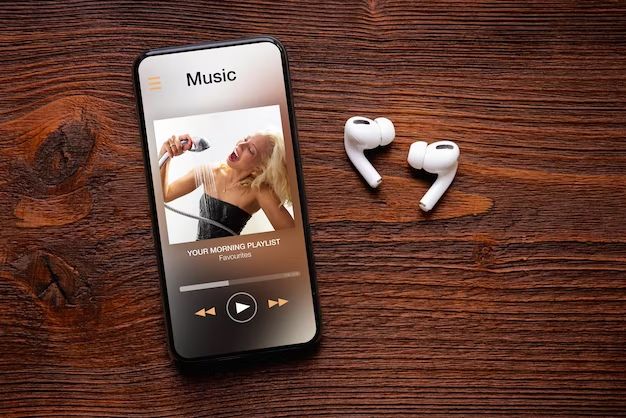Quick Answer
Yes, you can have Apple Music on both your iPhone and Mac at the same time. Apple Music has apps available for iOS devices like iPhone and iPad as well as Mac computers. An Apple Music subscription allows you to access the Apple Music library from all your devices.
What is Apple Music?
Apple Music is a music streaming service created by Apple. It gives you access to over 90 million songs that you can listen to on demand. Apple Music also includes music videos, live radio stations, and exclusive content not available anywhere else.
An Apple Music subscription costs $9.99 per month for an individual plan or $14.99 per month for a family plan shared with up to six people. There is also a voice-only plan called Apple Music Voice that costs $4.99 per month.
Apple Music on iPhone
To get Apple Music on your iPhone, you need to download the Apple Music app from the App Store. The app comes pre-installed on newer iPhones, but if you don’t see it you can search for and download it.
Once you have the app, you can sign up for an Apple Music subscription directly in the app. The subscription gives you access to stream Apple’s catalog of over 90 million songs.
The Apple Music app for iOS lets you do things like:
- Listen to music on demand, online or offline
- Create playlists and share them with friends
- Get suggestions based on your taste in music
- Watch music videos from a huge catalog
- Listen to radio stations focused on different genres
- See what music friends are listening to
- Get notifications about new releases from favorite artists
So with an iPhone and Apple Music subscription, you have a powerful music player that gives you access to a vast library of songs in the palm of your hand.
Apple Music on Mac
Apple Music is also available for your Mac computer. There are a couple ways to get Apple Music on a Mac:
- Through the Apple Music app for Mac – This dedicated app lets you access Apple Music on a Mac just like on an iPhone. You can download it from the Mac App Store.
- Through iTunes – Apple Music is integrated into the latest version of iTunes for Mac. So if you have iTunes, you already have access.
The Apple Music app on Mac has similar features to the iOS version. You can:
- Search and browse Apple’s song catalog
- Create custom playlists
- Get curated playlists based on your tastes
- Listen to Beats 1 live radio
- Watch music videos in the app
- See recommendations from friends
- View most played charts
You get the same Apple Music library and features on Mac as you do on iPhone. Streaming songs, downloading music for offline playback, listening to playlists – it all works the same.
Apple Music even works continuity between devices. So you can start listening to a song on your iPhone and pick up where you left off on your Mac.
Using Apple Music on Multiple Devices
An Apple Music subscription is designed to work across all your devices including iPhone, iPad, Mac, Apple TV and Apple Watch.
Here are some of the main features of using Apple Music across devices:
- Unified Library – Your full Apple Music library is available on every device. Add a song on your Mac, and you can play it on your iPhone. Playlist syncing happens automatically.
- Automatic Downloads – Music, playlists and music videos you download for offline playback on one device get automatically downloaded on your other devices too.
- Continuity – Start listening on one device and pick up where you left off on another device, even in the middle of a song.
- Family Sharing – Share Apple Music subscriptions with everyone in your Family Sharing group.
- Shared Playlists – Collaborate on shared playlists with friends that everyone can edit.
So you get complete flexibility to listen however you want. For example:
- Create playlists on your Mac that instantly sync to iPhone
- Download tracks on your iPhone before a flight, and have them on your iPad too without having to download again
- Finish listening to an album on Apple TV that you started on your commute with your iPhone
It’s all accessible through the same Apple Music subscription.
Listening Offline
Apple Music lets you save music to your devices for offline listening when you don’t have an internet connection. This includes downloading:
- Songs
- Albums
- Playlists
- Music videos
Downloaded content is saved locally on each device. So the songs you save offline on your iPhone will not automatically be available offline on your Mac as well.
You will need to download content on each device separately if you want it available offline. Fortunately, Apple Music makes this easy.
Any playlists or albums you make available offline on one device get a download icon next to them on other devices. So you know what’s been downloaded already and can easily download it again if needed.
Downloading on iPhone
To save music for offline listening on your iPhone:
- Tap the download icon (a downward pointing arrow) next to any song, album, or playlist.
- To edit or remove downloads, go to Library > Downloads.
Downloading on Mac
To save music for offline listening on your Mac:
- Click the download button (a downward pointing arrow) next to any song, album or playlist.
- To edit or remove downloads, go to Account > Downloads.
Downloaded content stays on your devices indefinitely. So you can listen offline whenever you need to, like during a flight or anywhere without internet.
Listening on Multiple Devices at Once
Can more than one device stream Apple Music simultaneously on a single subscription? The answer is yes.
You can be listened on an iPhone and a Mac at the same time with no issues. In fact, Apple says you can be streaming on up to 10 devices at once per Apple Music subscription.
The only limitation is streaming the same content on multiple devices simultaneously. You can’t stream the same song to an iPhone and Mac at the exact same time.
But you can listen to different content on up to 10 devices concurrently without problems. This make sharing an Apple Music subscription between family members or between devices easy and convenient.
Managing Subscriptions Between Devices
When you set up an Apple Music subscription on one device, it is automatically available on your other devices as long as you are using the same Apple ID.
You don’t have to purchase separate subscriptions or set up your membership on each device individually. It will just work on all devices signed into your Apple ID.
This includes not just iPhone and Mac, but also:
- iPad
- Apple TV
- Apple Watch
You can manage your Apple Music membership from any device. To view or edit your subscription:
On iPhone or iPad
Go to Settings > Your Name > Subscriptions and tap on Apple Music.
On Mac
Click Account > Subscriptions in the Apple Music app menu bar.
On Apple TV
Go to Settings > Users and Accounts > Subscriptions > Apple Music.
From there you can manage payment details, upgrade or downgrade your plan, view billing history, or cancel.
Cancelling will turn off auto-renewal. But you’ll continue to have access until your current subscription period ends. You can reactivate auto-renewal at any time before the expiration.
Family Sharing
You can share your Apple Music subscription with your Family Sharing group which includes up to 6 people. This allows your whole family to access Apple Music from their own devices.
To set up Family Sharing:
- Go to Settings > Your Name > Set Up Family Sharing on your device
- Choose Add Family Member and send invites.
- Once a group is set up, go to Subscriptions and enable Apple Music.
Family members can then activate Apple Music on their own device using the same Apple ID login and password.
Features like downloaded content, listening history and playlists remain separate for each individual using Family Sharing.
But you can also collaborate on shared playlists that all members can view and edit. And as the family organizer, you have the ability to restrict explicit content for younger listeners.
One Apple Music subscription can be shared with everyone in your Family Sharing group. So it’s a great way for families to access Apple Music on all their devices without having to pay for multiple subscriptions.
Using Both iCloud Music Library and Apple Music
If you have music you purchased or added yourself from iTunes or ripped CDs over the years, you may also be using iCloud Music Library. This lets you access your personal collection on all devices logged into your Apple ID.
iCloud Music Library and Apple Music work alongside each other perfectly. In fact Apple Music includes access to iCloud Music Library as part of the subscription.
All the music you personally own as well as the Apple Music streaming catalog exist together in one interface on your devices. You can tap to play anything whether it’s from your personal collection or Apple’s streaming library without distinction.
This gives you one unified music experience combining music you own and music you stream. So you don’t have to think about where the music is coming from.
Uploading Personal Music
To add the music you own to iCloud Music Library:
- Make sure iCloud Music Library is enabled on your devices under Settings > Music.
- Use the Apple Music app to scan and upload your music from iTunes on Mac or PC or directly from your iPhone, iPad or other device.
This makes your personal music collection available on any device with iCloud Music Library enabled.
Matching with Apple Music
iCloud Music Library also matches the songs in your personal collection to songs in the Apple Music catalog.
When a match is found, it replaces your lower-quality copy with a higher-quality version from Apple Music. This saves storage space while letting you take advantage of the highest audio quality available.
So combining your personal collection with an Apple Music subscription gives you the best of both worlds – access to music you own and love plus access to millions more songs to discover.
Summary
To recap the key points:
- You can have Apple Music on both iPhone and Mac at the same time with a single Apple Music subscription.
- The Apple Music apps for iOS and Mac give you access to the full Apple Music library of over 90 million songs.
- Apple Music syncs seamlessly across devices with a unified library, shared playlists, and continuity features.
- You can download songs, albums and playlists to your devices for offline listening.
- An Apple Music subscription allows streaming on up to 10 devices simultaneously.
- Family Sharing allows up to 6 family members to share one Apple Music subscription.
- iCloud Music Library integrates your personal music collection with the Apple Music streaming catalog.
So Apple Music is designed for access across all your devices. Subscribing gives your iPhone, iPad, Mac, Apple TV, Apple Watch and more a single unified music experience.
Conclusion
Apple Music is an excellent music streaming solution for all Apple device owners. With a single subscription, you can access a library of over 90 million songs from all your devices including iPhone, iPad, Mac, Apple TV and more.
Apple Music syncs everything from playlists to downloads across devices automatically. And Family Sharing allows up to 6 people to share the same subscription.
So subscribing to Apple Music means you’ll always have your music library available no matter which Apple device you are using. It creates a seamless listening experience on both iPhone and Mac as part of an ecosystem of Apple devices.