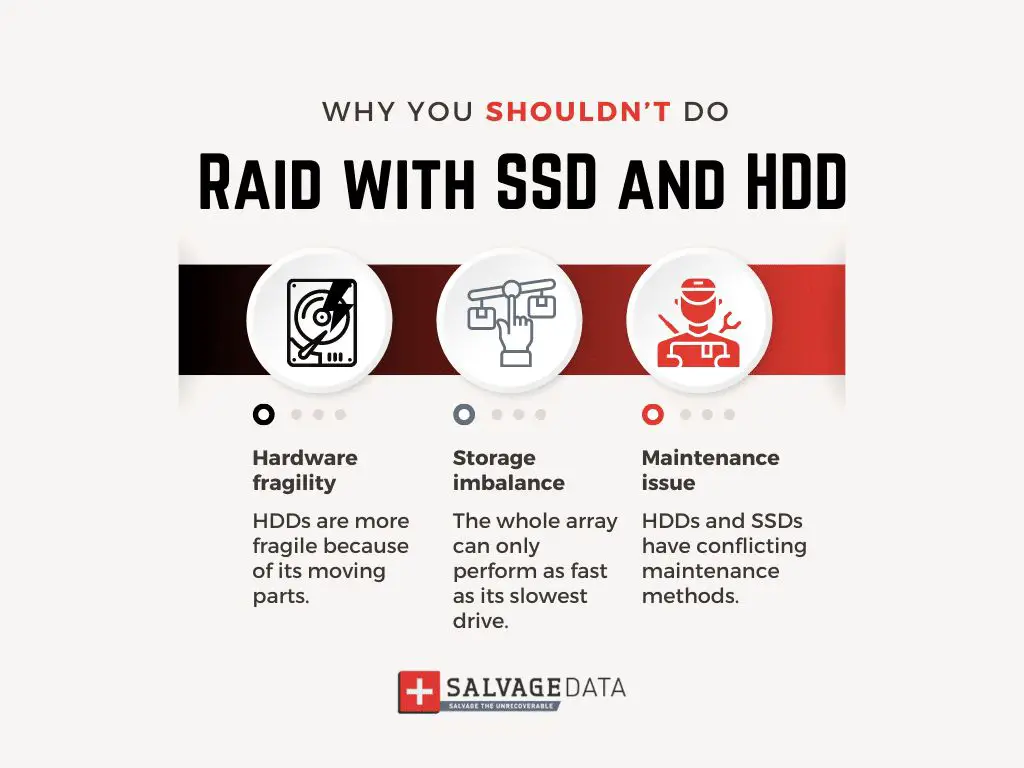What is RAID?
RAID stands for “redundant array of independent disks” and refers to a data storage technology that combines multiple physical disk drives into a single logical unit (Merriam-Webster). The main purposes of RAID are to provide data redundancy, improve performance, and increase storage capacity beyond what a single drive can provide.
Some common RAID levels include:
- RAID 0 – Data striping across multiple drives with no redundancy. Provides improved read/write speeds.
- RAID 1 – Disk mirroring with 100% redundancy. Provides fault tolerance if a drive fails.
- RAID 5 – Data striped across drives with parity distributed across the array. Provides fault tolerance and read performance.
Key benefits of RAID include:
– Redundancy – RAID levels like 1, 5, 6 can restore data if a drive fails.
– Improved performance – RAID 0 provides fast read/writes by striping data.
– Increased capacity – Combining multiple drives expands storage capacity.
– Flexibility – Different RAID levels for different scenarios like speed vs. redundancy.
In summary, RAID leverages multiple drives to improve storage reliability, capacity, and/or performance beyond what singular disks can provide (Wikipedia).
SSD vs HDD
SSD stands for solid-state drive, while HDD stands for hard disk drive. SSDs and HDDs differ in their internal components and performance characteristics.
SSDs use flash memory chips to store data persistently, with no moving parts involved. This allows SSDs to access data faster than HDDs. According to Western Digital, SSDs have maximum sequential read/write speeds of up to 550MB/s and 520MB/s, while HDDs top out at 210MB/s for both reads and writes. The lack of moving parts also makes SSDs more durable and shock-resistant.
HDDs store data on spinning magnetic disks called platters. A mechanical arm with read/write heads moves over the platters to access data. This gives HDDs higher capacity capabilities, but slower access times due to the moving parts. HDDs are also more prone to damage from shocks or impacts while operating.
When it comes to cost, HDDs offer more storage capacity per dollar compared to SSDs. For example, a 4TB HDD costs around $80 while a 4TB SSD is over $400. However, the price gap between SSDs and HDDs has narrowed significantly over the years as flash memory prices decline.
In summary, SSDs excel in performance, durability, power efficiency, noise levels, and size, while HDDs are cheaper per gigabyte and offer higher maximum capacities. When choosing between SSD and HDD, it depends on your priorities such as speed, capacity needs, budget, and usage environment.
Can You Mix SSD and HDD in RAID?
It is technically possible to combine SSDs and HDDs in a RAID array, but it is generally not recommended for performance reasons. While SSDs and HDDs can be configured together in RAID, the HDDs end up bottlenecking the performance of the faster SSDs.
SSDs provide much higher IOPS (input/output operations per second), lower latency, and faster read/write speeds compared to traditional HDDs. When SSDs and HDDs are mixed together in RAID, the overall performance of the array is limited by the slower mechanical HDDs. This ends up wasting the performance and endurance of the SSDs.
RAID is designed to evenly distribute I/O across all the drives in the array. When an SSD and HDD are combined, the SSD has to throttle down to match the slower HDD. The SSD is forced to operate at the speed of the old-fashioned spinning disk, eliminating the key advantages of flash storage.
For these reasons, experts recommend against mixing SSD and HDD drives in the same RAID configuration. The optimal setup is to use either all SSDs or all HDDs when building a high performance RAID array.
Sources:
https://www.salvagedata.com/raid-with-ssd-and-hdd/
Challenges of Mixing Drives
There are a few potential challenges that can arise when mixing SSD and HDD drives in a RAID array:
Managing mismatched drives – SSDs and HDDs have very different performance characteristics in terms of speed, latency, and endurance. This can make managing and optimizing a mixed RAID array more difficult. The SSDs may end up being underutilized or bottlenecked by the HDDs.
Rebuilding issues – If a drive fails in a mixed RAID array, the rebuild process can be problematic. Rebuilding onto an SSD from HDDs will be very slow and cause excessive wear on the SSD. Rebuilding onto an HDD from SSDs will leave a lot of unused capacity on the SSDs. This can lead to suboptimal performance after rebuilds.1
Wasted SSD capacity – In a mixed RAID array, HDDs will dictate the overall usable capacity due to their lower density compared to SSDs. So there will be unused SSD capacity that is wasted. The more HDDs in the array, the more SSD capacity goes unused.
Better Options for SSD+HDD
While it is technically possible to mix SSDs and HDDs in the same RAID array, there are usually better options for using SSDs and HDDs together.
One option is to create separate RAID arrays for your SSDs and HDDs. For example, you could set up a RAID 0 array with two SSDs for maximum speed, and a separate RAID 5 array with four HDDs for capacity and redundancy. This allows you to optimize the array types based on the strengths of each drive type.
Another option is to use SSD caching. Many RAID controllers support using a small SSD as a cache in front of a larger HDD array. This provides some of the speed of SSDs for frequently accessed data, while still providing lots of cheaper HDD capacity for infrequently accessed data.[1]
You can also implement a tiered storage approach, where a small SSD volume handles performance-critical data, while bulk data is stored on a larger HDD volume. The SSD effectively acts as a “hot” tier for frequently accessed data.
In most cases, these types of optimized, separate configurations provide better overall performance and efficiency than mixing SSDs and HDDs in the same array.
RAID Optimization for All-SSD
When configuring an all-SSD RAID array, there are some specific considerations to optimize performance:
First, ensure your RAID controller and SSDs have support for TRIM. TRIM allows the SSDs to efficiently garbage collect deleted data blocks. Without TRIM, performance will degrade over time as the SSDs fill up.
Second, be mindful of RAID overhead. RAID writing data across multiple disks has computational overhead, so consider simpler RAID 0 striping for optimal speed. RAID 5 and 6 parity calculations can significantly slow down all-SSD arrays.
Third, disable disk caching if using hardware RAID controller with SSD cache. The SSD RAID array already provides fast access, so disk caching offers minimal benefits while consuming resources.
Fourth, ensure SSD firmware and RAID drivers are up-to-date for proper SSD support. Some older RAID controllers may not fully support TRIM and other SSD optimization features without firmware updates.
Lastly, match your workload to the appropriate RAID level. Use RAID 0 for optimal speed but no redundancy. Consider RAID 10 for a balance of performance and redundancy for high read/write applications.
RAID Optimization for All-HDD
When configuring RAID with only HDDs, there are some considerations for optimizing performance:
Have a large cache – RAID controllers with a large cache can help absorb writes and improve read performance for HDDs. Consider controllers with 1GB or more of cache when building large all-HDD arrays according to this guide.
Use RAID 10 for performance, RAID 6 for large arrays – For optimal speed with HDDs, use RAID 10 which stripes and mirrors data. But for arrays with 8 or more drives, the overhead becomes high, so consider RAID 6 which can tolerate 2 drive failures according to this RAID guide.
Enable write-back caching if supported – Write-back caching writes to cache and flushes to the drives later, boosting write speeds. But a BBU is required to prevent data loss in a failure, so only enable write-back if your RAID controller supports it with a protected cache.
When to Use SSD and HDD Together
Using both an SSD and HDD together can make sense in certain situations, especially when working with a limited budget:
For budget gaming builds, you may want to use a smaller SSD for the operating system and key games, while storing less frequently accessed games on a high capacity HDD. This optimizes performance and cost. See this budget build example: https://www.reddit.com/r/buildapc/comments/5rh6ma/budget_build_with_ssd_and_hdd/
Likewise for general use, you can prioritize speed for the OS and apps on the SSD, while storing media files, documents, etc on the slower HDD. The SSD improves boot times and performance for daily tasks, while the HDD provides ample bulk storage. One approach is a 500GB SSD + 2TB HDD combo.
In a NAS (network attached storage) device, you may want SSD caches to speed up access to frequently accessed files, while using large HDDs for longer term storage. Many NAS units also support tiering, which automatically moves data between SSD and HDD tiers.
The key in these mixed deployments is understanding your performance and capacity needs, and using each drive type strategically. Matching data and use cases to the right storage delivers the best experience at an affordable price.
Example Mixed Configurations
Here are two example system builds that utilize both SSD and HDD in a mixed configuration to optimize performance and storage capacity:
Small Budget Gaming PC
For a budget gaming PC build focused on maximizing performance for the price, using a small SSD for the operating system and key applications, paired with a larger mechanical hard drive for bulk storage, makes sense. For example:
- 120GB SSD for Windows 10 OS and a few top games
- 1TB 7200RPM HDD for storing other games, media files, etc.
With this setup, the operating system and primary games benefit from the SSD’s faster speeds, while bulk data is stored economically on the HDD. Around $100 for the SSD and $50 for the HDD keeps costs low.
Video Editing Workstation
For a video editing rig focused on performance, using a larger 500GB+ SSD for active project files and scratch disks, along withmultiple HDDs in RAID for increased throughputwhen reading/writing huge video files, is ideal. For example:
- 500GB+ PCIe NVME SSD for OS, applications, project files
- 2 x 8TB 7200RPM HDDs in RAID 0 for video storage and scratch
This setup provides the ideal combination of speed for active projects on the fast SSD while maximizing storage capacity and throughput for source media files on the HDD RAID array. Budget around $500+ for a decent PCIe SSD and $300 per high capacity HDD.
Summary
In summary, while technically possible to mix SSD and HDD drives in a RAID array, it comes with some downsides and challenges. The different performance of SSDs and HDDs in a mixed RAID configuration can lead to bottlenecks as well as complications with rebuilding arrays after drive failure.
There are better options for using SSDs and HDDs together, like having separate RAID arrays for each drive type, using SSD caching, or storing different data across SSD and HDD drives based on performance needs. Overall it is not recommended to mix drive types within a single RAID array.
The ideal RAID configuration will depend on your specific needs – optimizing for all-SSD provides the fastest performance but at a higher cost, while all-HDD gives more affordable storage. Carefully consider how to best leverage the strengths of both SSD and HDD technology if using in the same system.