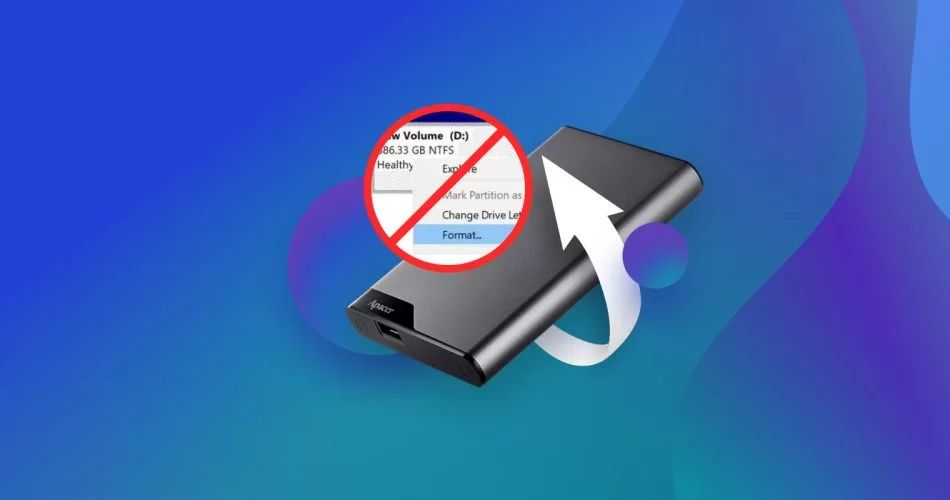Partitioning an external hard drive without formatting it is possible in some cases, but there are a few key factors to consider first. The ability to partition a drive without formatting depends on the file system, whether the drive is already partitioned, and if the existing data needs to be kept intact.
Quick Answers
– Partitioning without formatting is possible if the drive uses a file system like exFAT or NTFS that supports resizing partitions.
– Drives need to have either unallocated space or an existing partition that can be resized to create new partitions.
– To avoid data loss, partitioning without formatting is only possible if existing data does not need to be kept intact.
– Tools like Windows Disk Management, GParted, EaseUS Partition Master and AOMEI Partition Assistant allow non-destructive partitioning by resizing volumes.
– Reformatting is required if the drive is a single partition, has incompatible file systems, or needs data removed during repartitioning.
Is Partitioning Without Formatting Possible?
Partitioning a drive without formatting is possible depending on the original partitioning scheme, file system, and need to preserve data. The operating system provides tools for non-destructive partitioning by resizing existing volumes.
For hard drives that use file systems like NTFS, exFAT, or EXT4, resizing existing partitions or creating new ones in unallocated space can be done without formatting. This allows adding partitions while avoiding data loss.
However, if the external drive has a single partition using a file system that doesn’t support resizing like FAT32, attempting to partition it would require a format first. Formatting is also required if you need to change the file system during repartitioning.
Requirements for Partitioning Without Formatting
Here are the requirements for partitioning a drive without formatting:
- Drive uses a file system like NTFS, exFAT, EXT4 that supports resizing partitions.
- Drive has either unallocated space or an existing partition that can be shrunk.
- Data loss can be avoided by keeping existing partitions intact.
- Partitioning tools that perform non-destructive resizing are used.
As long as the above requirements are met, repartitioning via resizing methods can prevent having to reformat the entire drive. But if any of these requirements are not satisfied, reformatting becomes necessary.
When is Partitioning Without Formatting Not Possible?
In some cases, partitioning is not possible without first reformatting the external hard drive:
- The drive has a single partition using FAT32 or other non-resizable file systems.
- There is not enough unallocated space to create new partitions.
- The drive contains an operating system or boot partition that cannot be resized.
- The data on the existing drive needs to be wiped during repartitioning.
- You want to change the main file system from FAT32 to NTFS for example.
Due to technical limitations, drives with any of the above attributes would need a format first before allowing new partitions to be created.
Examples Requiring Formatting First
Here are some examples of when formatting existing partitions is required for repartitioning:
- A 2TB external hard drive using FAT32 as a single 2TB partition that needs to be split into multiple partitions.
- A 500GB external HDD with a single NTFS partition with 400GB of data that needs to have that data erased.
- A drive using an outdated or non-mainstream file system like HFS+ that needs to be converted to NTFS.
- An external drive with Windows or macOS installed on it that you want to split into data partitions.
In all these cases, the limitations of file systems, need for data erasure, or technical constraints of OS partitions necessitate formatting before repartitioning can be performed.
Steps to Partition an External Drive Without Formatting
If your external drive satisfies the requirements for non-destructive partitioning, here are the general steps involved:
- Backup data from existing partitions as a precaution.
- Download partitioning software like Windows Disk Management, GParted, EaseUS etc.
- Run the partitioning tool and select the external drive to repartition.
- Resize an existing partition or allocate space from unallocated space for new partition.
- Assign file system, label, size, etc for new partition.
- Check that original partitions still retain data as expected.
As long as existing partitions are resized instead of deleted, this process allows adding new partitions without needing to format the drive.
Example Using Windows Disk Management
As an example, here are the steps to partition an external HDD in Windows 10 without formatting using Disk Management:
- Connect the external drive and backup existing partition data.
- Right click Start Menu and select “Disk Management”.
- Right click the external drive partition and select “Shrink Volume”.
- Enter the desired size to shrink partition by and create unallocated space.
- Right click unallocated space and select “New Simple Volume”
- Follow prompts to assign size, file system, label, etc for new partition.
- Verify original data is intact in the original partition.
This leverages the Disk Management utility to non-destructively repartition a drive with data preservation.
What Partitioning Tools Allow Non-Destructive Partitioning?
Here are some popular partitioning tools that provide the ability to resize partitions non-destructively for external drives:
Windows Disk Management
The built-in Windows Disk Management utility can resize NTFS partitions and create new partitions from unallocated space without formatting the drive.
GParted
GParted is a free open-source partitioning tool for Linux that enables resizing partitions on drives using file systems like NTFS, exFAT, Ext4 without data loss.
EaseUS Partition Master
EaseUS Partition Master is a third-party Windows tool that supports non-destructive partitioning for external drives through features like partition resizing, splitting, copying, creating and more.
AOMEI Partition Assistant
AOMEI Partition Assistant is another Windows utility with partition editing features like resize, create, format, split, clone and provides a non-destructive way to repartition external drives.
These tools exemplify solutions that enable partitioning hard drives without formatting by leveraging partition resizing capabilities.
Should I Format or Partition to Optimize External Drive?
Whether you should partition vs format an external drive depends on your specific needs:
- Partition if:
- You need to organize drive into multiple volumes.
- You want to split OS and data partitions.
- You need to resize existing partitions non-destructively.
- Format if:
- Drive has a single partition using FAT32/exFAT.
- You want to completely wipe the drive.
- Drive is getting slow and needs optimizing.
In general, partitioning is suitable if you need to logically segment data volumes. Formatting is required if you need to erase data or optimize performance.
When to Partition Instead of Formatting
Reasons you may want to partition instead of formatting an external drive:
- Need to separate operating system partitions from data.
- Require organizing data partitions logically for backups or projects.
- Want to split giant partition into smaller, more manageable ones.
- Need to resize existing partitions while retaining data.
When to Format Instead of Partitioning
Scenarios where formatting an external drive may be preferable over partitioning:
- Drive has FAT32 partition and needs NTFS for extra features
- Drive is infected by malware or viruses.
- Optimizing performance on an old, fragmented external drive.
- Repurposing drive after backups so data loss is acceptable.
Potential Risks of Partitioning Without Formatting
While partitioning without formatting is possible in certain situations, there are also some potential risks or downsides to consider:
- Resizing related data loss – If power fails during non-destructive resizing, partition data could be corrupted.
- File system limitations – Only some file systems like NTFS support resizing partitions.
- Technical constraints – Boot partitions, OS installations may not be resizable.
- No optimizing benefits – Formatting can scan drive for errors and optimize performance.
- Malware remnants – Formatting wipes any malware that partitioning may leave behind.
Weighing these factors is important when deciding between partitioning and formatting an external drive.
Best Practices for Repartitioning External Drives
Follow these best practices when repartitioning an external hard disk:
- Backup data before making any partition changes.
- Use partitioning tools that support non-destructive options.
- Delete partitions only after backing up data first.
- Check partition alignment to optimize I/O performance.
- Choose file systems based on partition usage like NTFS for Windows.
- Manage partition sizes to allow for growth and additional partitions.
Carefully planning drive partitioning schemes and using the right tools will help avoid scenarios that require more destructive reformatting methods.
Frequently Asked Questions
Can I split a partition without losing data?
Yes, partitions can be split by resizing them without data loss as long as the file system supports it. For example, splitting a 1TB NTFS partition into two 500GB ones can be done non-destructively.
Can I resize a partition in Windows 10 without formatting?
Yes, Windows 10’s built-in Disk Management tool allows resizing NTFS partitions without needing to format the drive. This enables non-destructively adding a new partition from the newly freed up space.
Is reformatting required to change partition size?
No, reformatting is not required if you use partition management tools that support resizing partitions. This allows changing partition sizes by resizing them non-destructively.
Can I convert external HDD from FAT32 to NTFS without formatting?
No, converting a FAT32 partition to NTFS directly is not possible without formatting. The drive needs to be formatted first to convert between these file systems.
Is partitioning better than formatting for external drives?
Partitioning is better than formatting if you need to non-destructively organize data volumes. But formatting is required if you need to change file systems, optimize performance, or completely wipe the drive.
Conclusion
Partitioning an external drive without formatting is possible in limited cases using partition resizing techniques. This allows adding partitions non-destructively when requirements are met. However, some situations like converting file systems, wiping data, or optimizing performance will require a format first. Understanding key criteria like existing file system, need for data erasure, and technical constraints helps determine when non-destructive partitioning is possible versus when reformatting is required before repartitioning a drive.