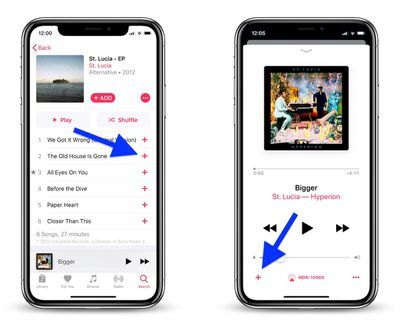What is Apple Music?
Apple Music is a music streaming service developed by Apple that offers access to over 90 million songs, thousands of playlists, and music videos (apple.com/apple-music). It allows users to stream and download music for offline listening. Apple Music also includes a radio station called Apple Music 1 with live shows and celebrity DJs, as well as features for music discovery like personalized recommendations.
Key aspects of Apple Music include:
- Streaming service for music and videos – Apple Music has a catalog of over 90 million songs and 30,000 music videos that can be streamed on demand.
- Option to download for offline listening – Users can download music, playlists, and music videos to their device to listen offline when internet access is not available.
- Radio station and music discovery – Apple Music 1 is a 24/7 global live radio station with shows hosted by celebrities. The service also provides personalized recommendations for music discovery.
What is iCloud?
iCloud is a cloud storage and cloud computing service from Apple. It allows users to synchronize data between devices and store files, documents, photos, etc. in the cloud for access across devices (https://support.apple.com/guide/icloud/introduction-to-icloud-mm74e822f6de/icloud). Some key things to know about iCloud:
- It syncs data like contacts, calendars, photos, files, notes, and more across Apple devices signed into the same iCloud account.
- It provides online cloud storage to backup and store files, photos, documents and other data.
- iCloud automatically and wirelessly syncs data between devices, keeping everything up-to-date.
- Your iCloud data is securely stored by Apple and accessible from any internet-connected device using your Apple ID.
In summary, iCloud acts as an online storage locker in the cloud, allowing users to sync data between devices and keep everything up-to-date automatically (https://support.apple.com/guide/mac-help/what-is-icloud-mh36832/mac). It provides a seamless way for Apple users to access the same files and data across all linked devices.
Apple Music Library Size Limits
Apple Music allows users to download up to 100,000 songs to their libraries, according to Apple’s support documentation (https://discussions.apple.com/thread/253210147). This 100,000 song limit applies to the total number of tracks in a user’s iCloud Music Library, including both songs purchased from iTunes as well as songs synced from Apple Music.
The typical size of an Apple Music library varies greatly depending on the audio quality chosen for downloads. At the default AAC 256 kbps setting, 100,000 songs would take up around 200-300GB. With Lossless turned on, which uses ALAC encoding, the size could reach 500GB or more for a 100,000 song library.
While Apple Music does warn users when they are approaching the 100,000 song limit, there is no hard cap cutting off further downloads beyond that point. However, issues like trouble syncing new songs can occur once the library size enters extreme ranges (https://discussions.apple.com/thread/253210147).
iCloud Storage Options
iCloud provides users with free and paid iCloud storage options. The free storage tier includes 5GB of space to store your content like photos, documents, email, and more (Apple Support).
For additional storage, Apple offers paid monthly iCloud+ storage plans:
- 50GB for $0.99 per month
- 200GB for $2.99 per month
- 2TB for $9.99 per month
- 5TB for $19.99 per month
- 12TB for $59.99 per month
With a paid iCloud+ plan, you get more storage space to save your photos, videos, documents, music, backups, and more. Paid plans can be shared with family members as well (Apple).
Syncing Apple Music to iCloud
To sync your Apple Music library to iCloud, you need to enable Sync Library in the Music settings on your device. According to Apple’s support page, here are the steps to enable Sync Library on iPhone or iPad:
- Open the Apple Music app and tap on your profile photo in the top right.
- Tap on Settings.
- Turn on Sync Library.
On Mac, the steps are:
- Open Music and go to Music > Preferences > General.
- Check the box for “Sync Library”.
Once enabled, Sync Library will automatically sync your Apple Music collection across devices signed into the same Apple ID. However, there are some limits to what can be synced:
- Only up to 100,000 tracks can be stored in iCloud at a time
- Videos and PDF files attached to albums or songs won’t sync
- Playlists featuring more than 100,000 songs won’t fully sync
So while you can sync a significant portion of your Apple Music library, the entire thing is unlikely to fit. You’ll need to manage your storage and downloads to work within the iCloud limits.
Managing Storage
If your Apple Music library exceeds the storage limit of your iCloud plan, there are a few options to help save space:
First, you can upgrade your iCloud storage plan to get more space. iCloud offers plans up to 2TB for $9.99/month (source). With more storage space, you’ll be able to fit your entire Apple Music library in iCloud.
You can also optimize your storage by deleting songs you no longer want downloaded. Go to Settings > [Your Name] > iCloud > Manage Storage > Music to see which songs are taking up the most space. Tap on a song to delete the download while keeping it in your library (source).
Finally, you can disable syncing your Apple Music to iCloud and keep your music downloads only on your device. Go to Settings > [Your Name] > iCloud > Manage Storage > Music and toggle off “Sync Library.” This will remove your music downloads from iCloud while keeping them on your device.
Using these tips, you can maximize the storage you have available in iCloud for your Apple Music library and downloads.
Accessing Synced Library
Once an Apple Music library is synced to iCloud, it can be accessed from any Apple device signed into the same iCloud account, including iPhones, iPads, Macs, Apple TVs, and more. The synced library allows you to play your music on iOS devices in two ways – by streaming it directly from iCloud or downloading it for offline playback.
To stream music from your synced library, simply open the Music app on your iPhone or iPad and you will have access to your full library synced from your Mac. The songs will play directly from iCloud without taking up storage space on your device. This is useful for access on the go when you don’t necessarily need to keep full copies of all songs stored locally.
If you want to download songs for offline playback when you won’t have an internet connection, you can tap the download icon next to any track, album, artist or playlist to save it to your device storage. Downloads will continue automatically over Wi-Fi until completed. The Music app Downloads view shows everything saved for offline playback. Streaming synced music doesn’t require downloads, but takes continuous internet access.
Sharing Synced Library
You can share your Apple Music library downloaded to iCloud with family members through Apple’s Family Sharing feature. Family Sharing allows up to 6 people to share access to services like Apple Music, Apple TV+, iCloud storage, and more.
However, there are some limitations to sharing a synced Apple Music library via Family Sharing:
- Only the family organizer can add up to 100,000 songs to their iCloud Music Library. Family members are limited to sharing the organizer’s library.
- Family members can only stream the downloaded songs when connected to the internet. They can’t save songs offline or download them to their own device.
- Explicit content restrictions may apply based on the family members’ settings.
- Smart playlists and play counts do not sync between family members.
So while Family Sharing does enable access to a shared Apple Music library, it does not allow family members to maintain their own full downloaded libraries. Each individual is still limited by their personal iCloud storage allocation.
Pros and Cons
There are benefits and downsides to syncing your entire Apple Music library to iCloud.
Benefits of Syncing Library
- Access your full music library from any device signed into your Apple ID
- Changes made to your library on one device sync across all devices
- No need to manually manage music files and backups across devices
- Saves local storage space on devices by storing full library in the cloud
Downsides and Limitations
- Requires an iCloud storage plan with enough space for full library, which has costs
- Syncing can be slow depending on internet speeds
- Risk of data loss if iCloud files become corrupted
- No access to music library when internet connection is unavailable
- Apple Music song limit of 100,000 can restrict full sync of large libraries
Summary
Overall, while it is possible to sync your Apple Music library to iCloud to have it accessible on all your devices, there are some limitations to be aware of. The size of your Apple Music library may make it impractical to store fully in iCloud, especially if you have a large collection of saved music. For libraries over 100GB, you’ll likely need to selectively sync only your most important music to stay within iCloud storage limits.
Some alternatives for storing a large Apple Music library include using the sync features between Apple Music and your Mac’s local storage rather than relying solely on iCloud. You can also store your music locally on an external hard drive and access it when the drive is connected to your device. If you want continuous access to your full Apple Music collection across devices, subscribing to a higher tier iCloud+ storage plan is an option, albeit an expensive one.
While iCloud syncing provides a lot of convenience, large Apple Music libraries may be better managed using a combination of local device storage, external drives, and selective cloud syncing of favorite playlists or albums. Carefully evaluating your specific storage needs and access requirements can help determine the best solution.