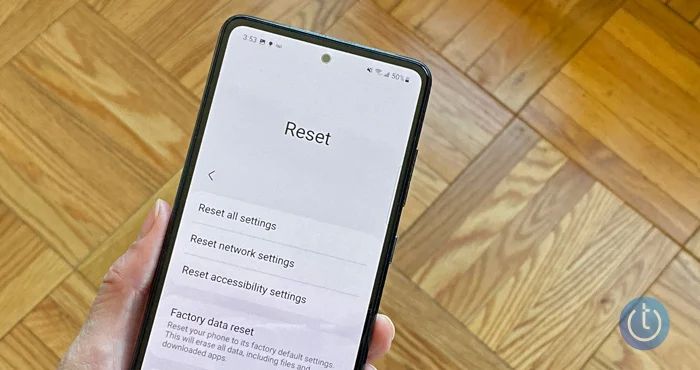Rebooting your phone is often necessary to clear out bugs or glitches, but it can be worrying to restart your device if you have important data saved that you don’t want to lose. Thankfully, a simple reboot will not cause you to lose anything on your phone in most cases. Here’s what you need to know about rebooting your smartphone safely without losing any personal data or apps.
What happens when you reboot your phone?
When you reboot or restart your phone, it clears out the device’s active memory and shuts down all open apps and processes. This helps clear out any glitches or software issues that may be causing problems. Once the phone is powered back on, it reloads the operating system and all of your apps and settings from its hard drive or solid state storage.
A reboot is different than a full factory reset, which erases all data and resets the phone back to its original out-of-the-box state. A simple restart maintains all your apps, accounts, settings, and other data stored on the hard drive.
Will rebooting my phone delete everything?
In most cases, rebooting your phone will not delete or erase any of your personal data, photos, apps, accounts, or settings. Since nothing is actually erased from the hard drive, everything will reload as normal when you power your device back on.
However, there are a few exceptions where you could potentially lose data if you restart your phone:
- Any unsaved work or documents that are currently open will be lost – Make sure to save and close everything first.
- Apps and services relying on your phone’s active memory could be interrupted – You may need to reload or restart them.
- If your phone is damaged or unable to reload properly, a reboot could cause data issues or errors.
- If your hard drive is corrupted, a restart could potentially lead to data loss or make the corruption worse.
As long as your phone is in good working order without hard drive errors, a normal reboot will not touch your saved data at all.
How to reboot your smartphone safely
To ensure you safely reboot your phone without any data loss, follow these steps:
- Close all apps – Double tap the home button and swipe up on all open apps to close them.
- Make sure your work is saved – Save any open documents and close them.
- Check for updates – Install any pending app or system updates on your phone first.
- Backup your data – Sync your photos, files, and other data to the cloud.
- Power down your phone – Hold the power button and choose Power Off.
- Wait 30 seconds then power back on – Let the phone fully shut down before turning it on.
- Reload apps and services – Open your apps again to ensure they reloaded properly.
- Check your data – Browse your photos, messages, files, and settings to make sure everything is still there.
Following these steps will ensure you safely reboot your smartphone without any personal data loss.
Tips for preventing data loss on your phone
While an ordinary reboot won’t cause data loss, there are still ways you could lose data on your smartphone. Follow these tips to keep your phone’s data secure:
- Backup regularly – Sync photos and files to the cloud and backup locally to your computer.
- Avoid holding down the power button – Forcibly powering off can cause issues.
- Be careful of water damage – Water can fry electronics and make data recovery difficult.
- Install updates promptly – Updates often include security and bug fixes.
- Use antivirus software – Scan for malware that could corrupt your system.
- Beware of rooting/jailbreaking – Hacking your device puts your data at risk.
- Handle with care – Dropping or damaging your phone can ruin data.
- Never reformat or factory reset unless necessary – This erases everything on your device.
Signs your phone’s data may be corrupted
In some cases, you may encounter signs indicating the data on your smartphone is corrupted or compromised:
- Errors opening or loading files/photos
- Apps frequently crashing or freezing
- Difficulty starting up phone or loading operating system
- Strange glitches or graphical issues
- Data seeming to be erased or missing
- Constants errors when trying to access data
- Unusual overheating of the device
- Difficulty connecting phone to computer
If you notice any of these issues, you may need advanced data recovery to salvage and backup your information before it is lost for good. Avoid resetting or rebooting your device further if corruption is suspected.
What to do if your phone won’t turn back on after rebooting
While it is rare, sometimes a smartphone may become unresponsive after rebooting and refuse to power back on. If this happens, don’t panic. Here are a few steps to take to attempt to get your phone working again without data loss:
- Connect phone to charger and charge for at least 30 minutes
- After charging, hold down power button for at least 60 seconds
- Once the phone boots, immediately back up data to computer
- If phone is unresponsive, force restart by holding power and volume down buttons
- For touch screen failure, try hard reset by removing battery and holding power button
- Check for water damage or physical damage causing hardware issues
- As last resort, try factory reset to wipe phone and resolve software issues
- For hardware failure, take to professional phone repair technician
The most important thing is to stay calm and avoid any rash data erasing. With persistence, you can likely revive your smartphone and recover or backup any important data.
Recovering lost data after factory reset
If you are forced to do a full factory reset that erases everything on your smartphone, there still may be ways to recover your lost data:
- Scan phone with data recovery software to find residual files
- Pull backups from cloud storage platforms like iCloud or Google Photos
- Use data recovery services if phone is physically functional
- Consult phone repair experts to access internal memory chips
- Check your computer, emails, or other devices for backed up files
- If phone is damaged, replace circuit boards to potentially access memories
While a factory reset can seem devastating, you likely have more options than you think when it comes to retrieving your erased data. Don’t give up hope just yet.
When should you restart your smartphone?
While generally safe, it’s still best to limit how often you reboot your phone whenever possible. Here are some good reasons to restart your device occasionally:
- To install a software update or security patch
- If apps are freezing, glitching, or won’t load
- To resolve a hardware issue like microphone or speaker failure
- If you can’t connect to WiFi, Bluetooth, or cellular data
- When you notice performance lag or sluggishness
- To clear out cached junk files and free up space
- After changing important device settings
As a rule of thumb, aim to reboot your smartphone no more than once a week for optimal performance. Only restart it more often if you are experiencing glitches requiring a reboot for troubleshooting.
How to fix common reboot issues
While uncommon, you may encounter issues when trying to reboot your smartphone at times. Here are some troubleshooting tips for common reboot problems:
Phone gets stuck on logo screen when booting
Let it sit for 20+ minutes, then force restart by holding power and volume down. If this fails, boot into safe mode and wipe cache partition to identify problematic apps causing the hang up.
Phone immediately turns back off when powering on
Charge the device for at least 1 hour first. If it powers on but immediately shuts down, the battery may need to be replaced.
Phone boots up but most features don’t work
Boot into safe mode to isolate the problem. If it works in safe mode, uninstall most recently downloaded apps. If the issues persist in safe mode, factory reset may be needed.
Phone constantly freezes and requires frequent reboots
Uninstall recent app installs first. Check available storage space. Problems like constant freezing often indicate hardware issues requiring professional repair.
Apps are erased or missing after rebooting
Don’t reconnect to internet or install anything. Use data recovery software to scan for missing data now. A system glitch or hack likely occurred.
Know when to take your phone to a professional
While basic troubleshooting and data backups may recover data in many reboot scenarios, sometimes professional help is required. Seek assistance from a phone repair technician when:
- Water or physical damage is causing hardware issues
- You suspect a serious software glitch or corruption
- DIY recovery efforts have failed
- The phone won’t turn on at all, even after extended charging
- Advanced data recovery services are needed
- Any signs of malware, hacking, or data wiping are present
- You lack the technical knowledge to troubleshoot phone issues
Phone repair experts have specialized tools, spare parts, and experience that gives them the best chance at reviving a malfunctioning device and rescuing your personal data. Don’t be afraid to seek help when needed.
Conclusion
Restarting your smartphone is generally a safe way to clear out glitches without erasing personal data. However, it is possible for a reboot to cause data loss in some circumstances. Always backup regularly, close apps before restarting, avoid holding down the power button, and address any signs of data corruption right away. With proper precautions, you can confidently reboot your phone to restore performance without putting your valuable information at risk.