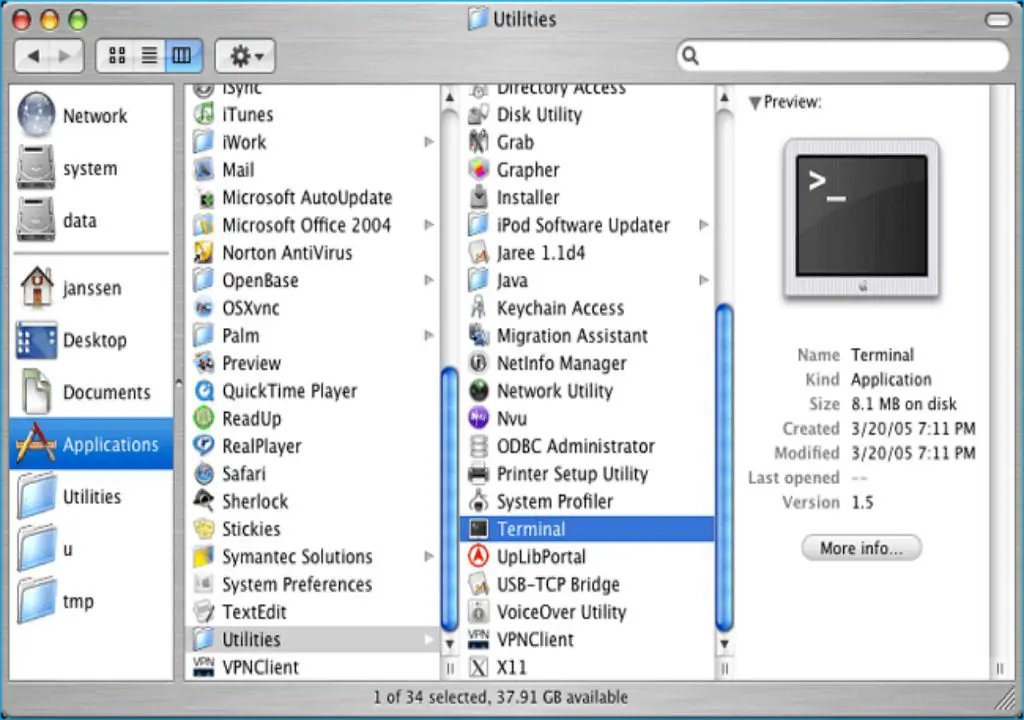As a Microsoft Office user, we’ve all been in the unenviable position of realizing an important Excel file was never saved before closing the program. The gut-wrenching feeling when you open Excel again to find your work gone is never pleasant. But before you panic, know that there are ways to try recovering an unsaved Excel file on a Mac.
What Causes Lost Excel Files on Mac?
There are a few common reasons an Excel file can become unsaved on a Mac:
- The file was never saved originally before you closed Excel
- Excel crashed or your Mac lost power suddenly while the file was open
- You forgot to save changes to the file before closing Excel
Any of these scenarios can lead to work being lost when the Excel program is closed. But fortunately, your work may not be unrecoverable even if you didn’t save.
Can Unsaved Excel Files Be Recovered on Mac?
The good news is – yes, it is often possible to recover unsaved Excel files on a Mac!
When you open and edit files in Excel on a Mac, some of the changes are cached temporarily by the operating system. Even if you never hit “save”, remnants of your work may still be retrievable.
There are a couple built-in Mac utilities that can be used to attempt recovering unsaved Office documents, including Excel files.
Recover Unsaved Files with AutoRecovery
Excel for Mac has an AutoRecovery feature that saves revisions as you work on a file. By default, it saves these incremental versions every 10 minutes.
When you reopen Excel after a crash or unplanned closing, a Document Recovery pane will appear. Here you can browse and restore any AutoRecovered versions of your unsaved work.
The AutoRecovery versions may not have your most recent edits if you closed Excel soon after making changes. But it can recover major portions of work, better than starting from scratch.
Use AutoSave Versions
Another built-in Mac option that can recover unsaved Excel files is Versions. This feature automatically saves document revisions as you work.
To access Versions of an unsaved Excel file:
- In Finder, go to the location the file was created and last opened.
- Right-click the file name and choose “Browse All Versions”.
- Pick a version to restore from before the file was closed.
Again, the most recent changes prior to closing may not be included. But restoring an older Version can recover large amounts of “lost” work on your Excel file.
Third Party Recovery Software
If AutoRecover and Versions don’t recover your unsaved Excel work, third party software is another option. Here are some of the top-rated Mac programs for retrieving unsaved Office documents:
Disk Drill
Disk Drill has a free data recovery option that can scan your Mac for lost file fragments. It can recover not just Excel but also Word, PowerPoint, and other Office documents.
Run a “Quick Scan” first which typically finds recently deleted files. If that doesn’t find your unsaved Excel work, a “Deep Scan” searches more thoroughly through your file system.
iBoysoft Mac Data Recovery
This recovery software is designed specifically for Macs. The free trial will show you files it can retrieve before paying to recover them.
It claims to recover Office documents deleted from the trash, after a crash, or due to a virus or hard drive failure. So unsaved Excel files should be retrievable in many cases.
Stellar Data Recovery
Stellar offers advanced scanning and recovery features for lost or unsaved Office documents on a Mac. It can retrieve up to 1 GB of data for free, letting you preview found files.
Beyond documents, it can also recover lost photos, videos, music, and more on your Mac if they weren’t overwritten.
Send Recovered Files to Excel
When using recovery software, you’ll need to send any found unsaved Excel file remnants back to the Excel app. Here are two ways to open the recovered data:
Open from Finder
Once you’ve recovered an unsaved Excel file (or portions of it), use Finder to locate it. Then double-click the file which will launch Excel and open the recovered data there.
You can then save it properly and continue working if needed.
Import File in Excel
Alternatively, open a new blank Excel workbook. Go to File -> Open -> Recover Unsaved Workbooks -> Browse.
Navigate to and select the recovered Excel data file. Click Open to import it into the new Excel workbook.
Again, remember to save the recovered work right away this time!
Tips to Avoid Unsaved Excel Files
Recovering unsaved Excel files is not always successful. So here are some tips to avoid lost work by ensuring your data is saved properly:
- Set AutoSave intervals to 1 minute – A short AutoSave time minimizes lost data if a crash occurs.
- Manually save often – Don’t rely on AutoSave alone. Save frequently as you work.
- Backup data – Use Time Machine or cloud backup so files exist in another location.
- Close files properly – Don’t just shut the Mac lid which could interrupt a save.
- Watch for save confirmations – Wait for Excel’s prompt ensuring data is saved before closing.
Making file saving a habit will reduce the chances of work being lost. But if you do find yourself needing to recover an unsaved Excel file on a Mac, use the steps in this guide to get your data back quickly.
Recover Unsaved Excel on Windows PC
The methods described above are specifically for recovering unsaved Excel files on macOS. But if you use a Windows PC, there are comparable file recovery options:
Use AutoRecover Files
Like on Mac, the AutoRecover feature in Excel for Windows periodically saves versions as you work. After a crash these can be restored via File > Info > Manage Workbook > Recover Unsaved Work.
Check Temporary Files
Windows stores temporary file versions that can sometimes have unsaved Excel data. Check the File Explorer folder C:\Users\Username\AppData\Local\Temp\Excel Files.
Use Recuva
This free recovery tool scans your PC’s drives to find remnants of deleted or unsaved files. It often can resurrect at least some of an unsaved Excel file.
Try Disk Drill
Also available for Windows, Disk Drill can run both quick and deep scans to recover lost or unsaved data across your system.
So Windows users have various tools at their disposal for retrieving unsaved Excel work. The key is acting quickly before the OS overwrites the file data.
Conclusion
Losing hours of Excel work due to a crash or accidental close without saving is a nightmare scenario. But by leveraging AutoRecovery, Versions, and dedicated file recovery software, you can often get unsaved Excel data back.
Also be vigilant about saving your work often and closing files properly. Keep backups as an extra precaution against losing work.
Following these tips will minimize the chances of your important Excel work disappearing before you’ve saved it. But if you do need to recover an unsaved file on Mac or Windows, use the techniques outlined here to rescue your work quickly.