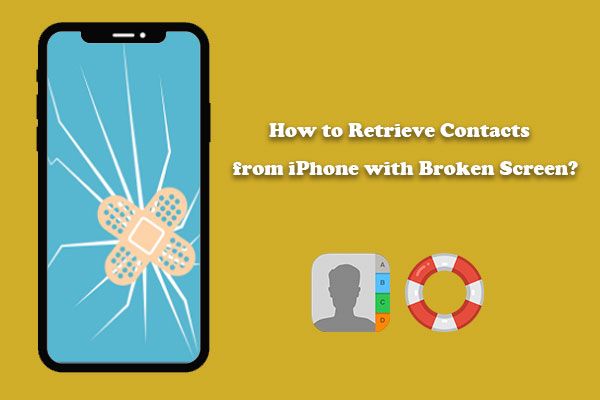Losing the contacts on your iPhone can be frustrating, especially if your phone is broken and you can’t access the information stored on it. The good news is that even if your iPhone is damaged, there are a few different methods you can try to recover your contacts.
Quick Answer
Yes, it is often possible to recover contacts from a broken iPhone. Some ways to do this include:
– Connecting the iPhone to a computer and accessing contacts via iTunes backup. This works if you have an iTunes backup that contains your contacts.
– Using iCloud contacts sync. If you had iCloud contacts sync enabled, you can access those contacts by signing into iCloud.com.
– Using contact backup apps or services. Some apps can extract contacts from a broken iPhone and save them elsewhere.
– Taking the iPhone to a repair shop. Repair technicians can sometimes recover data from damaged phones.
– On some broken iPhones, Siri may still work and can read contacts out loud.
So in short – there are various methods that may allow you to get your iPhone contacts back even if the device itself is broken or unusable. The exact method to use depends on if you have backups available and the nature of the damage.
Assessing the Damage
The first step is to assess the extent of the damage to your iPhone. Different types of damage will determine which contact recovery methods are possible.
Some examples of common iPhone damage include:
– Cracked or broken screen – The screen is physically cracked or broken but internal components remain intact.
– Water damage – Exposure to liquid caused internal corrosion but some components may work.
– Complete failure – The phone does not power on at all, indicating major internal damage.
– Logic board failure – A faulty logic board will prevent the phone from booting up properly.
– Faulty charge port – Damage to the charge port prevents the phone from charging or connecting to a computer.
The less extensive the damage, the easier it will be to recover contacts from the iPhone. With more minor issues like screen damage, you may still be able to power on the phone and access contacts normally or via iTunes. But with something like complete failure, more complex data recovery methods will be required.
Accessing Contacts via iTunes or iCloud
If the phone powers on and the screen is not too badly damaged, one option is to connect the iPhone to a computer and access contacts via iTunes. You’ll need a USB cable to connect the iPhone to a computer if the charge port is functional.
Here’s how to retrieve contacts via iTunes:
1. Connect the damaged iPhone to your computer via USB and open iTunes.
2. If prompted, enter the passcode on the iPhone to allow access.
3. In iTunes, select your iPhone, then go to the Info page.
4. Under Backups, find a recent backup of your iPhone data and select Restore from this backup.
5. iTunes will restore your contacts and other data from the backup to your computer.
6. You can now access the contacts in iTunes or export them to another file format.
This method works as long as you have an iTunes backup containing your contacts. iTunes backs up data like contacts whenever you connect the iPhone to a computer.
If you had iCloud Contacts enabled on your iPhone, that provides another way to access your contacts list. Simply sign into iCloud.com with your Apple ID and you’ll be able to see your iCloud contacts there. Enable Contacts on another iOS device to sync the contacts across.
Using Contact Recovery Apps
If you can’t get the damaged iPhone to power on for accessing contacts via iTunes, another option is to use a third party iOS contact recovery app. These special apps are designed to scan an iPhone – even one with a broken screen or other damage – and extract the contacts data for backup elsewhere.
Some contact recovery apps that may work with broken iPhones include:
– Dr. Fone – PhoneRescue – This app can scan an iPhone and recover contacts as well as other data like messages and photos.
– iMyFone D-Back – Works to extract contacts and other iPhone data for backup to a computer.
– EaseUS MobiSaver – Scans iOS devices and allows contacts backup to a computer. Has different data recovery options.
The process will typically involve connecting the damaged iPhone to a computer then scanning it with the recovery app. The app can then export the recovered contacts to a Windows or Mac computer in a file format like CSV that can be opened in a spreadsheet. Always be sure to get contacts data off the broken iPhone quickly in case damage spreads.
Taking the iPhone to a Repair Shop
For iPhones with more extensive damage, going to a professional iOS repair shop may be required. Experienced technicians often have specialized tools and methods for getting data off damaged devices.
Some things a repair shop may do to recover contacts include:
– Carefully taking apart the iPhone and removing memory chips with data.
– Using diagnostics tools to interface with the iPhone and extract raw data.
– Transplanting working components from damaged phones to temporarily power them on.
– Sending the device to a specialized data recovery service (at an additional cost).
Repair shops do charge fees for these services, but it may be worth it to recover lost contacts. Be sure to get an estimate beforehand and only leave the iPhone with reputable technicians. This method has the best chance for contacts recovery from an iPhone that won’t start up at all.
Using Siri to Read Contacts
On iPhones with relatively minor damage, you may be able to use Siri to read out some contacts info, allowing you to record it for backup.
To try this method:
1. Press and hold the home button or side button to activate Siri (depending on your iPhone model).
2. Say “Read my contacts” or ask Siri to read out info for specific contacts you need.
3. Use another device to record Siri’s audio responses with names, numbers, and details.
4. Add the recordings to your new contacts list so you have the info backed up.
This method won’t work once an iPhone is completely non-functional. But it can be helpful for quickly grabbing some contacts while the phone still partially works. Just be sure to save Siri’s audio clips immediately before losing access to the damaged iPhone.
Preventing Contact Loss
Recovering contacts from a broken iPhone can be difficult and time consuming in some cases. Here are a few tips to avoid being in this situation in the future:
– Sync contacts to iCloud – Enabling iCloud Contacts ensures they are always backed up remotely.
– Frequently backup to iTunes – Syncing your iPhone with iTunes backups contacts each time.
– Export contacts to your computer – Occasionally export contacts to a CSV file as an extra backup.
– Use a contacts backup app – Apps can provide yet another contacts backup source.
– Switch to non-Apple cloud storage – Services like Google Contacts or Outlook sync contacts across platforms.
– Keep phone protected – Use cases and screen protectors to prevent contact-losing damage.
Losing your contacts once should be a lesson to implement better backup strategies moving forward. Following modern best practices can ensure you stay in touch even if your iPhone breaks again.
Recap
To summarize the key points:
Ways to recover contacts from a broken iPhone:
– Access contacts via iTunes or iCloud backup
– Use a dedicated iPhone contact recovery app
– Take the device to an iOS repair shop for data extraction
– Use Siri to read contacts aloud if the phone partially works
Tips to prevent losing contacts again:
– Enable iCloud and iTunes syncing
– Regularly export contacts to a computer
– Use backup apps and cloud storage services
– Protect your iPhone with cases and screen protectors
So while contacting recovery on a broken iPhone may seem daunting, in many cases it is possible using the methods outlined here. Being prepared with backups and cloud syncing can also help you avoid this scenario entirely. Follow these tips and you can keep your precious contacts list intact even if your iPhone fails.
Frequently Asked Questions
Can I recover contacts after factory resetting an iPhone?
If you have synced your iPhone with iTunes or iCloud before factory resetting, you may be able to recover your contacts from a previous iTunes or iCloud backup. Simply sync your iPhone to iTunes or sign into iCloud after the reset to restore your contacts. Without a backup, factory reset contacts are often permanently lost.
How do I transfer contacts from a broken iPhone to a new phone?
Connect your broken iPhone to your new iPhone with the Quick Start feature during setup. Or sync broken iPhone to iCloud and enable iCloud Contacts sync on the new phone. You can also use a contact recovery app to extract contacts from broken iPhone, then import to new phone.
Is it possible to recover contacts after an iOS update?
Yes, iOS updates should not cause contact loss. Connect to iTunes or iCloud after updating to sync and restore any missing contacts that may have disappeared temporarily. An update will not delete contacts stored on iCloud or iTunes backup.
Can I use my SIM card to recover contacts from broken iPhone?
Unfortunately the SIM card in your iPhone does not store contacts data. Contacts are saved to the iPhone’s internal memory rather than the SIM card. So a SIM card swap won’t help restore contacts on a broken device.
I dropped my iPhone in water – what are my options to get contacts back?
If an iPhone is water damaged but still powered on, quickly connect it to a computer and backup contacts via iTunes. Use a contact recovery app to extract contacts before water causes circuit damage. Bring to a repair shop immediately if the phone won’t power on after water exposure. Act quickly for the best chance to save contacts.
Conclusion
Losing contacts in a broken iPhone can certainly be stressful. But in many cases, there are methods available to recover those lost phone numbers, emails and details. By using iTunes and iCloud backups, contact recovery apps, repair shops and Siri, you have several options to get your contacts back and avoid starting over from scratch. Just be sure to regularly backup your iPhone contacts so that even a badly damaged device doesn’t mean a completely lost contacts list. With some effort, those treasured connections can likely be rescued from even the most broken iPhone.