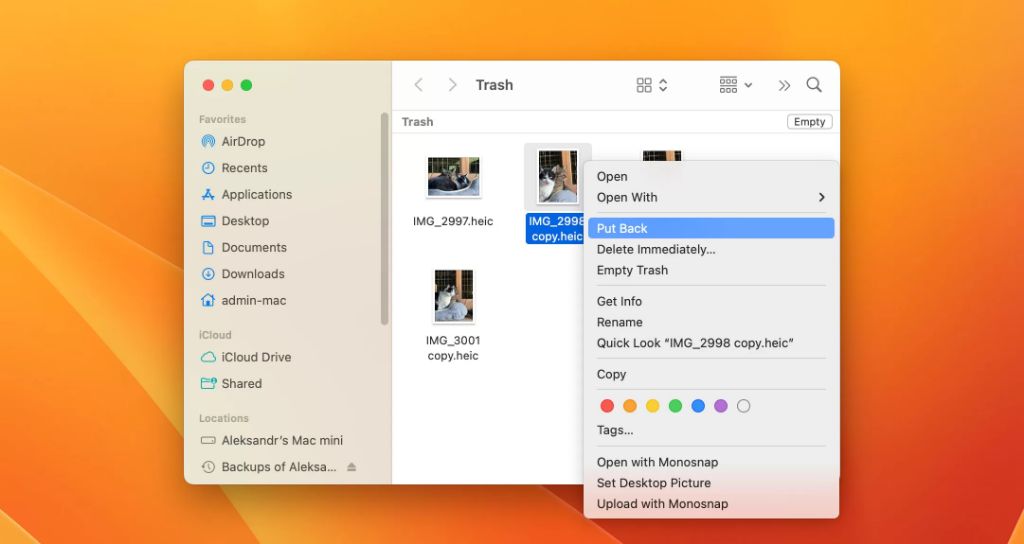Quick Answer
Yes, it is possible to recover deleted files from emptied Trash on a Mac, but the process depends on whether you have Time Machine backups enabled or not. With Time Machine, you can easily restore deleted files from a previous backup. Without it, you may still be able to recover deleted files using data recovery software or by searching for deleted files on your hard drive. However, the chances of recovery diminish over time as new data overwrites the deleted files. So act quickly if you need to restore from emptied Trash.
What happens when you empty Trash on Mac?
When you delete a file on your Mac, it gets moved to the Trash folder. This allows you to easily restore the file if you change your mind. However, emptying the Trash will permanently delete all files inside it.
Here is what happens when you empty the Trash:
- The files inside the Trash are permanently deleted from your Mac’s hard drive.
- References to those files are removed from your Mac’s file system.
- The space used by the deleted files becomes marked as available for new data.
At this point, the deleted files are no longer easily retrievable through normal means. New data may start overwriting the space previously used by deleted files. But the original data is not erased right away. It remains on the hard drive until it gets gradually overwritten by new data.
This means there is a window of opportunity where you may be able to recover deleted files from emptied Trash using special data recovery tools. However, the chances of recovery get lower over time.
Recovering emptied Trash if you have Time Machine backups
If you have Time Machine backups enabled, you can easily recover deleted files from emptied Trash. Time Machine periodically creates incremental backups of your Mac’s data on an external storage device. This allows you to restore your entire Mac or specific files/folders to a previous state if needed.
Follow these steps to recover deleted files using Time Machine:
- Connect the Time Machine backup drive to your Mac.
- Open the Time Machine interface by clicking on the Time Machine icon in the Dock or via System Preferences.
- Navigate to the timeframe when the files existed prior to deletion.
- Locate the deleted files in Finder within the Time Machine snapshot.
- Select the files and click Restore to retrieve them from the backup.
This will reinstate the deleted files to their original location on your Mac. Time Machine makes it easy to recover data after accidentally emptying the Trash. Having regular backups is essential to protect against data loss.
Recovering emptied Trash without Time Machine using data recovery software
If you don’t have Time Machine backups, your best chance for recovering deleted files lies with a dedicated data recovery program. Data recovery software scans the hard drive and attempts to reconstruct deleted files by looking at residual data left on the drive.
Some popular Mac data recovery options include:
- EaseUS Data Recovery Wizard: Can recover documents, photos, videos, audio files, and more from Trash or formatted drives. Has free trial option.
- Stellar Data Recovery: Claims to recover lost files even after emptying Trash. Can also create disk images for recovering data. Free trial available.
- Disk Drill: Scans Mac internal and external drives for recoverable data. Has free Basic and paid Pro options.
- iBoysoft Mac Data Recovery: Recovers major file types from Trash, formatted, corrupted, or lost partitions. Offers free trial.
The process involves these key steps:
- Download and install the data recovery software on your Mac.
- Select the disk volume you want to scan for deleted files.
- Let the deep scan run to completion. This can take some time.
- Preview found files that can be recovered.
- Select the files to restore and save them to another disk volume.
Be sure to save the recovered files to a different drive than the original. Don’t save to the same drive you are scanning or you may overwrite deleted data. Also note that data recovery success depends on factors like time since deletion and drive overwrite activity.
Searching for deleted files on Mac using terminal
For advanced users comfortable with the command line, it’s possible to manually search for deleted files on a Mac hard drive using the Terminal app.
Here are the steps:
- Launch the Terminal app on your Mac
- Type diskutil list and note the identifier for your disk (example: disk2)
- Unmount the disk with: diskutil unmountDisk /dev/disk2 (use your disk id)
- Run a search with grep -a -e “\jpg\|\jpeg\|\png\|\pdf” /dev/disk2 > /Users/username/Desktop/found.txt
- This outputs results to a text file on your desktop. Open it to see deleted files found.
- To recover a file, use copyfile command in Terminal to copy it to another disk.
This method searches for common image and document file signatures. You can customize the search to whatever file types you want. But it requires knowledge of terminal and low-level file carving.
Tips for recovering deleted files from emptied Trash
Here are some useful tips when trying to recover deleted files from emptied Trash on a Mac:
- Act quickly! The sooner you attempt recovery, the better. Data is overwritten rapidly after files are deleted.
- Prioritize important files for recovery first in case full recovery is not possible.
- Avoid saving any new data to the drive you are trying to recover from.
- Make a clone of the drive before attempting recovery if possible.
- Use Time Machine backups if available as they make recovery much easier.
- Have a robust backup system in place for the future to avoid needing data recovery.
While recovery from emptied Trash is possible in some cases, prevention via regular backups is always the best solution.
Can you recover permanently deleted files on Mac?
When you permanently delete files on Mac using Command + Delete or empty the Trash, those files are no longer easily accessible through normal methods. However, the data still remains on the drive temporarily until it gets overwritten. So permanent deletion does not happen instantly.
Data recovery software looks for residual traces of deleted files that were not yet overwritten. If it can find enough remnants of the original data, it can reconstruct all or part of a deleted file.
However, there is no guarantee that recovery will always be possible. Here are some key factors:
- The less time that has passed since deletion, the better the chances of recovery.
- How much new data has written over the deleted files is important.
- More data overwrite activity decreases recoverability.
- The technique used to delete data also matters. For example, a simple empty Trash vs. a 7-pass secure erase.
- The type of drive the files were deleted from. SSDs overwrite data differently than traditional hard disks.
In summary – it is possible to recover permanently deleted files in many cases if you act quickly and use appropriate data recovery tools. But there are no guarantees as many variables impact recoverability. Having a backup is far more reliable for recovering lost data.
Recovering files deleted from external hard drives on Mac
If you deleted files from an external hard drive on your Mac, the recovery process is essentially the same as recovering emptied Trash. But there are a few additional things to note:
- Make sure to properly unmount and detach the external drive after accidental deletion and before attempting recovery.
- Use data recovery software that can scan external drives.
- Some tools may require creating a disk image of the external drive before scanning.
- Be very careful not to overwrite deleted data by saving recovered files back to the same external drive.
- Check if the external drive was also backed up by Time Machine for easier restore.
Follow the standard steps outlined earlier for using data recovery software or Time Machine. Make sure to thoroughly scan the external drive to locate all recoverable deleted files.
If the external drive was formatted after deletion, recovery becomes much more difficult but still possible in some cases. Overall, the same principles apply for recovering files deleted from external drives.
How to recover files deleted from the command line on Mac
You can also permanently delete files on a Mac using the command line. For example, using the srm (secure remove) command in Terminal. This deletes data more securely by overwriting it multiple times.
To recover files deleted via Terminal commands:
- First avoid writing any new data to the drive.
- Use a data recovery tool that can scan for and restore overwritten data.
- Look for a tool that mentions support for recovery after secure deletion methods.
- Prioritize recovery soon after deletion before further overwrite occurs.
- Accept that recovery may be limited for securely erased files due to data overwrite.
Powerful utilities like Disk Drill and iBoysoft Mac Data Recovery claim to recover files even after secure erase operations. But there are limits if multiple data overwrites occurred.
The best practice is to be very cautious when deleting files via Terminal, and have a backup to avoid needing recovery.
Recovering deleted Time Machine backup files
Since Time Machine keeps versioned backups, you can recover deleted files from your backup drive:
- Browse through Time Machine snapshots to find a version of the file before it was deleted.
- Restore that version of the file from the Time Machine backup.
- If snapshots are already deleted by Time Machine, use data recovery software to scan the backup drive.
- Find and restore the deleted snapshot folder with your lost file versions.
For critical backups, consider making a clone of your Time Machine drive for added safety. This gives you another copy to attempt recovery from. Maintaining good backups is always the best protection against permanent data loss.
How to recover an older version of an existing file on Mac
Sometimes you may wish to revert a file back to an older version, rather than recovering a deleted file. On Macs, you have a few options to recover older versions of existing files:
- Via Time Machine: Restore previous file versions from Time Machine backup snapshots.
- From cloud storage: Services like iCloud, Dropbox, and Google Drive keep older file versions in the cloud.
- Using revision history: Apps like Microsoft Office have built-in revision tracking you can use to restore from.
- From backup apps: Backup tools like CleanMyMac X and iMazing keep older file versions.
- From source control: If you use Git or SVN, check the commit history for an older version.
Identify from where the file originated, and see if previous versions were tracked and stored. This allows reverting or rolling back without needing data recovery.
Can you recover files deleted from the Mac desktop?
When you delete files from the desktop on a Mac, they follow the same process as other deletions. The files move to the Trash folder.
If you then empty the Trash, those desktop files become permanently deleted. But they can still be recovered by:
- Using Time Machine to restore the Mac desktop to an earlier state.
- Scanning the hard drive with data recovery software to find deleted desktop files.
- Searching the hard drive manually via Terminal for traces of deleted data.
The key is to act quickly before the deleted desktop files get overwritten by new data. Follow the same steps outlined earlier for recovering emptied Trash. Desktop data gets treated the same as all other files deleted on a Mac.
What files can be recovered after emptying the Trash?
When you empty the Trash on your Mac, all types of deleted files have the potential to be recovered:
- Documents: Word, Excel, PDFs, Text files
- Photos: JPG, PNG, RAW camera files
- Videos: MP4, MOV, AVI
- Music: MP3, WAV, FLAC audio files
- Archives: ZIP, RAR
- Email data: Outlook, Thunderbird
- System files
As long as the original data still exists intact on the drive and has not been overwritten, it can potentially be recovered by data recovery tools. The likelihood of recovery success depends on the technique used for deletion and how soon recovery is attempted.
Conclusion
While accidentally emptying the Trash can lead to data loss, it does not necessarily mean files are unrecoverable. As long as the original data still resides on the hard drive, recovery is often possible using Time Machine restore or data recovery software.
However, likelihood of recovery decreases over time as deleted files get overwritten with new data. So it’s crucial to act fast and avoid writing new data to the drive. Having reliable backups remains the best way to protect against permanent data loss. But combining backups with data recovery tools provides the greatest chances to restore deleted files if needed.