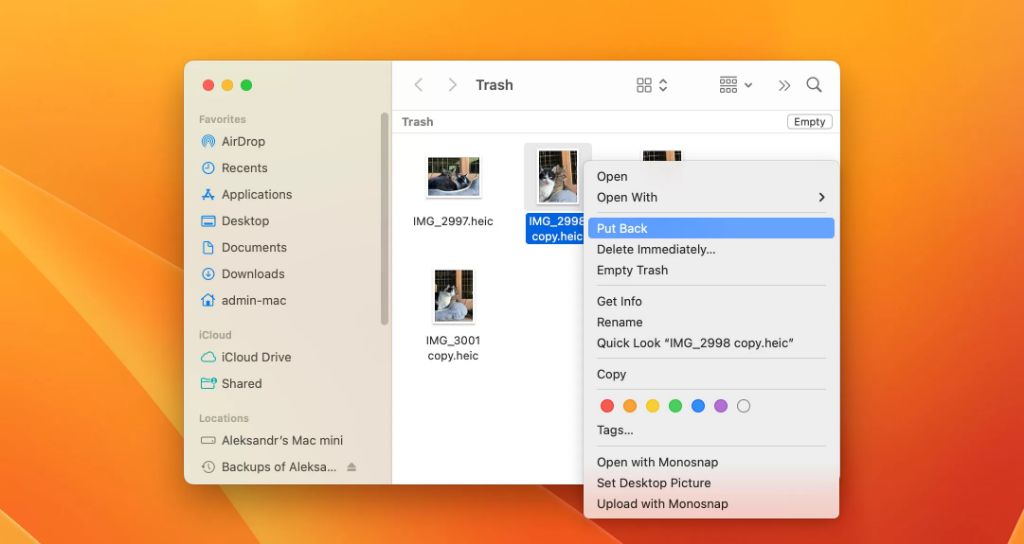Quick Answer
It is possible to recover files after emptying the trash on a Mac, but the process becomes more difficult. When you empty the trash, the files are not immediately deleted from the hard drive, just removed from the trash folder. Recovery software can scan the drive and recover the files if they have not yet been overwritten by new data. However, the longer you wait, the higher the chance of permanent data loss as new files write over the deleted data. So it’s important to act quickly if you need to restore trashed files on a Mac.
What Happens When You Empty the Trash on a Mac?
When you delete a file on a Mac, it gets moved to the Trash folder. This serves as a holding place for deleted files in case you change your mind and want to restore them. The files are not actually removed from your hard drive at this point.
Emptying the trash is the action that permanently deletes files. When you choose Empty Trash, the Mac removes the file references from the Trash folder itself. However, that does not instantly erase the data from your hard drive. The actual data remains in place until it gets overwritten by new files saving to your drive.
So after emptying the trash, the files are no longer accessible through the Trash folder. But the underlying data still exists in its original location on the hard drive, at least temporarily. This leaves a window of opportunity for file recovery software to scan the drive and restore the deleted files, if they have not already been overwritten.
When Can Deleted Files Be Recovered?
The likelihood of recovering files after emptying the trash depends on two key factors:
1. Time Elapsed
The sooner you act after deleting files, the better your chances of recovery. This is because new data is constantly being written to your hard drive as you use your Mac. The longer you wait, the more likely the deleted files will get overwritten with new data. Most experts recommend trying to recover files within a day or two for the best results.
2. Drive Usage
How heavily you use your Mac also impacts the chance of recovery. If you actively store and create new files after deletion, you increase the risk of overwriting the lost data. Conversely, if your drive usage is light after emptying the trash, more deleted files are likely to remain intact for recovery.
As a guideline, if you try to undelete files within a couple days and limit drive usage as much as possible, you have a decent shot at getting files back. But the odds drop significantly after that initial period if the normal save/delete cycle continues on your Mac.
How to Recover Deleted Files After Emptying Trash on Mac
If you need to restore trashed files on your Mac, the most effective method is using data recovery software. Here are the basic steps to try:
1. Select a File Recovery App
Many apps are designed to recover deleted files on Mac and Windows systems. Some popular options include:
– Stellar Data Recovery (Paid)
– EaseUS Data Recovery Wizard (Free and paid versions)
– Disk Drill (Free and paid options)
– PhotoRec (Free)
Look for a tool that supports your specific macOS version and file system (APFS, HFS+, etc).
2. Stop All Drive Activity
As soon as you realize you need to undelete files, stop using the drive containing the lost data. The less you write to the drive, the better chance the recovery app has of restoring deleted files before they get overwritten.
3. Scan the Drive
Install and open your selected recovery app. Choose the disk or volume you want to scan to search for deleted files. The software will run a deep scan and list files it finds that have been marked for deletion but not yet overwritten.
4. Select Files to Recover
Browse the recoverable files found by the app. Select the specific deleted files you want to restore, then choose a new location to save the recovered data, such as an external hard drive. Be sure this is not the original disk you are restoring from, to avoid overwriting the files you want to recover.
5. Save and Verify
Allow the recovery process to complete. Then open the files restored to your alternate drive to verify you have successfully recovered the lost data. Don’t save anything back to the original drive until the deleted files are fully restored.
Recovery Software Tips
To improve your chances getting files back through recovery software, follow these best practices:
– Act quickly after permanent deletion to limit overwriting.
– Use read-only tools that won’t make changes to the original drive.
– Recover files to a different physical drive than the one scanned.
– Don’t save anything new to the original drive during recovery.
– Use a trusted app from an established vendor for best results.
– If necessary, try multiple programs in case one can recover files another cannot.
Alternative File Recovery Options
In some cases, recovery apps may not be able to restore trashed files on a Mac, usually when extensive overwriting has occurred. Here are a couple other options that may work in specific data loss situations:
Time Machine Backup
If you have a Time Machine backup available from before the files were deleted, you may be able to restore the missing data from the backup rather than trying to recover it directly off the drive. Browse the Time Machine interface to find previous versions of the lost files.
Cloud Sync Services
If the deleted files were synced to an online cloud storage service such as iCloud or Dropbox prior to deletion, check there for recoverable copies. You may be able to restore from a cloud-based snapshot to get the files back.
Professional Data Recovery Service
For critical business or personal data, you can turn to a professional recovery lab as a last resort. They have specialized tools and methods that may be able to extract data from a drive even after significant overwriting. But this can be a costly option with no guarantee of success.
Tips to Avoid Needing File Recovery
Recovering lost files can be a huge hassle. Here are some tips to avoid needing data recovery in the first place:
– Be extremely cautious when permanently deleting files. Always check the trash before emptying.
– Back up important data regularly so you have alternate copies if needed.
– Use versioning services like Time Machine and cloud backups for added protection.
– Store files you don’t need to keep long-term on external drives instead of your main system drive.
– When deleting large batches of data, drag files to the trash rather than deleting in place.
– If you think you may need a deleted file later, move it out of the trash into a holding folder instead of emptying right away.
Following smart file management practices can help you avoid disasters that require trying to recover deleted files from your Mac. But if you do find yourself needing to restore trashed data, don’t panic. Just act quickly using the right software and techniques, and you have a very good chance of getting your files back.
Conclusion
While accidentally emptying the trash can seem catastrophic, there is usually a way to recover deleted files on a Mac even after they are removed from the trash folder. Thanks to the nature of digital storage, the data does not immediately disappear from the hard drive when you empty the trash. File recovery apps can often restore deleted files in their original state, as long as the data has not already been overwritten by new files saving to the drive.
The key is using recovery software as soon as possible after permanent deletion, before too much new data writes over the lost files. Pausing usage of the drive also improves success. While prevention is ideal, tools like data recovery apps provide an important last line of defense against accidental data loss on your Mac. Just be sure to act quickly after realizing your mistake, for the best possible chance to recover files after emptying the trash.