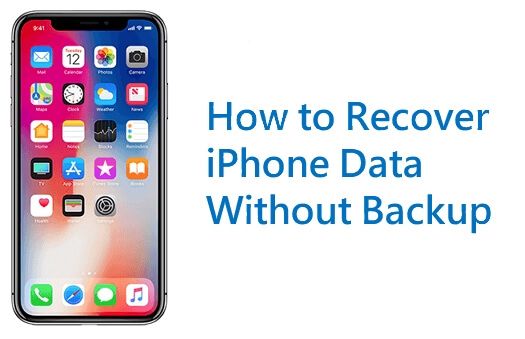Losing data on your iPhone can be frustrating and upsetting, especially when you don’t have a recent backup. Photos, messages, contacts, notes, and other personal information may seem gone forever if you don’t have a backup to restore from.
Fortunately, there are several methods you can try to recover lost iPhone data without a backup. While nothing is guaranteed, it is often possible to salvage at least some lost data if you act quickly and use the right recovery tools.
Check Recently Deleted Photos
If you’ve accidentally deleted photos from your iPhone’s camera roll, your first step should be to check the Recently Deleted album. Any photos or videos you delete on an iPhone get stored in the Recently Deleted folder for up to 30 days before being permanently erased.
To access Recently Deleted:
- Open the Photos app
- Tap on the Albums tab at the bottom
- Scroll down and tap on Recently Deleted
You’ll then see all your recently deleted photos and videos. Simply tap on any item to recover it back to the camera roll.
This is the fastest and easiest way to recover lost photos before they are permanently deleted. Just make sure not to leave it too long before checking Recently Deleted.
Use a Data Recovery App
If you’ve lost data other than photos, or you’ve exceeded the 30 day period for Recently Deleted, your next option is to use a dedicated iOS data recovery app.
There are many data recovery apps available, both free and paid. Look for one with good reviews and a high success rate for recovering lost data. Examples include:
- iMyFone D-Back
- Fonelab
- EaseUS MobiSaver
- iSkysoft Toolbox
These apps can scan your iPhone and recover various data types like messages, contacts, notes, call logs, WhatsApp data, and more. The exact types of data supported will vary across apps.
Data recovery apps work by scanning your iPhone for residual data left behind even after you’ve deleted something. This residual data stays on your device until it gets overwritten by something new.
The apps can retrieve this residual data and reconstruct it into its original form so you can access it again.
How to Use a Data Recovery App
Here are the general steps to follow when using a data recovery app to restore lost iPhone data without backup:
- Download and install the data recovery app on your computer.
- Connect your iPhone to your computer using the USB cable.
- Open the data recovery app and grant it access to your iPhone.
- The app will scan your device and display the types of data it can recover.
- Select the types of data you want to recover.
- The app will scan again and display the recoverable data files.
- Preview and select the specific files you want to restore.
- Designate a location on your computer to save the recovered data.
- The app will retrieve and export the data to your computer.
Some apps provide a free trial that will show you what data is recoverable before purchasing the full version to export your data. Paid versions usually cost around $40-60 USD.
Restore from iCloud Backup
If you have iCloud backups enabled, you may be able to restore some data from your most recent backup.
Keep in mind iCloud only backs up certain app data, settings and photos by default. It does NOT back up all data types.
However, if you accidentally deleted photos, contacts, calendars, notes or other data synced to iCloud, restoring from an iCloud backup can get back what was in your most recent successful backup.
How to Restore from iCloud Backup
Follow these steps to restore iPhone data from an iCloud backup:
- Go to Settings > [Your Name] > iCloud
- Tap Manage Storage > Backups
- Select the desired backup
- Tap Restore to Device
Your iPhone will be restored to the state it was in at the time of the iCloud backup. Any data added or edited after that time will be erased.
Retrieve Data from iTunes Backup
Similarly, if you backup your iPhone to iTunes on a computer, you may be able to restore some data from that backup.
iTunes backups are generally more comprehensive than iCloud backups. They can include full data for apps, messages, contacts and other content synchronized to iTunes.
How to Restore from iTunes Backup
Follow these steps to restore iPhone data from an iTunes backup:
- Connect your iPhone to the computer holding the backup.
- Open iTunes and select your iPhone.
- Click Restore Backup in the iTunes Summary pane.
- Select the desired backup.
- Click Restore to initiate the restore process.
As with an iCloud restore, your iPhone data will be restored to the state it was in at the time of the latest iTunes backup.
Use iPhone Data Migration Software
As an alternative to iTunes, you can also use dedicated iPhone data migration software to access old backups and restore data to your device.
Examples include iMyFone iTransor and iMazing. These tools provide access to iTunes backups as well as archived iCloud backups that may no longer be available directly from Apple.
The main steps to retrieve iPhone data with migration software are:
- Download and install the software on your computer.
- Connect your iPhone to your computer.
- The app will detect available backup files including iTunes and iCloud backups.
- Preview and select the data types and files you want to restore.
- The app transfers the data back to your iPhone.
These migration tools essentially give you more control over accessing legacy backups from both iTunes and iCloud. You may be able to go back farther than what iCloud directly provides access to.
Retrieve Data from iCloud Website
For certain data types like contacts, calendars and notes, you can log into iCloud.com to view and export data associated with your Apple ID.
Even if you no longer have the data on your iPhone, it may still be stored in iCloud if you had the appropriate sync settings enabled.
To view and download data from iCloud.com:
- Go to iCloud.com and login with your Apple ID
- Click on the application icon for the data you want to view (Contacts, Calendars, Notes, etc)
- Browse the data and click the Export button for anything you want to download to your computer
- You can then sync the exported data back to your iPhone
This provides a way to retrieve data as long as it was previously synced to iCloud and hasn’t been deleted from your account.
Recover Data from iPhone Directly
Some data recovery apps mentioned earlier also provide a mode to scan and retrieve data directly from an iPhone without needing any backups.
This works the same way by scanning for residual data left on the iPhone even when something is deleted or lost. But it requires your iPhone to still be functioning.
The process involves:
- Connecting your iPhone to your computer.
- Scanning your iPhone with the data recovery app.
- Previewing the recoverable data.
- Retrieving the desired data to your computer.
This iPhone scanning method should only be used if you don’t have any viable device backups to restore from. But it provides one last option if all else fails.
Consult Data Recovery Services
Finally, for extreme cases of lost iPhone data where you’ve exhausted all other options, you may need to turn to professional data recovery services.
Data recovery experts have specialized tools and methods to extract residual data directly from iPhone storage chips and components. This requires disassembling the iPhone and directly accessing the memory modules.
They can recover various data types like:
- Text messages
- WhatsApp messages
- Contacts
- Call history
- Notes
- Media files
However, iPhone data recovery services can get very expensive, often starting around $500-1000 or more depending on the specific situation.
Examples of reputable iPhone data recovery companies include:
- DriveSavers
- Secure Data Recovery Services
- Gillware
- MiniTool
Only consider this most expensive option after exhausting all other methods. But for truly priceless lost data, professional recovery may be worth the cost as a last resort.
Prevent Future Data Loss
While you hopefully can recover lost data using one or more of these methods, prevention is always the best policy to avoid needing to recover lost data in the first place.
Going forward, be sure to:
- Create regular iCloud and/or iTunes backups of your iPhone.
- Use a cloud storage service like Google Photos to backup your photos.
- Don’t delete originals from cloud services even if stored locally on your iPhone.
- Be very careful before deleting anything important directly on your iPhone.
- Think twice before doing a full factory reset of your iPhone.
Following these precautions will help ensure you always have backup copies of all your important iPhone data.
While a factory reset seems to permanently erase everything on an iPhone, recovery is still possible in many cases if you act quickly and use the right data recovery methods.
Conclusion
Losing personal data on your iPhone without a backup can certainly be stressful. But in many cases at least some data can be recovered with the right tools and techniques.
First make sure to check Recently Deleted photos and any available iCloud or iTunes backups. Then use professional data recovery software or services to retrieve lost files by scanning for residual data on your iPhone or backups.
With some persistence and the help of data recovery technology, you have a fighting chance to get back lost iPhone data even without a recent backup.
Just be sure to implement regular backups going forward so you never have to rely on recovery methods again!