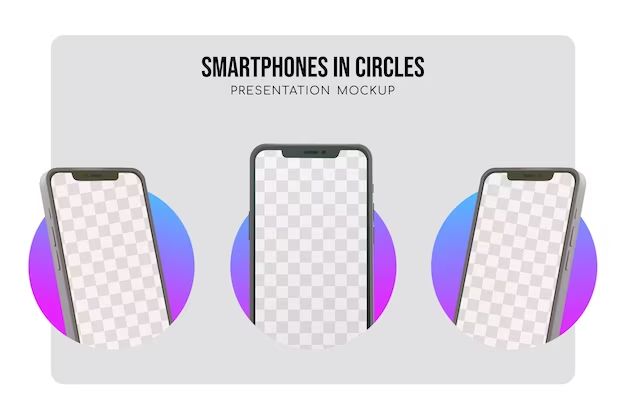Losing photos on your iPhone can be devastating. Those precious memories captured in photos are often irreplaceable. The good news is that even if you accidentally deleted photos, there are several ways you may be able to recover lost iPhone photos.
How are photos stored on an iPhone?
To understand how to recover lost photos, it helps to first understand how photos are stored on an iPhone. When you take a photo with your iPhone camera, the photo is saved in the Camera Roll in the Photos app. The Camera Roll stores all photos and videos taken with your iPhone camera.
Photos and videos can also be saved to other albums within the Photos app, like screenshots or photos saved from apps or the web. No matter where they are saved though, all photos and videos on an iPhone are stored locally on the device’s storage.
Apple provides 5GB of free iCloud storage for backups. If you have iCloud Photo Library enabled, your photos are also uploaded and stored in iCloud. This provides a second copy that can help you recover lost photos if needed. But photos are only uploaded to iCloud if you are connected to WiFi and have enough available iCloud storage. The original copies remain stored on your device.
So in summary, photos are stored locally on your iPhone, with a second copy potentially available if using iCloud Photo Library backup.
Common ways photos are lost on an iPhone
Before looking at how to recover lost photos, it helps to understand some of the common ways they may have gotten deleted in the first place:
- Accidentally deleting photos
- Hardware damage or iPhone data loss
- iOS upgrade going wrong
- iPhone reset or restore
- Stolen or lost device
Accidentally deleting photos is one of the most common reasons. With the iPhone’s camera capturing so many photos and videos, it’s easy to accidentally select some and hit delete when you meant to delete something else.
Photos can also be lost due to hardware damage or iPhone data loss. This includes water damage, a damaged camera, or crashes. Issues during an iOS upgrade can also lead to data loss. Performing a factory reset or restore without properly backing up can wipe photos too. Finally, having a lost or stolen iPhone means losing all locally stored photos, unless you have a backup.
Knowing the potential causes of lost iPhone photos allows you to take steps to recover photos where possible.
Check Recently Deleted folder
If you’ve accidentally deleted photos recently, the first place to check is the Recently Deleted folder. When you delete photos on an iPhone, they aren’t immediately removed. Deleted photos sit in the Recently Deleted folder for up to 40 days.
To access Recently Deleted:
- Open the Photos app
- In the bottom left, tap Albums
- Scroll down and tap Recently Deleted
This folder contains any photos or videos deleted within the last 40 days. To recover deleted photos:
- Tap Select in the top right
- Tap the photos you want to recover
- Tap Recover in the bottom left
Recovered photos are restored to their original album. If you have iCloud Photo Library enabled, recovered photos will also be restored to iCloud.
So Always check Recently Deleted first. You have up to 40 days to restore accidentally deleted photos using this method.
Restore from iCloud backup
If photos are not in Recently Deleted, the next place to check is your iCloud backup. As mentioned above, if you have iCloud Photos enabled, your photos are backed up to iCloud in addition to being stored locally on your device.
You can restore photos from your iCloud backup using these steps:
- Go to Settings > [Your Name] > iCloud
- Tap Manage Storage > Backups
- Select your device backup > Restore from this backup
This will erase your device and restore everything from your latest iCloud backup, including photos. Just make sure you have a recent backup, as older backups mean losing more recent photos.
If you don’t want to erase your entire iPhone, you can also restore just photos using a Mac or PC with the Apple Photos app installed:
- Connect your iPhone to your computer
- Open the Photos app and select your iPhone
- Click Restore to Device
This will download your iCloud photo library to your iPhone without affecting other data.
Restoring from an iCloud backup is a great way to get back lost iPhone photos if you have iCloud Photos enabled. Just be aware it will also restore everything else, like messages, app data, settings etc.
Recover from iTunes or Finder backup
If you sync your iPhone with iTunes on a Mac/PC, iTunes will automatically back up your device when connected. You can restore from an iTunes backup as another option to retrieve lost iPhone photos.
To restore from an iTunes backup:
- Connect your iPhone to the computer
- Open iTunes and select your iPhone
- Click Restore Backup and select the backup
This will wipe your device and restore the iTunes backup. Make sure you have a recent backup that contains the lost photos.
On Macs running macOS Catalina or later, backups are done in Finder rather than iTunes. To restore from a Finder backup:
- Connect your iPhone and open Finder
- Select your device and go to Manage Backups
- Right click the backup and click Restore to iPhone
Restoring from iTunes or Finder is a reliable way to get back lost photos, but does involve erasing your device.
Use data recovery software
If you don’t have a backup, third-party data recovery software provides another option for recovering lost iPhone photos. These tools scan your iPhone storage directly to salvage deleted photos. Some options include:
- Fonelab – Recovers photos, messages, WhatsApp history and more.
- iMyFone D-Back – Photo recovery software for iPhone, iPad and iPod touch.
- EaseUS MobiSaver – Scans iPhone for residual data fragments to recover lost photos and other files.
- Tenorshare UltData – Claims to recover 30+ types of lost iOS files.
The recovery process involves:
- Download and install the data recovery software on a computer
- Connect your iPhone to the computer
- Scan your device for recoverable photos with the software
- Preview and selectively restore found photos
Reputable data recovery software works well in recovering lost photos. Just be sure to use a trusted app and have patience, as scans can take some time.
Contact Apple Support
If you’ve exhausted all other options, Apple Support provides one last resort to attempt recovery of lost iPhone photos. You can contact them by phone, chat or scheduling an in-store Genius Bar appointment.
Be prepared to provide:
- iPhone model info
- IOS version
- Details on when/how photos were lost
- Steps attempted to recover photos
While there’s no guarantee, Apple Support has more tools at their disposal and may be able to recover deleted photos for you if you can’t via standard methods. Contact Apple Support as a last effort before giving up hope on lost photos.
Prevent losing photos
Recovering lost photos takes effort, so prevention is ideal. Follow these tips to avoid losing iPhone photos in the first place:
- Enable iCloud Photo Library – Automatically backs up photos to iCloud.
- Use iTunes/Finder backups – Provide local backup of photos on computer.
- Export important photos – Manually export special photos for safekeeping.
- Optimize storage – Automatically removes photos already backed up.
- Delete cautiously – Avoid bulk deletion of photos.
No backup method is foolproof, but having iCloud Photo Library and local iTunes/Finder backups provides 2 levels of protection against losing photos.
Following best practices goes a long way in preventing lost photos. But if you do lose some, use the recovery methods outlined in this article to attempt to get them back. With persistence, there’s a good chance of salvaging deleted iPhone photos.
Conclusion
Losing photos stored on an iPhone can certainly be upsetting. However, there are various ways you may be able to recover deleted photos from an iPhone. Always first check the Recently Deleted folder in the Photos app within 40 days of deletion. Restoring from an iCloud or local iTunes/Finder backup can also retrieve lost photos, albeit by erasing your device data first in the process.
Third-party data recovery apps provide a good option as well if you don’t have a backup. As a last resort, contact Apple support for assistance recovering lost photos. Following some preventative best practices like enabling iCloud Photo Library, creating backups, and deleting cautiously can help avoid losing photos in the first place.
With the right tools and techniques, there’s a good chance you can recover lost photos on an iPhone. The key is acting quickly using the appropriate recovery method before deleted photos are overwritten with new data. With persistence and by not panicking, you hopefully can salvage those priceless lost photos.