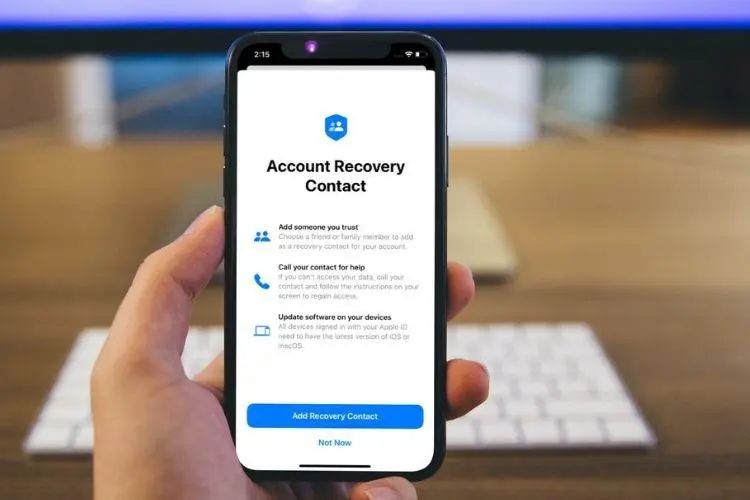Losing access to your iCloud account can be stressful, especially if you rely on it to store important data like photos, documents, contacts, and more. The good news is that in many cases, you can recover your iCloud account through Apple’s account recovery process.
Here are some quick answers to common questions about recovering an iCloud account:
- If you forgot your Apple ID password, you can reset it at iforgot.apple.com.
- If you can’t reset your password because you don’t have access to your trusted phone number or email, you’ll need to contact Apple Support.
- You can call Apple Support or schedule a callback to speak with an advisor who can verify your identity and help regain access.
- Apple may ask you questions to confirm your identity, like your address, credit card number, or the names of devices linked to your account.
- If you can provide enough identifying details, Apple can send you a verification code to reset your password.
- In some cases, you may need to send Apple a copy of a government ID to regain access if other details don’t match up.
Recovering an iCloud account takes time and patience, but Apple provides support options to help you through the process. Keep reading for more detailed steps on how account recovery works.
Forgotten Password
If you know your Apple ID but have simply forgotten your iCloud password, the easiest solution is to reset it. Here are the steps:
- Go to Apple’s iForgot page at iforgot.apple.com.
- Enter your Apple ID (the full email address associated with your account).
- Click Continue.
- Select how you want to reset your password. Options include:
- Receiving a verification code via email or text message.
- Answering your security questions.
- Using your trusted phone number to receive a verification code.
- Follow the onscreen prompts to choose a new password and re-gain access to your account.
This process will immediately allow you to reset your password and log back in to iCloud. Just be sure you still have access to one of your trusted verification methods like a trusted phone number or email address.
If you no longer have access to the phone number or email on file, or you don’t remember the answers to your security questions, the process gets a bit more complicated.
No Access to Trusted Phone Number or Email
If you can’t complete password reset verification because you lost access to your trusted phone number or email, you will need to contact Apple Support directly for help recovering your iCloud account.
Here are the steps to take:
- Go to the Apple Support site and select the option to call Apple Support.
- When prompted, choose the option for Apple ID and iCloud Support.
- Explain to the Apple Support advisor that you need help recovering your iCloud account.
- Be prepared to verify your identity by answering a series of questions only you would know. For example:
- Personal information like your address, birthdate, family members’ names
- Details about your account like devices connected, purchase history, apps downloaded
- Payment information like partial credit card numbers associated with your Apple ID
- If you can provide enough valid details, Apple Support can send a verification code to initiate a password reset.
- In some cases, you may be asked to send a photo of a valid government ID that matches the personal details on your account.
- Once your identity is verified, you will be able to create a new password and regain access.
Calling Apple Support gives you access to advisors who can review your case in depth and help verify your identity through personalized questions. This is the most secure way to recover an iCloud account when other options aren’t available.
Incorrect Security Question Answers
If you try to use Apple’s security questions to reset your password but can’t provide the right answers, don’t panic. Here are a few tips:
- Double check your answers for accuracy – something like a hyphen in the wrong place could be tripping you up.
- If you simply can’t remember the answers, Apple Support can use alternate methods to verify you.
- Calling Apple Support will start the identity verification process to recover access.
- Be honest with the advisor if you don’t remember your security question answers.
- They will ask you other identifying details to confirm you are the account owner.
- Once your identity is verified, you can reset your security questions and password.
Security questions provide an extra layer of protection for your account, but they shouldn’t prevent you from regaining access if they are forgotten. Focus on going through Apple’s identity verification process to prove you are the legitimate account owner.
Contact Apple Support
If you get stuck trying to reset your password, security questions, or trusted phone number on your own, it’s time to contact an Apple Support advisor.
Here are some tips for contacting Apple Support:
- Call 1-800-275-2273 and select the option for Apple ID support.
- You can request a callback from an advisor if you don’t want to wait on hold.
- Chat online with an advisor at getsupport.apple.com.
- Schedule a support appointment at a local Apple Store’s Genius Bar (may take 1-2 days).
- Have your Apple ID, device types, and any relevant order numbers ready.
- Write down names, addresses, and phone numbers you may need to verify.
- Provide as many accurate details as you can to prove account ownership.
- If needed, be prepared to submit a photo ID that matches your account info.
In many cases, regaining access just takes a short call and answering some questions. Apple Support is there to help you recover your account while still protecting your security and privacy.
Apple ID Verification Process
Once you contact Apple Support, advisors have a standard process to verify your identity and re-gain access to your iCloud account. Here is what typically happens:
- You will provide your Apple ID (full email address).
- Advisors will ask you identifying questions only you should know:
- Name, address, phone number, birthday
- Devices registered on the account
- Most recent purchases or downloads
- Payment details like partial credit card numbers
- Account recovery answers if set up
- If you can answer the questions correctly, Apple will email or text a verification code.
- Enter the verification code to prove account ownership.
- You can then reset your password and trusted phone number.
- If questions don’t confirm your identity, Apple may request a government ID.
- Once identity is fully verified, Apple will remove any issues blocking account access.
This step-by-step verification is designed to make sure only the true account owner can gain access. Apple Support agents are trained to be helpful while protecting your security.
Sending a Photo ID
In some cases, answering identity questions may not be enough for Apple to fully verify you. If there is any missing or conflicting information, Apple may request you send a photo of a valid, government-issued ID such as:
- Driver’s license
- State ID card
- Passport
- National ID card
- Alien registration card
- Immigrant visa
The name, photo, ID number, and other details should match the personal information on your Apple ID account. Here are some tips for providing your ID:
- Make sure your photo ID is current – expired IDs are not accepted.
- Take a clear, well-lit photo or scan of your full ID (no cropping).
- Your photo and name must be visible (you can cover the ID number).
- Save the photo ID as a JPG, PNG, PDF, or TIFF file.
- Upload the file when requested by Apple Support.
- Apple will permanently delete the ID from its servers after review.
This additional step fully verifies that you are the account owner and not an imposter trying to gain access. Apple needs to see a trusted form of identification that aligns with your account details.
Apple Reviews Your Case
Once you provide all the necessary information, including a photo ID if requested, Apple Support will review your account recovery case. Here is what happens next:
- Apple thoroughly verifies that your personal information matches your account.
- Any discrepancies or red flags will need to be resolved before proceeding.
- If your identity is confirmed as the account owner, access will be restored.
- You’ll receive an email that your account is recovered within 24-48 hours.
- You can then reset your password and log back in to iCloud.
- If your case needs further investigation, Apple will contact you for any other details.
- Very complex cases may take 3-5 business days to fully resolve.
Apple takes security seriously, so their review process aims to validate your identity beyond any doubt before removing barriers to access. In most cases, issues can be resolved in 1-2 days.
Regaining Access to iCloud
Once Apple completes the account recovery process, you will get official notification by email that you regained access. Here are the steps to complete your iCloud access:
- Check the email associated with your Apple ID for confirmation.
- Click the password reset link in that email.
- Create a new, strong password that you will remember.
- You may also need to set new security questions.
- Log in to iCloud on your device(s) or at iCloud.com with the new password.
- Review and update your account settings as needed.
- Check that all your iCloud data is present – contacts, photos, notes, etc.
With your access restored, iCloud should work normally again across your Apple devices and apps. Don’t forget that new password! Make sure to store it in a safe place going forward.
Prevent Future iCloud Lockouts
Now that you regained access to your iCloud account, take steps to avoid getting locked out again in the future:
- Save your Apple ID and password in a secure password manager.
- Set up two-factor authentication for enhanced security.
- Add trusted phone number(s) and recovery email(s) to your account.
- Know the answers to your current security questions.
- Keep a written record of your Apple account details in a safe place.
- Update your personal info if anything changes on your account.
- Use strong, unique passwords for all your accounts.
Following security best practices reduces the chances of forgetting your login credentials. But if you ever do get locked out again, you now know the process to successfully recover access to your iCloud account.
Additional Apple Resources
For more help on iCloud and Apple ID security, accounts, and recovery, check out these resources:
- Apple ID Support Page – Official guidance on managing your Apple ID.
- Recover Your Apple ID – Steps to reset your password and recover your account.
- Account Recovery FAQs – Answers common security key and recovery questions.
- Two-Factor Authentication for Apple ID – Set up extra login security.
- Best practices for account security – Tips to keep your account safe.
Apple provides in-depth support to manage your account and troubleshoot issues accessing iCloud. Use their official resources to learn more about protecting your account and recovering access if needed.
Conclusion
While a lost iCloud account can be stressful, Apple provides support options to recover your access. Reset a forgotten password, contact Apple Support to verify your identity, or submit a photo ID if prompted. Apple aims to fully confirm you are the legitimate account owner before restoring access. Following best practices for password security reduces the risk of a lost account. But even if you do get locked out, Apple’s recovery process can get you back into iCloud with persistence and patience.