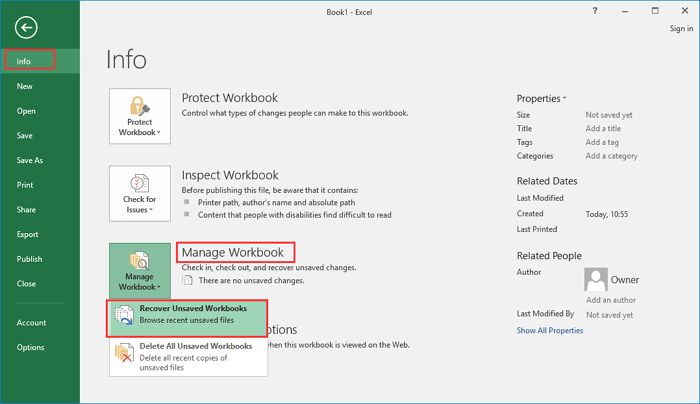Recovering an overwritten Excel file can be possible, but depends on the specific circumstances of how the original file was overwritten. There are a few key factors that determine if an overwritten Excel file can be recovered:
What does it mean for an Excel file to be overwritten?
When an Excel file is overwritten, it means the original contents of the file have been replaced with new data. This happens in a couple common scenarios:
- Saving changes to the Excel file – If you open an Excel file, make edits, and save the changes, the original version is overwritten with the new data.
- Saving a new Excel file with the same name – If you save a new Excel file using the same name as an existing file, the original will be overwritten.
In both cases, the original data is still there in the storage media (hard drive, SSD, etc) until it gets overwritten by new data. When a file is overwritten, the operating system marks the space containing the original data as available for new data to be written. The original data won’t be accessible through normal means, but remains on the disk until it gets overwritten.
Factors that determine recoverability of overwritten Excel files
There are a few key factors that will determine if you can recover an overwritten Excel file:
1. Time since the file was overwritten
The less time that has passed since the original file was overwritten, the more recoverable it will be. This is because the longer the time, the more likely the original data blocks have been overwritten by new data from other files. If it has been overwritten very recently, the original contents may still be fully intact and recoverable.
2. Amount of new data written since overwrite
Related to time, is the amount of new data that has been written to your storage device since the Excel file was overwritten. The more data written, the more likely original data blocks have been overwritten. If very little new data has been written, the original file contents are more likely still in place.
3. Type of storage device
The type of storage device the Excel file was stored on can impact recoverability. For example, solid state drives (SSDs) handle overwrites differently than traditional hard disk drives (HDDs). SSDs have wear leveling algorithms that distribute writes across memory cells, making overwritten data less recoverable. HDDs tend to be more recoverable.
4. The specific recovery method used
Specialized data recovery software tools have different capabilities in extracting overwritten data. The capabilities of the specific recovery method you use will impact the success of recovering the overwritten file.
Can you recover 100% of an overwritten Excel file?
It depends on the factors above, but recovering 100% of an overwritten Excel file is often not possible. However, you may be able to recover portions or most of the original file contents and data depending on when it was overwritten and the recovery method used. The sooner you attempt recovery after the overwrite and the less new data written, the better chance of recovering larger amounts of the original data.
Steps to recover an overwritten Excel file
If you need to recover an overwritten Excel file, follow these general steps:
- Stop using the storage device immediately. Continuing to write data will decrease recoverability.
- Use data recovery software to scan the device and extract recoverable data.
- Search recovered data for your original Excel file or portions of it.
- Export any recovered Excel data found for examination.
Here are some specific actions to take to carry out this process:
1. Stop using the storage device
As soon as you realize an important Excel file has been overwritten, stop using the computer or storage device containing it immediately. Prevent any software from writing additional data to the drive. The less new data written, the better.
2. Use data recovery software
Use a reliable data recovery program, like Recuva, EaseUS Data Recovery Wizard, Stellar Phoenix, R-Studio or ReclaiMe File Recovery. Follow instructions to scan the drive and extract recoverable data and files. Most software can identify Excel file contents and formats.
3. Search recovered data
Carefully go through files and raw data extracted by the recovery software to identify your overwritten Excel file. Many allow searching by file header information or sorting by file type.
4. Export recovered Excel data
When you find any recoverable Excel data related to your overwritten file, export it right away to a different secure storage device. This protects any recovered fragments of the data before attempting any further recovery.
Best practices to avoid Excel file overwrites
To avoid overwritten important Excel files in the future, follow these best practices:
- Enable AutoRecover in Excel to save versions as you work.
- Backup your Excel files regularly in multiple locations.
- Store Excel files in cloud storage like OneDrive or Google Drive.
- Version control Excel files using services like SharePoint or Dropbox.
- Double check filenames carefully before saving changes.
- Pause and think before saving over an existing file.
Can professionals recover overwritten Excel files?
In some cases, it may be possible for data recovery professionals to recover an overwritten Excel file when home solutions don’t work. However, costs often start over $100 and success is not guaranteed.
Pros have access to advanced forensic data recovery tools and clean room facilities. Clean rooms help protect drives from further damage during the recovery process. However, they still face the technical challenges around finding overwritten data on modern drives.
If the value of your overwritten data is very high, seeking professional help may be warranted. But expect an initial assessment fee just for evaluating your situation and probability of recovery. Not all firms can take on overwrite recovery cases.
Can you recover overwritten data after reformatting a hard drive?
Reformatting a hard drive makes overwritten file recovery considerably more difficult, but not always impossible in every case. Here is how reformatting impacts overwritten data:
- A quick reformat only removes file system data, not the actual contents. Recovery may still be possible.
- A full format zeroes out all data by writing zeros to the entire drive. This eliminates any recoverable overwritten data.
With reformatting, recovering prior overwritten data depends on whether the reformat was a quick or full format. Quick formats are more common and data recovery tools search past file system information. But if zeros were written to the entire drive, no overwritten data remains.
What kind of data can be recovered from an overwritten Excel file?
The specific types of data that can be recovered from an overwritten Excel file depends on the situation, but some possibilities include:
- Cell values and formulas
- VBA macros and code
- PivotTables and PivotCharts
- Chart objects and data
- Worksheet names and order
- Cell formatting
- Excel tables
- Slicers
- Workbook properties like author
Text and numeric values have the highest chance of recovery. More complex objects like charts may only be partially recovered. But useful fragments of the original data are often recoverable.
Can temp files help recover overwritten Excel data?
Possibly, Excel temp files could assist in recovering overwritten data if they were created prior to the overwrite event. Here are some key points about Excel temp files:
- Excel creates temporary files as you work to use for AutoRecover and automatic backups.
- These temp files contain previous versions of your data as you edited the file.
- Temp files are deleted when you properly close Excel, but some may remain.
- Any remaining temp files can be mined to extract earlier data versions.
Locating any Excel temp files and extracting contents from before the overwrite could help reconstruct lost data. But temp files are not guaranteed to exist or have the needed data.
Can cloud backups help retrieve overwritten Excel files?
Yes, if you have a cloud backup of your Excel file before it was overwritten, you can easily recover the entire original file from the backup copy in the cloud. Examples of cloud services that backup your files include:
- OneDrive – Microsoft stores previous versions of OneDrive files.
- Google Drive – Google Drive retains file revisions.
- Dropbox – Dropbox saves file history and deleted files for a period of time.
As long as the overwritten Excel file was backed up to one of these cloud services prior to being overwritten, you can restore the original. Just download it from your backup history in the cloud.
OneDrive previous versions
With OneDrive file histories, you can browse and restore previous versions of your Excel files:
- Open OneDrive online and locate the overwritten file.
- Right click the file and select “Version history”.
- Click “Restore” on a previous version.
Google Drive revisions
Google Drive retains revisions of files like Excel spreadsheets:
- Open Google Drive on the web.
- Locate the overwritten Excel file.
- Click the “Last modified” date.
- Select “Browse all revisions” to find the version to restore.
This allows recovering earlier versions of overwritten files stored in Google Drive.
Conclusion
Recovering an overwritten Excel file is only possible within a short window and depends on many factors. But by stopping further disk writes immediately and using data recovery software, portions of the original data can often be rescued.
Avoiding file overwrites in the first place is best practice. Use versioning systems like OneDrive and make frequent backups to multiple locations. But if you do need to recover an overwritten Excel file, act quickly while recovery remains viable.