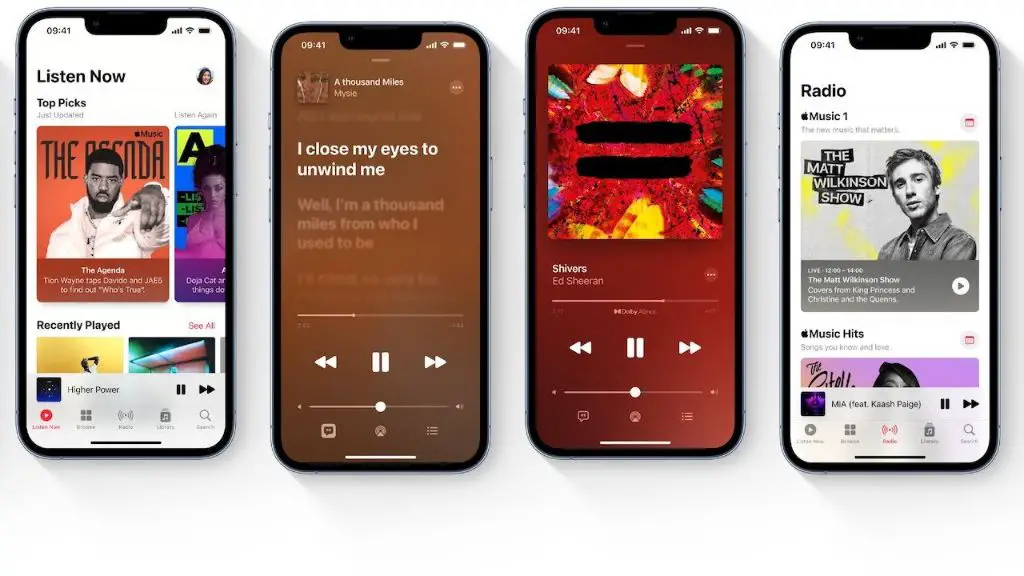What are Apple Music recommendations?
Apple Music uses an algorithm to provide personalized recommendations tailored to each user’s taste and listening history. The algorithm analyzes your library, playlists, and listening activity to suggest music you may enjoy discovering.
Recommendations come in several forms like playlists, albums, artists, songs, and radio stations. For example, you may see playlists like “New Music Mix” that features new releases based on your favorites. There are also “Get Up! Mix” and “Chill Mix” for upbeat or relaxing music. The more you listen, the better the recommendations become at surfacing music you like.
In addition to personalized playlists, Apple Music recommends albums, artists and radio stations. The Browse tab surfaces recommendations on new releases, top charts, moods and activities. So the recommendations encompass not just your taste profile but also what’s generally popular on the platform.
Why reset recommendations?
User’s tastes in music often evolve and change over time, so recommendations based on your listening history and preferences from months or years ago may no longer align with the type of music you currently enjoy.
Resetting your preferences allows Apple Music to start over with a clean slate, clearing out any outdated recommendations. This gives you a chance to rediscover new music that better matches your current tastes and preferences.
Resetting also helps remove listening biases that have built up over time, allowing for broader music discovery beyond your typical genres and artists. The algorithm uses your listening history to continue serving recommendations similar to what you already like. Resetting clears out this history so you can encounter new and unexpected song and artist suggestions.
Overall, periodically resetting your preferences lets you keep your recommendations relevant, while allowing you to organically discover new music you may have otherwise missed. It breathes new life into your Apple Music profile so you continue finding songs and artists you love.
Viewing your current recommendations
Apple Music offers several ways to view and access recommendations tailored specifically for you. The main hub for recommendations is the “Listen Now” tab in Apple Music on iOS devices, Macs, and other platforms. The Listen Now tab includes several sections:
The “For You” section provides playlists like “Made For You”, “Favorites Mix”, “Chill Mix”, and more. These playlists are dynamically updated based on your listening history, preferences, and interactions with Apple Music’s recommendations engine.
The “Browse” section features recommendations based on genres, moods, activities, and more. This section adapts over time based on how you engage with it.
The “Radio” section offers Apple Music’s Beats 1 live and on-demand radio. Stations here may also provide recommendations.
Beyond Listen Now, the Search tab features “Top Recommendations” tailored to you when you first open it. The recommendations throughout Apple Music aim to provide a personalized music discovery experience.
To see your current recommendations, simply navigate to the Listen Now tab in the Apple Music app and scroll through the various sections.
Turning recommendations on or off
Apple Music uses algorithms to provide personalized recommendations based on your listening history and preferences. You can choose to turn recommendations on or off in your settings.
To disable recommendations, go to Settings > Music and toggle off “Use Listening History.” This will stop Apple Music from using your activity to tailor suggestions. It may take some time for existing recommendations to clear.
With recommendations off, your homepage will not display customized playlists like “Made for You,” “Favorites Mix,” or the “For You” tab. You’ll only see curated editorial content from Apple Music.
Turning off recommendations creates a more generic experience. You’ll need to manually find new music instead of getting suggested songs and albums based on your taste. However, it also increases privacy and allows you to start fresh if you want to reshape what Apple Music recommends.
To re-enable recommendations, simply toggle “Use Listening History” back on in your settings. This will prompt Apple Music to begin tailoring suggestions again after sufficient activity.
For more details, see the Apple support article “Turn on or off Apple Music recommendations” at https://www.nimblefreelancer.com/pandora-session-has-timed-out/.
Resetting your preferences
If you want to completely reset your Apple Music recommendations and listening history, you can reset your preferences. Here are the steps to reset your Apple Music preferences on iPhone, iPad, or iPod touch running iOS 13 or later:
- Go to Settings > Music.
- Tap on your profile picture at the top.
- Tap on View Apple ID.
- Tap on Reset Play Preferences.
- Confirm by tapping Reset.
Resetting your preferences clears your entire listening history, favorites, and all recommendations tailored for you. It’s essentially giving Apple Music a fresh start in terms of learning your musical tastes and preferences. After resetting, your Library will only include media you added yourself. The “For You” and “Browse” sections will have more generic recommendations not personalized until you begin listening again.
This can be helpful if you feel your recommendations have become off-base or want to reorient Apple Music’s suggestions. Just bear in mind you’ll lose any favorites, custom stations, and other profile data. But Apple Music’s algorithm is designed to quickly learn and tune recommendations again based on new listening patterns.
Manually updating preferences
To provide Apple Music with better signals on the types of songs you like or dislike, you can manually tell it which songs you enjoy or don’t by loving and disliking tracks. This will help fine tune your personalized recommendations over time.
When a song is playing, tap the upward heart icon to love the song and the downward broken heart icon to dislike it. Apple Music will learn from these signals to avoid recommending disliked songs and suggest more like your loved tracks.
You can also go to a song, album, or artist page and tap the three dots menu. Choose “Love” or “Dislike” to provide direct feedback.
In addition, make sure your Apple Music profile accurately specifies your favorite genres and artists. Go to your profile, then choose “Choose Artists For You.” Select your top genres so Apple Music has a better sense of your tastes.
Regularly providing direct song feedback and keeping your profile updated will help Apple Music’s recommendations become more tailored over time.
Using Incognito Mode
The purpose of Incognito Mode in Apple Music is to provide you with fresh music recommendations. When Incognito Mode is enabled, Apple Music will stop using your listening history and likes/dislikes to influence the recommendations you see. This allows you to get recommendations as if you were a new user.
To use Incognito Mode in Apple Music on your iPhone or iPad, follow these steps:
- Open the Settings app
- Tap on your name at the top
- Scroll down and tap “Media & Purchases”
- Turn on “Incognito Mode”
Once enabled, you’ll start seeing recommendations based on general popularity rather than personalized for your tastes. To return back to your normal recommendations, simply turn off Incognito Mode.
You can also start Incognito Mode just for a single listening session. To do this, launch Apple Music and tap on your profile picture in the Listen Now tab. Then tap “Turn On Incognito”
Following artists
One way Apple Music generates recommendations for you is based on the artists you choose to follow. When you follow an artist on Apple Music, their new releases, live events, and other artist activity will be surfaced in your For You and Browse tabs. This allows you to stay up-to-date with artists you like.
To follow an artist on Apple Music:
- Go to the artist’s page.
- Tap the Follow button near the top of the screen. The button will turn blue once you are following that artist.
To unfollow an artist you no longer wish to receive recommendations for, go to their page and tap the blue Following button again. The button will revert to saying Follow.
Following more artists whose music you enjoy will lead Apple Music to recommend more songs, albums, and playlists you may like. You can follow hundreds of artists, and Apple Music will analyze all of their new releases when suggesting recommendations tailored for your tastes.
For more details on how following artists impacts recommendations, see this Apple support article: https://support.apple.com/en-us/HT213350
Listening across devices
One of the benefits of Apple Music is that it syncs your library and recommendations across all your Apple devices using your Apple ID. This allows Apple Music to base its recommendations on your full listening history across iPhone, iPad, Mac, Apple TV, Apple Watch, HomePod, and CarPlay.1
To enable this feature, simply make sure you are signed into the same Apple ID on all your devices. Then in the Music app, go to Settings > General and turn on “Sync Library.” This will sync your music library, playlists, preferences and recommendations seamlessly across devices.1
With library syncing enabled, whenever you play music on one device, pause it, add it to your library or playlist, or thumbs up/down a song, that activity will sync to all your other Apple devices. This gives Apple Music a full view of your listening habits so it can provide better personalized recommendations.
Alternatives
If you find the Apple Music recommendations to be ineffective and cannot get them reset properly, you may want to try using playlists or third-party apps instead. Playlists allow you to manually select songs and artists to create your own custom recommendations. Some popular third-party alternatives to Apple Music include:
- Spotify – Features both algorithmic recommendations and user-generated playlists.
- Pandora – Focused on streaming radio stations based on your preferences.
- Amazon Music – Allows uploading your own music library.
- SoundCloud – Has a large collection of user-uploaded audio.
These services give you more control over music discovery and recommendations. While not perfect replacements for Apple Music, they provide alternatives if you cannot reset Apple’s recommendations to your satisfaction.