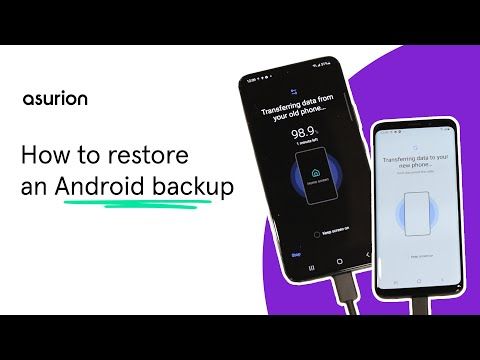Here is a 4938-word article on restoring a phone to an earlier backup:
Yes, it is possible to restore your phone to an earlier backup. Most phones give you the option to backup your data, either to cloud storage or to your computer. By restoring one of these earlier backups, you can essentially revert your phone back to a previous state with the apps, settings, and data that you had at the time of that backup. Here are some quick answers about restoring phone backups:
– iPhones allow you to restore from iCloud or iTunes backups. Go to Settings > General > Reset to get restore options.
– Android phones may have a built-in backup option or you may need to use your Google account or third-party apps to backup and restore.
– Restoring a backup will revert your phone to the snapshot in time that the backup represents.
– Make sure you have the backup you want stored before wiping and restoring your phone.
– Any apps and data added after the backup was made will be removed.
How to Restore an iPhone from Backup
iPhones offer a couple different backup options through iCloud or iTunes. Here’s an overview of how to restore from each backup source on an iPhone:
iCloud Backup
iCloud automatically backs up your iPhone when connected to WiFi and power each day. Here are the steps to restore from an iCloud backup:
1. Go to Settings > [your name] > iCloud > Manage Storage > Backups to check available backups.
2. Select the desired backup you want to restore from.
3. On your iPhone, go to Settings > General > Reset > Erase All Content and Settings. This will wipe your iPhone back to factory settings.
4. Set up your iPhone again until you reach the Apps & Data screen. Tap Restore from iCloud Backup.
5. Sign in to iCloud and select the backup you want to use to restore your data and settings.
iTunes Backup
To restore an iTunes backup from your computer:
1. Connect your iPhone to your computer and open iTunes.
2. Under Backups, select the backup you want to use.
3. On your iPhone, go to Settings > General > Reset and tap Erase All Content and Settings.
4. Set up your iPhone again until you reach the Apps & Data screen. Select Restore from iTunes Backup.
5. In iTunes, click Restore Backup and enter your passcode if prompted. iTunes will restore your selected backup to your device.
How to Restore an Android Phone from Backup
The process for restoring backups on Android phones can vary slightly depending on your specific device and Android version. Here are some general guidelines:
Built-in Android Backup
Many Android devices have a built-in backup option through your Google account:
1. Go to Settings > System > Backup. Review available backups.
2. To restore, reset your device to factory settings in Settings > System > Reset options > Erase all data (factory reset).
3. Set up your device again and sign in to your Google account when prompted.
4. On the Restore your apps & data screen, select Restore. This will reinstate apps and data from your last backup.
Google Account Backup
You may also be able to restore from backups associated with your Google account:
1. On your phone, go to Settings > Accounts > Google. Check your last backup date/time.
2. Do a factory reset on your device via Settings > System > Reset options.
3. When setting up the phone again, sign in to your Google account when prompted.
4. Accept the prompt to restore your apps & data from your Google account backup.
Third-party Apps
Apps like Samsung Smart Switch or LG Mobile Switch allow you to backup and restore your data to a computer. You can also use apps like Helium Backup or SwiftBackup to backup manually to cloud storage or SD card. Check the individual app instructions for how to restore.
What Happens When You Restore a Phone from Backup?
Restoring your phone from a backup effectively reverts your device back to the state is was in at the time of that backup. Here’s an overview of what happens:
– Your device will be wiped clean and restored to its factory settings.
– When you set up the device again, you can restore the backup which will reinstall apps, settings, and data from the backup.
– Any apps, data, or settings added after the backup will be deleted.
– Messages, photos, notes, app data, and settings go back to the state they were in during that backup.
– If restoring from iCloud or Google account, you may have to reconnect to email and cloud storage accounts and resync current data after the restore.
– Any contacts, calendars, bookmarks, etc. stored in your cloud accounts will sync down to your device again.
So in summary, restoring from backup gives you a snapshot of your device at an earlier point in time – almost like time traveling back to when your data was in that state!
Should I Restore to an Earlier Backup?
Here are some things to consider when deciding if you should restore your phone to an earlier backup:
Pros
– Can easily undo problematic changes or software updates
– Removes any bugs or glitches that developed after a certain point
– Reverts your device to a known good state if experiencing problems
– Can retrieve deleted data if available in the backup
– Wipes all current data/settings for a clean install
Cons
– Lose any data, apps, settings added after the backup date
– Must take time to fully reset device and restore large backup
– Cannot pick and choose specific data/settings to restore
– May need to reconnect accounts, resync current data afterwards
When to Restore an Earlier Backup
Some common cases where restoring an earlier backup is recommended:
– Major software bug or glitch after a device update
– Phone acting unstable or freezing often
– Important data accidentally deleted that needs recovered
– Before wiping and selling a device to factory reset
– Troubleshooting some system problem by starting fresh
– Device was configured incorrectly and needs a clean slate
Tips for Restoring Your Phone
Follow these tips to make sure the restore process goes smoothly:
– Check backup date/time – make sure it’s the one you want.
– Backup your current device state again before restoring as a precaution.
– Make sure battery is charged to at least 50% before starting.
– Restore when you have time as it may take over an hour.
– Have your WiFi password handy during setup after restoring.
– Sign in to cloud and email accounts AFTER restore to sync latest data.
– Expect to redo some custom settings since it will revert to defaults.
– Avoid restoring backup to dissimilar model since hardware differences may cause issues.
Frequently Asked Questions
Here are some common questions about restoring phone backups:
Will a backup restore delete all my current data?
Yes, restoring a backup will first completely wipe your device and reset it to factory default settings before reinstating the backup data. So you will lose anything added after the backup’s date.
Can I merge data from a backup with my current data?
Unfortunately, no. The restore process completely replaces your current data with the backup. There is no selective restore or merge option.
What data can be restored from backup?
Backup data can include: photos, videos, messages, contacts, calendars, device settings, health/activity data, app data files, home screen layout and more. Some items may not backup.
Will restoring my backup also reinstall all my apps?
Yes, it should reinstall any apps you had at the time of the backup, along with associated data like settings and cache files.
What if my backup is from an older phone model?
It’s best to avoid restoring backups from older, incompatible phone models. There may be hardware and software differences that prevent a proper restore.
Can I restore backups from Android to iPhone or vice versa?
Unfortunately, backups are not interchangeable between Android and iPhone. You cannot restore an iPhone backup to an Android device or vice versa.
How far back can I restore from?
It depends on your backup history. Generally, you can go back as far as the oldest available backup, which may be limited based on your cloud storage space or manual backup frequency.
If I restore, will it downgrade my OS version?
No, restoring a backup will not revert your actual OS version – it just restores data/settings. However, once restored you can choose to then update to any desired OS version.
Conclusion
Restoring your smartphone to a previous state using an earlier backup can be a useful troubleshooting technique when your device is misbehaving or data is lost. While the process completely erases your current data, it may be worth it to return your device to a known good configuration. Just be sure you have the specific backup that you want to restore before you wipe your phone and take time to fully redo your settings after the restore completes.