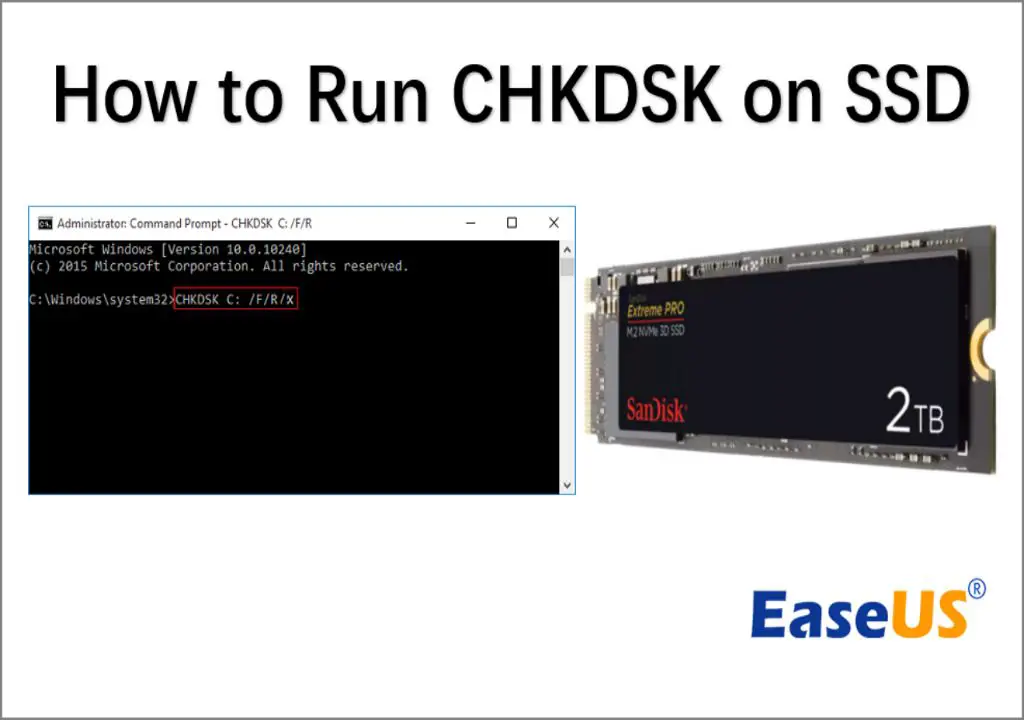SSDs (solid-state drives) have become increasingly popular in recent years as a replacement for traditional hard disk drives (HDDs). SSDs offer faster read/write speeds, lower latency, and better reliability compared to HDDs. However, SSDs function differently than HDDs, so utilities designed for diagnosing and repairing HDD issues may not work properly on SSDs. One such utility is chkdsk, which is used for detecting and repairing file system errors on HDDs. This raises the question – can you safely run chkdsk on an SSD?
What is chkdsk?
Chkdsk (short for check disk) is a command-line utility built into Windows and other operating systems that scans a drive and checks for file system errors and bad sectors. It can detect things like corruption in the file system metadata, invalid file paths, cross-linked files, directory errors, lost file fragments, and more. If it finds errors, chkdsk attempts to repair them to get the file system back into a consistent state.
The chkdsk utility works by analyzing the file system structures on a drive and verifying their integrity. The key file system structures it examines include:
- File allocation table (FAT) or master file table (MFT) – indexes files and directories
- Directory entries – lists details on files and folders
- Bad sector map – tracks damaged sectors on the disk
By scanning these data structures and checking for inconsistencies, errors, and corruption, chkdsk can identify problems that could potentially cause data loss or crashes. It can then attempt to repair the file system by rebuilding indexes, reconnecting lost chains of directory entries, recovering readable data from bad sectors, and recovering lost files and folders.
So in summary, chkdsk is a maintenance utility designed to detect and repair logical file system errors on hard drives. It works by analyzing key file system metadata structures.
Differences between HDDs and SSDs
To understand whether chkdsk can be used on SSDs, it helps to first outline the key differences between traditional spinning hard drives and solid state drives:
1. No moving parts
HDDs have platters with magnetic coating that spin at high speeds while read/write heads move over them to access data. SSDs have no moving parts and instead store data in microchips organized into cells.
2. Data access mechanisms
HDDs access data sequentially by moving heads to the correct track and waiting for the platter to spin to the right sector. SSDs access data directly in parallel, reducing latency.
3. Fragmentation
Data gets fragmented across the physical sectors on HDD platters. SSDs generally don’t suffer fragmentation issues due to direct data access.
4. Wear leveling
Due to the nature of flash memory, SSDs use wear leveling techniques that move data around to ensure all memory blocks get similar usage. This prevents premature failure of frequently written blocks. HDDs don’t need wear leveling.
5. Bad sector mapping
HDDs can remap bad sectors to spare good ones. Damaged flash memory blocks in SSDs cannot be remapped – the whole block must be retired.
6. TRIM command
To work efficiently, SSDs need the TRIM command to notify the drive which blocks of deleted data can be wiped and reused. HDDs do not support TRIM.
7. File system support
HDDs work with all common file systems like FAT, FAT32, NTFS, ext4, etc. SSDs typically only support file systems optimized for flash memory like F2FS and Btrfs.
So in summary, the different underlying technology of SSDs means they have distinct characteristics that require specialized operating system support for optimal performance and lifetime. Tools designed for HDDs may not account for these unique attributes.
Can chkdsk be used on SSDs?
The key question is whether the chkdsk utility is appropriate for use on solid state drives given their different functionality compared to hard disk drives. There are several considerations here:
File system support
As mentioned above, SSDs work best with file systems tailored for flash storage like F2FS and Btrfs. If you’re running SSDs with these native file systems, chkdsk won’t be compatible and you’ll need to use fsck instead.
However, if your SSD is formatted with a traditional file system like NTFS, FAT32, or exFAT, chkdsk can technically scan and repair errors on these volumes. Windows defaults SSDs to NTFS.
Wear leveling algorithms
One concern is chkdsk could interfere with the SSD’s wear leveling and garbage collection processes since it makes extensive file system modifications. However, modern SSDs and operating systems are smart enough to pause background activities when utilities like chkdsk run to avoid conflicts.
Unable to remap bad blocks
A core function of chkdsk is relocating data from bad sectors to healthy ones. This is not possible on SSDs, which must retire entire flash memory blocks. Chkdsk may misinterpret retired blocks as bad sectors and try fruitless repairs.
TRIM support limitations
Chkdsk is not TRIM-aware, meaning it can’t notify the SSD about deleted data blocks that can be wiped and reused. This could hamper performance after chkdsk modifies file structures.
Fragmentation is less concerning
Chkdsk defragments files as part of repairs. But fragmentation has minimal impact on SSDs, so this is not necessary. The extra writing could shorten the drive’s lifespan.
Potential downsides of running chkdsk on an SSD
Based on the above points, there are some potential downsides associated with using the chkdsk utility on SSDs:
- May interfere with or pause vital controller housekeeping activities like wear leveling, garbage collection, etc.
- Cannot remap bad flash memory blocks, leading to ineffective repairs
- Lacks TRIM support, so may reduce performance after extensive file deletions/modifications
- Fragmentation fixes are unnecessary and only shorten SSD lifespan due to extra writes
- Extensive file structure modifications result in amplified write amplification, which wears down the drive
In summary, while chkdsk works at a basic level for scanning and fixing file system errors on SSDs, it was engineered specifically for HDDs and some of its core functionality like bad sector remapping is useless on flash memory drives. Running it frequently may actually shorten the lifespan of your SSD without providing substantial benefits.
When can chkdsk be safely used on an SSD?
While using chkdsk on an SSD is not recommended in most cases, there are some instances where it may be safe or even beneficial to run on a solid state drive:
- When you first migrate from an HDD to an SSD, chkdsk can help scan for any latent file system errors carried over
- If you accidentally format an SSD with an HDD-centric file system like NTFS instead of F2FS/Btrfs
- When troubleshooting rare, serious file system corruption issues that prevent the SSD from being accessed reliably
- If you intentionally want to wipe and refresh the file structures on a used SSD you obtained
In these limited cases, chkdsk can likely repair logical file system problems without unduly interfering with vital SSD controller operations. But don’t run it routinely on SSDs without cause.
Better options for checking SSD integrity
For routine health scans and repairs on SSDs, better options than chkdsk include:
1. TRIM
Enabling the TRIM command allows the SSD to efficiently wipe deleted blocks and keep performance optimal after garbage collection.
2. fsck
The fsck tool (file system check) is designed to repair native SSD file systems like F2FS and Btrfs.
3. Drive manufacturer tools
SSD makers like Samsung provide their own utilities for scanning drives and checking health status. These are tailored for their products.
4. S.M.A.R.T. monitoring
Self-Monitoring, Analysis and Reporting Technology reads SSD health metrics like wear level, spare blocks remaining, etc.
So in summary, TRIM, fsck, drive utilities, and S.M.A.R.T. give you better options more suited for SSDs than the legacy HDD chkdsk tool. Only use chkdsk selectively when necessary.
Conclusion
While chkdsk can technically function on SSDs formatted with file systems like NTFS, it was designed with spinning hard drives in mind and lacks optimization for flash memory drives. Key capabilities like bad sector remapping are not applicable to SSDs. In most cases, chkdsk provides few benefits for SSDs and risks shortening drive lifespan from unnecessary writes. TRIM commands, native file system tools like fsck, and S.M.A.R.T. monitoring give you better health check options optimized for solid state drive technology. Reserve chkdsk for targeted troubleshooting situations on SSDs when necessary, rather than routine maintenance. With the right tools, you can keep your SSD performing reliably for years.