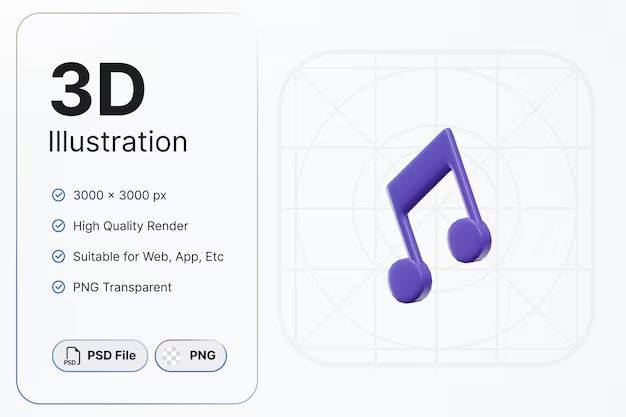With each new version of macOS and iOS, Apple makes changes to iTunes and the App Store that affects how you access your previously purchased music, movies, apps, and more. If you’ve used iTunes for many years, you probably have quite a library of content. Here’s what you need to know about accessing “old” iTunes content with the latest Apple software and services.
Quick Answer
Yes, you can still access your purchased iTunes content like music, movies, apps, and books, even with the newer Apple Music and other changes. Your purchase history and downloads are retained in your Apple ID account. However, how you access and play that content has changed over time as Apple updated its services.
Accessing Previous iTunes Music Purchases
If you previously purchased and downloaded music through iTunes, that content is still accessible in the Apple Music app. Here’s how:
- Make sure you are signed in with the same Apple ID you used to purchase the iTunes music.
- Open the Apple Music app on your Mac, iOS device, PC, or Android device.
- Go to the Library tab > Music.
- Select Songs to see music purchases and downloads.
Your old iTunes music purchases will appear alongside any Apple Music songs and playlists. You can play purchased songs directly from the Apple Music app without any limitations.
What if my purchased music is missing?
If you are signed in with the correct Apple ID but still don’t see your previously purchased music, here are some steps to take:
- Check “Account Settings” in the app and confirm the Apple ID again.
- Search for the missing songs by title – your purchases may just not be appearing under the Songs tab.
- Check the iTunes purchase history on the account. Go to account.apple.com, choose “Purchase history”, and filter by Music to verify the purchases.
- Contact Apple Support to investigate missing purchased content.
Accessing Previous iTunes Movie/TV Purchases
For movies and TV shows previously purchased through iTunes, the Apple TV app has replaced iTunes as the destination for viewing that content. To access:
- Ensure you are signed in with the same Apple ID used to purchase the movies/shows.
- Open the Apple TV app on your device.
- Select the Library tab > Movies or TV Shows.
- Your purchased iTunes movies and shows will appear alongside other content.
You can watch your purchased iTunes video content directly in the TV app without limitations. Downloading for offline viewing is also available.
Troubleshooting missing video purchases
If previously purchased movies or shows are missing from the Apple TV app, double check the Apple ID and take these steps:
- Verify the purchases on the account purchase history at account.apple.com.
- Search for the titles directly – the content may not show under Library.
- Check any “Hidden Purchases” and confirm the content is not hidden.
- Contact Apple Support to investigate missing purchased movies/shows.
Accessing Previous App Store Purchases
The App Store still retains your purchase history and allows you to access and download previously purchased apps. Here’s how it works:
- Sign in to the App Store with the Apple ID used for the purchases.
- Tap your profile icon at the top right.
- Choose “Purchase history”.
- Find the app you want and tap “Download” to get it again.
Some points regarding older App Store purchases:
- Purchased apps may only be available for download on devices supported by the current iOS/iPadOS version.
- Check the app product page for system requirements and compatibility.
- Apps that are no longer available on the App Store can’t be downloaded again.
- You may need to update to the latest compatible version of the app.
Troubleshooting and re-downloading
If you can’t find a previously purchased app to re-download from the purchase history, try these steps:
- Search the App Store directly in case the app was removed from your purchase history.
- Check the account purchase history online for hidden purchases.
- Make sure your device OS supports the last compatible version of the app.
- The app may no longer exist – check online for status updates from the developer.
- Contact Apple Support if you see the purchase but can’t download.
Playing Previous iTunes Audiobook Purchases
For audiobooks purchased through iTunes, Apple no longer uses iTunes for playback. Instead, the Apple Books app can access your library of purchased audiobooks. Here’s how it works:
- Sign in to Apple Books with your Apple ID associated with the audiobook purchases.
- Go to the Library tab > Audiobooks.
- Your purchased audiobooks will appear in your library alongside other titles.
- Tap a book to download to your device for offline playback.
Your iTunes audiobook purchases should appear automatically in Apple Books. Listening is seamless without limitations.
Steps if audiobooks are missing
In case previous audiobook purchases are not appearing in Apple Books, take these steps:
- Check the Apple ID is correct under settings in Apple Books.
- Search the library for audiobook titles directly.
- Check account purchase history – verify audiobook buys.
- Redownload missing titles through purchase history if available.
- Contact Apple support for additional help if titles cannot be located.
Accessing Previous iBookstore Purchases
For books, PDFs, and other publications bought through the old iBookstore and iTunes, Apple Books is now the app to access those. Follow these steps:
- Sign into Apple Books with the Apple ID used for purchases.
- Go to the Library tab for books/PDFs.
- Your purchased content will now appear in your library.
- Tap titles to download and read on your device.
Downloaded books and PDFs will appear on your Books library shelf and sync across devices logged into your account.
Troubleshooting missing books/PDFs
If previous iBookstore purchases do not show up in your library, try the following:
- Double check the Apple ID signed into Apple Books.
- Search for titles directly in case they are not under the Library tab.
- Check account purchase history online to confirm.
- Redownload any missing but available titles through purchase history.
- Contact Apple support if items cannot be located.
Summary
While iTunes is no longer used to access previous purchases, Apple retains your full purchase history and makes that content available across its newer media apps and services:
- Music purchases are accessed in the Apple Music app.
- Movies and TV shows purchased are viewed in the Apple TV app.
- App Store purchases can be re-downloaded through purchase history.
- Audiobooks are available in the Apple Books app.
- iBooks and PDFs downloads exist in Apple Books.
As long as you use the same Apple ID, your full iTunes library is still accessible. If purchased content seems to be missing, you have options to troubleshoot and restore access.
Important Tips
Here are some key tips to remember when accessing old iTunes purchases:
- Always sign in with the same Apple ID used to purchase the iTunes content originally.
- Check the account purchase history online to verify available purchases.
- Search apps, music, movies directly by title instead of just checking Libraries.
- Check app/content compatibility with your current device OS version.
- Contact Apple Support with any persistent issues accessing purchases.
Frequently Asked Questions
Can I still download iTunes apps I paid for?
Yes, you can re-download previous app purchases through the App Store purchase history for the associated Apple ID account. Apps may only be downloadable on devices supported by the last compatible version.
What about iTunes movies I bought – how do I watch those now?
iTunes movies and TV shows purchases are now accessible in the Apple TV app. Sign in with the same Apple ID used to purchase the videos to see your full library.
Where did all my iTunes audiobooks go?
The Apple Books app provides access to audiobooks bought through iTunes. Sign in with your Apple ID and check the audio purchases under the Library tab.
Can I read iBooks I acquired with an old version of iTunes?
Yes, previous iBooks and PDF purchases can now be found in the Apple Books app when signed into your account. Download for offline reading.
What if I can’t find some of my old iTunes purchases?
If signed into your account but still missing content, check the purchase history online, re-download if available, and contact Apple support for assistance.
Conclusion
While iTunes is no longer the central hub for purchased media content, Apple has transitioned previous iTunes purchases to its newer apps and services. As long as you use the same Apple ID, you can still access your old iTunes music, movies, apps, audiobooks, and more. Check each app’s library while signed in to locate and enjoy content you’ve acquired over the years through iTunes. Contact Apple support if you have trouble restoring access to iTunes purchases.