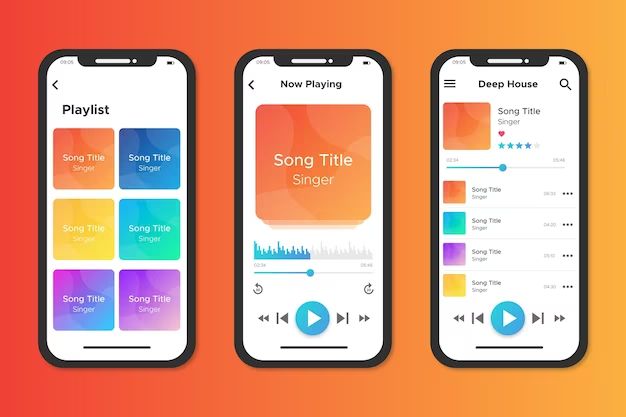Quick Answer
Yes, you can store your own music on iCloud. iCloud has a music library feature that allows you to upload your music from your computer and access it on any device connected to your iCloud account, including iPhone, iPad, iPod touch, Apple TV, and Mac or PC.
Storing Personal Music on iCloud
Here are some key things to know about storing your own music on iCloud:
- Supported formats – You can store songs purchased from iTunes or music imported from CDs in standard formats like MP3, AAC, Apple Lossless, AIFF, or WAV.
- Upload limit – You get 5GB of free iCloud storage when you sign up for an iCloud account, which can hold approximately 1000 songs. You can purchase additional iCloud storage if needed.
- Automatic syncing – Songs added to your iCloud Music library on one device will automatically download and be available on all your other devices.
- Streaming – You can stream your iCloud music library to devices over an internet connection instead of taking up local storage space.
- Keep on device – There is an option to always keep copies of your iCloud music library on your device’s storage even when not connected to the internet.
Uploading Your Music Library
To start storing your music on iCloud, you need to turn on iCloud Music Library:
- Go to Settings > [your name] > iCloud on your iPhone, iPad or iPod touch.
- Turn on iCloud Music Library.
- On your Mac or PC, open iTunes and go to Preferences > iCloud.
- Turn on iCloud Music Library.
Once enabled across your devices, any existing music from your iTunes library on your computer or iOS device will automatically be uploaded to iCloud.
Here are some tips for uploading your music:
- Use a WiFi connection for faster uploads.
- Keep your devices plugged in during the upload process.
- The time to complete will depend on your internet speeds and size of your music library.
- You can continue using your devices normally during uploads.
- Turn on Sync Library in iTunes preferences to always keep your music synced across devices.
Managing Your Uploaded Music
Once your music is uploaded, you can manage your iCloud music library using these apps and features:
- Music app – View, play, and organize your iCloud music on iPhone, iPad and iPod touch.
- iTunes – Manage your music library on your computer including editing song info or downloading tracks to your local storage.
- iCloud settings – Control options like automatic downloads and quality of uploaded songs.
- iCloud.com – View and download your iCloud music as well as check your remaining storage space.
Here are some common music management tasks with iCloud:
- Add new music – Buy songs from iTunes Store or Apple Music on any device or import CDs to your computer. New additions will upload and sync across your library.
- Create playlists – Build playlists that will stay up to date on all devices.
- Download albums or tracks – Download some or your entire iCloud music library temporarily to your device for offline playback.
- Remove music – Delete tracks or albums will remove them from all synced libraries.
- Optimize storage – Have iTunes automatically manage which songs are stored locally versus just being available for streaming.
Listening to iCloud Music
You can access your iCloud music library in a few different ways:
- Streaming – Play tracks directly over the internet from iCloud with no local download needed. Great for saving device storage space.
- Offline playback – Temporarily download albums, playlists or your full library for playback without an internet connection. Useful when traveling or without signal.
- Apple Music – Your iCloud music integrates with the Apple Music catalog for access across both your owned music and Apple’s streaming catalog.
- Home Sharing – Stream music to your iPhone or iPad that is stored in iTunes on your home PC or Mac.
Some key things to note about listening options:
- Streaming requires an internet connection and data usage may apply on mobile networks.
- Offline playback is great for trips but requires proactively downloading content while on WiFi.
- Apple Music membership gives access to over 90 million songs, even those not in your iCloud library.
- Home Sharing allows local network streaming and does not count towards iCloud storage limits.
Apple Music vs iCloud Music Library
Apple Music and iCloud Music Library work together but serve different purposes:
| Apple Music | iCloud Music Library |
|---|---|
| Apple’s streaming music catalogue and service with over 90 million songs. | Cloud storage to upload your own music collection. |
| Access Apple’s music catalog across all devices. | Store music you own and sync across devices. |
| Requires a paid subscription after free trial. | Included with free iCloud account (5GB storage). |
| Streams music over the internet. | Can play music stored offline without a connection. |
| Songs cannot be downloaded permanently. | Full music library available for downloads. |
Key takeaways:
- Apple Music gives you access to a huge catalog of songs beyond what you own.
- iCloud Music Library stores your personal music collection for syncing and playback.
- Your iCloud music integrates with the Apple Music catalog for seamless listening.
iCloud Music Library Limitations
While iCloud Music Library is very useful, it does come with some limitations to be aware of:
- Counts against your total iCloud storage – Just 5GB is included for free.
- Uploads limited to 100,000 songs per device.
- Matching algorithm can sometimes mix up song metadata.
- No way to view your music or manage playlists from iCloud.com.
- Downloading entire library on new device can take a very long time.
- Song quality may be reduced if you choose to optimize storage.
- Need internet connection and data to stream songs.
Potential workarounds for some limitations:
- Upgrade iCloud storage if you reach the limit.
- Use iTunes instead of iCloud.com for metadata management.
- Selectively download favorite albums instead of full library.
- Always keep full quality versions of songs stored locally.
- Use offline playback for times without internet connectivity.
Troubleshooting iCloud Music Issues
If you run into issues with iCloud Music Library, here are some troubleshooting tips:
Songs not appearing correctly
- Check iCloud status – Make sure it’s fully enabled across devices.
- Give it time to sync – Uploads and matching can take from hours up to days.
- Confirm uploads completed – Check status in iTunes or iCloud settings.
- Double check licenses – Purchased songs should upload provided licenses are valid.
- Edit incorrect metadata – Fix wrong artist name, album, etc in iTunes as needed.
Music not available offline
- Confirm offline playback is enabled in Music app settings.
- Make sure desired music is fully downloaded, not just Apple Music tracks.
- Check downloaded music in Settings > General > iPhone/iPad Storage.
- If space issue, offload unused apps or media to make room.
Slow performance
- Use WiFi for large libraries and new uploads.
- Disable Sync Library in iTunes during uploads.
- Pause downloads if you need to use your device.
- Upgrade iCloud storage if you’re at or near capacity.
Other issues
- Confirm iCloud Music Library is actually on.
- Restart any problem devices.
- Log out and back in to iCloud.
- Reset iCloud Music Library to reupload from scratch.
- Contact Apple support if issues persist.
Conclusion
iCloud Music Library provides an incredibly useful hub for accessing your personal music collection across all your Apple devices. While limitations exist around storage capacity, metadata, and internet requirements, it enables powerful features like seamless syncing, integrated streaming with Apple Music, and offline listening when needed. Troubleshooting tips like allowing time for uploads, checking settings, editing metadata, freeing device storage, and resetting iCloud Music can help resolve many common issues that arise. With some prudent management by the user, iCloud Music Library delivers huge benefits for backing up your owned music and integrating it with Apple’s massive streaming catalog.