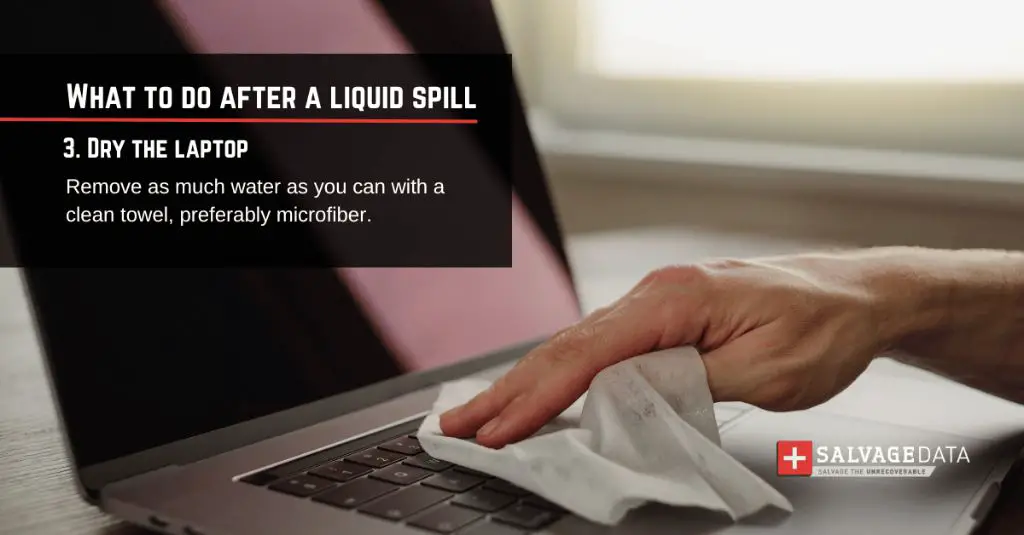Quick Answers
It is generally not recommended to turn on a laptop immediately after spilling water on it. Water can cause short circuits and damage electronic components. The best action is to quickly turn off and unplug the laptop, remove the battery, and thoroughly dry all components before attempting to turn it back on.
Assessing the Damage
When water gets spilled on a laptop, it can cause damage both immediately and over time as corrosion occurs. The extent of the damage depends on the amount of liquid spilled and where exactly it landed.
If a small amount of water splashes onto the keyboard but does not get inside the laptop’s case, the damage may be minimal. However, larger spills that seep down under the keyboard onto the motherboard can be catastrophic. Water can short circuit electronic components, leading to complete failure.
Liquid spills on a running laptop are especially problematic, as power running through wet components greatly increases the chance of serious damage. However, damage can still occur from spills on a powered down laptop if enough moisture reaches the inner electronics.
Where the Water Lands Matters
The specific parts of the laptop affected by the water spill also determine the severity of the damage:
- Keyboard – Water spilled on the keyboard has the potential to seep below the keys and reach the motherboard and other inner components. However, many laptop keyboards have a layer of plastic sheet underneath that blocks liquid from getting inside.
- Screen – A wet screen usually will not cause permanent damage by itself. However, moisture dripping down from the screen area can sometimes reach internal components.
- Vent/Port – Spills directly over airflow vents or ports can lead to larger amounts of water getting inside the case and onto electronics.
- Undercarriage – Flipping over a wet laptop may allow water to seep deeper inside even if the upper surface seems OK.
In general, liquid that seeps inside the laptop’s case and reaches the motherboard, memory, processor, fans, internal cables, etc. can lead to corrosion over time if not dried out. Any sign of water getting inside requires immediate attention.
Immediate Actions After a Spill
If your laptop gets exposed to any amount of liquid, quick action is required to potentially reduce the damage. Here are the steps to take right away:
- Power off the laptop – If it is on when spilled on, immediately press the power button to shut down the system. This helps prevent short circuits while powered up.
- Disconnect power – Unplug the AC adapter from the laptop and from the wall to cut external power.
- Remove battery – If possible, open the case and take out the battery to stop it from supplying power.
- Dry off exterior – Use a towel to absorb as much liquid as possible from surfaces like the keyboard, screen, vents, etc.
- Drain out liquid – Hold the laptop upside down at an angle to drain out any collected moisture through openings.
- Disassemble – Take apart the laptop to access and dry internal components.
Following these steps can help minimize electronic malfunctions right away and reduce the potential for corrosion over time. However, there may still be damage not immediately apparent from a quick drying.
When Is It Safe to Turn On?
After drying off the laptop’s exterior and interior as much as possible, you will need to wait before attempting to turn it back on. Any remaining moisture inside needs time to fully evaporate.
Here are some guidelines on when it is safe to try powering up again after a spill:
- Small spills on exterior surfaces – Wait 24 hours if no moisture got inside.
- Spills directly into ports/vents – Wait at least 72 hours.
- Spills under keyboard or onto motherboard – Wait 5 to 7 days.
These time frames let moisture have a chance to fully dry before reconnecting power. However, if there was a large amount of liquid spilled internally, you may need to wait even longer than a week.
An exception is if you are able to use compressed air or a vacuum cleaner to thoroughly dry internal components after disassembling. In this case, you may be able to turn it back on after a couple of days.
Signs It Is Safe to Turn On
In addition to waiting sufficient time, watch for these signs that your laptop is ready to boot up again after liquid exposure:
- No visible moisture on circuits or components
- Keycaps and external surfaces completely dry
- No sloshing sound if gently shaken
- Compressed air blown inside comes out dry
- Moisture test strip shows dry
Take your time and be absolutely certain no liquid remains before applying power again. Attempting to turn on too early risks short circuit damage.
Steps for Turning On
Once confident your laptop is completely dry inside and out, you can attempt to boot it up by following these recommended steps:
- Reconnect battery – If you removed it after the spill, carefully reinsert the battery.
- Plug in AC adapter – Reconnect the AC power adapter but do not turn it on.
- Press the power button – Turn on your laptop as normal by pressing the power button.
- Let it boot up – Allow the system to fully load up if it powers on successfully.
- Check for issues – Test all functions to see if the laptop still works normally.
- Back up data – If working, immediately back up important data in case problems emerge later.
Take precautions such as only using battery power at first and watching for odd behavior or error messages. Also be prepared for the possibility it does not turn on at all despite your best drying efforts.
Signs of Lingering Liquid Damage
If your laptop powers on successfully after a spill, that is a great sign but does not necessarily mean it is in the clear. Damage from moisture may still manifest over the following days or weeks if all the liquid was not removed.
Here are some common signs of lingering liquid damage inside a laptop:
- Intermittent shutdowns or freezing
- Corrosion visible on circuits
- Keys or buttons not responsive
- Glitchy video or lost WiFi signal
- Fan noises or overheating
- Error messages mentioning hardware failure
Liquid may still be trapped in small crevices or under components if you did not completely disassemble for drying. Any symptoms like these indicate remaining moisture and require additional attention.
What to Do if It Does Not Turn On
If your laptop does not power on or boot up normally after drying from a spill, further troubleshooting is required. Here are some things to try:
- Check connections – Verify battery, power cord, and any disconnected cables are properly attached.
- Try a hard reset – Press and hold the power button for 30+ seconds for a forced shutdown.
- Remove battery/AC – Disconnect all power sources and press the power button several times.
- Let sit longer – Give it another 24 hours in case there is still undetected moisture inside.
- Inspect inside – Open up the laptop again and look for any visible moisture or corrosion.
- Test components – Connect the hard drive, memory, etc. to another system to check functionality.
If there are still no signs of life even after further drying, it is possible the liquid damage was severe enough to cause a complete failure. You may need to replace the motherboard or other internal parts in this worst case scenario.
Tips to Prevent Water Damage
While no laptop is 100% impervious to a spill, there are some measures you can take to reduce the risks:
- Use a protective case or bag
- Don’t eat or drink near the laptop
- Close lid when not in use
- Keep away from sources of moisture
- Remove from bags carefully in rain
- Shut down if spill risk nearby
- Keep the laptop on stable flat surfaces
Being cautious with handling your laptop and avoiding the most moisture-prone situations can go a long way in preventing a damaging liquid spill.
Conclusion
Spilling water or other liquids onto your laptop can certainly create risk for both immediate and long-term damage. However, taking quick action to shut down, dry out, and wait for full evaporation before turning back on may allow you to resuscitate a wet laptop.
Be patient and do not power up until completely confident all moisture is gone. Look for signs of remaining liquid damage after boots up again. With rapid response and thorough drying, there is a decent chance of recovering from a spill, but be prepared for potential component replacements if the liquid reached internal electronics.