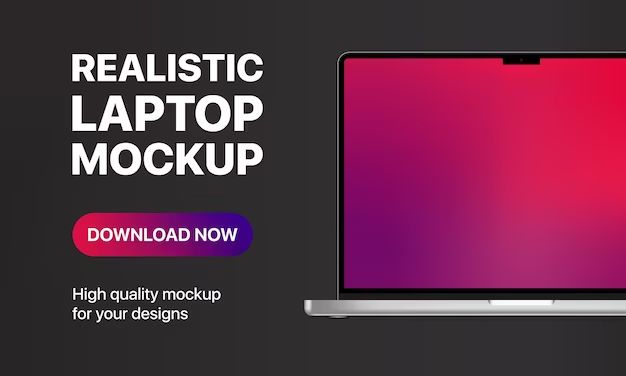Quick Answer
Yes, it is possible to unlock your iPhone from your computer in a few different ways depending on your model of iPhone, computer operating system, and whether you have access to the associated Apple ID. The main methods are using iTunes or iCloud on a Mac or PC, or certain third party software solutions.
Using iTunes on a Computer to Unlock iPhone
One of the most common ways to unlock an iPhone from a computer is by using the iTunes app. iTunes is available for both Windows and Mac computers and can be used to unlock many iPhone models. Here’s how it works:
- Connect your locked iPhone to your computer using the USB cable that came with your device.
- Open iTunes on your computer. Your iPhone should appear in the top left corner under the “Devices” header.
- Click on your iPhone icon and go to the “Summary” page.
- Under the “Backups” section, click “Back Up Now” to create a backup of your iPhone data.
- Once the backup is complete, click “Restore iPhone” under the “Summary” section.
- iTunes will download software for your iPhone and begin the restore process. Do not disconnect your iPhone during this time.
- The restore process will erase your iPhone and install the latest software.
- After restoring, you will be prompted to set up the iPhone as new or restore from a backup. Select “Restore from this backup” and choose your latest backup.
- Follow the on-screen setup prompts until your iPhone home screen appears. Your device is now unlocked.
This process will unlock your iPhone by completely resetting it to factory settings. All data and settings on the phone will be erased. You’ll want to make sure you have a recent backup before following these steps.
Things to note about using iTunes to unlock iPhone
- You will need to have the latest version of iTunes installed on your computer.
- Your computer will need the proper drivers and connectivity to recognize and communicate with the iPhone.
- Older iPhone models may have different steps required. Refer to Apple’s support site for exact instructions for your iPhone version.
- This method will work even if you don’t have access to the Apple ID email and password associated with the locked iPhone.
- Your iPhone data will be erased, so be sure to have a backup to restore from after unlocking.
Using iCloud to Unlock an iPhone
If you have access to the Apple ID and password associated with a locked iPhone, you can use iCloud to bypass the lock screen remotely. Here’s how:
- Go to iCloud.com and login using the Apple ID credentials for the locked iPhone.
- Click on the “Find iPhone” app.
- A map will appear showing the location of your devices associated with the Apple ID. Click on your locked iPhone.
- You will see some information about the device and options to play a sound, put it in lost mode, or erase it. Click “Erase iPhone”.
- Confirm that you want to erase all data and content from the iPhone to lift the activation lock. Click “Erase” to confirm.
It may take some time for the remote erase to go through. Once completed, the activation lock on the iPhone will be removed and you can set it up as a new device or restore from a backup.
Important notes about using iCloud unlock
- You will need to have the Apple ID email and password used to originally set up and activate the iPhone.
- Erasing the iPhone from iCloud will sign out the Apple ID on the device and allow any new account to be used.
- All data, settings, and content will be erased from the iPhone in the process.
- The iPhone must have an active internet connection for the remote erase to go through.
Third Party Unlock Solutions
There are also a few third party software tools available that claim to be able to unlock an iPhone from a computer without the Apple ID and password or erasing contents. Examples include iMyFone LockWiper, Tenorshare 4uKey, and iRemove Tools. These work by exploiting software vulnerabilities to bypass the activation lock system.
To use these tools, you’ll need to:
- Download and install the unlocking software on a Windows or Mac computer.
- Connect the locked iPhone to the computer using a USB cable.
- Launch the unlocking software and follow the on-screen instructions.
- The software will attempt to exploit vulnerabilities in order to unlock the iPhone without the Apple ID.
- The process and success rate will vary depending on the specific software used.
Cautions when using third party unlocking tools
- These tools take advantage of security flaws and bugs, meaning Apple may patch the vulnerabilities at any time, causing the tools to no longer work.
- They have mixed success rates, so may not reliably unlock all iPhone models and OS versions.
- Using these tools likely violates your iOS user agreement with Apple.
- Apple may re-lock the device or ban the Apple ID used on the iPhone if unauthorized unlocking methods are detected.
- Only use trusted and well-reviewed third party unlocking tools to avoid malware and security risks.
How to Avoid Needing to Unlock iPhone from a Computer
Here are some tips to avoid having a locked, activation-stuck iPhone in the first place:
- Set a passcode – Enabling a 6-digit passcode on your iPhone will allow you to bypass the activation lock by simply entering your passcode on the lock screen.
- Use Find My iPhone – The Find My iPhone app lets you remotely erase and unlock your device. Just be sure you always have the password.
- Back up regularly – Frequent backups ensure you have a recent snapshot to restore your device and contents if needed.
- Sign out before selling/gifting – Make sure to sign out of iCloud and disable Find My iPhone before transferring device ownership.
- Supervise device – Use Apple’s tools and MDM for businesses to exempt from activation lock.
- Know your Apple ID – Save the email and password in a safe place in case you ever need it to unlock the phone.
Frequently Asked Questions
Does resetting an iPhone unlock it?
Yes, resetting or restoring an iPhone using iTunes on a computer will unlock it by wiping the device back to factory default settings. This removes any activation lock tied to an Apple ID.
Can lost mode unlock iPhone?
No, putting an iPhone in Lost Mode via Find My iPhone will not unlock a locked device. It just adds a message to the lock screen. You’ll need to erase the device to unlock it.
Can unlocked iPhones still have activation lock?
Yes, even unlocked iPhones sold third-party can still have an activation lock if a previous owner’s Apple ID was associated with it. You’ll need to use iTunes or iCloud unlocking to remove it.
What if I don’t have the Apple ID password?
If you can’t get past the activation lock screen without the original Apple ID and password, your only option is to erase and reset the iPhone to factory settings using iTunes restore on a computer.
Can Apple remove activation lock?
Apple does not easily remove activation lock remotely. You’ll need to provide proof of purchase documentation by contacting Apple Support to request temporary lifting of the lock.
Conclusion
Unlocking a locked iPhone from a computer is possible using iTunes restore, iCloud unlock, or third party software tools in various circumstances. The key things to remember are:
- iTunes can reset any iPhone to bypass activation lock, but will erase all contents.
- iCloud unlock requires the original Apple ID and password but keeps data intact.
- Third party tools claim to unlock without resets or Apple ID, but have mixed reliability.
- Setting a passcode and enabling backups and Find My iPhone can prevent getting locked out.
Following the step-by-step instructions for the unlock method that best fits your situation will help get your iPhone unlocked quickly. Just be sure to use backups and proper account management to avoid activation issues going forward.