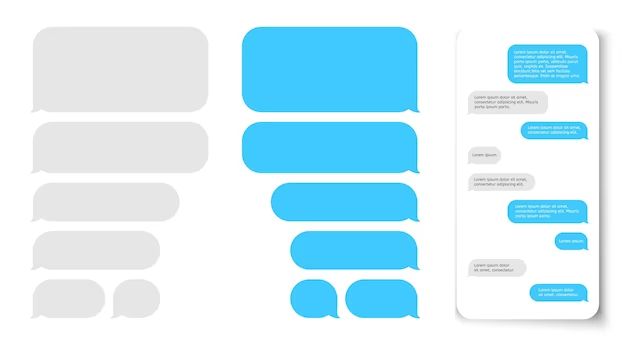iMessage is Apple’s messaging service that allows iOS and macOS users to send messages, photos, videos and more between devices. iMessage is very popular, with billions of messages sent per day. But what happens if you need to recover a deleted iMessage?
Can You Recover Deleted iMessages?
Unfortunately, iMessage does not have a built-in feature to recover deleted messages. Once you delete a message from your iMessage history, it is gone for good.
However, there are a few ways you may be able to recover recently deleted iMessages:
- Restore from an iCloud or iTunes backup – If you have a recent backup of your device, you can restore it and access deleted messages.
- Use a third party app – Some apps claim to be able to recover deleted messages from your device.
- Retrieve from the sender’s device – If the message is still on the sender’s device, they can send it to you again.
But if too much time has passed, the message is likely gone forever.
Why Can’t You Recover Old Deleted iMessages?
There are a few reasons why iMessage does not allow you to recover indefinitely deleted messages:
- Encryption – iMessages use end-to-end encryption, meaning only the sender and recipient can access the content. Apple cannot decrypt messages.
- Syncing – iMessage history is not stored long term by Apple’s servers after you delete it.
- Privacy – Allowing indefinite recovery could compromise user privacy expectations.
Essentially, the encryption and syncing mechanisms that make iMessage private and secure also mean deleted messages cannot be recovered after a certain point.
How to Back Up Your iMessages
Since iMessage recovery is limited, it’s important to regularly back up your messages. Here are some ways to back up iMessages:
Back Up to iCloud
You can enable iCloud backups to automatically save your iMessage history to Apple’s cloud servers. To do this:
- Go to Settings > Your Name > iCloud.
- Toggle on iCloud Backup.
- Tap “Back Up Now” to perform a manual backup.
Your iMessage history will now be saved to iCloud whenever a backup occurs. You can restore from iCloud backup to retrieve deleted messages.
Back Up to iTunes on PC/Mac
You can also back up your iPhone or iPad to your computer using iTunes. To do this:
- Connect your device to your computer via a USB cable.
- Open iTunes on your computer.
- Select your device and go to Summary > Back Up Now.
This will save a backup of your device, including iMessages, to your computer. You can then use this backup to restore iMessages if needed.
Export Important iMessages
For important iMessages you never want to lose, you can export the conversation to a file to save it forever. To do this:
- Open the iMessage conversation.
- Tap and hold on the message bubble.
- Tap “More…”
- Choose “Export Conversation”.
- Select export format (Text, PDF, etc).
This will create a file with the entire conversation that you can store externally as a permanent backup.
Third Party Apps for iMessage Recovery
There are various third party apps that claim they can recover deleted iMessages even without a backup. Here are some options:
| App | How It Works | Limitations |
| iMyFone D-Back | Scans device storage for message fragments to reconstruct conversations. | Only works on iOS 12 or earlier due to increased security. |
| EaseUS MobiSaver | Claims to break into on-device databases to find deleted messages. | Questionable effectiveness, risks security compromise. |
| iSkysoft Toolbox | Uses advanced techniques to recover deleted data. | Mixed reviews on actual message recovery capability. |
The main limitations with these apps are that they often only work on older iOS versions before increased security protections. Many make big claims about iMessage recovery that may not consistently deliver in reality. There are also risks of security compromises from some data recovery techniques.
Recover Deleted iMessages from iCloud Backups
If you have an iCloud backup, you may be able to restore deleted iMessages by restoring from the iCloud backup. Here’s how:
- Go to Settings > Your Name > iCloud > Manage Storage > Backups.
- Select the device backup you want to restore from.
- Tap Restore to Device.
- Your device data including iMessages will be restored from the backup.
This allows you to recover recently deleted messages as long as you have a backup from after the message was deleted. iCloud backs up daily when connected to power and WiFi, so you can likely find a suitable backup to restore from unless the message was deleted weeks/months ago.
Limitations of iCloud Backup Recovery
There are some limitations to recovering deleted iMessages from an iCloud backup:
- Backups expire after 120 days so messages older than that cannot be recovered.
- You can only restore the entire backup – you cannot cherry pick specific message threads.
- You will lose any data created after the backup you restore from.
So iCloud backup recovery should only be used as a last resort for recently deleted important messages. Any new data on your device created since the backup will be erased.
Recover from iTunes Backup on Mac/PC
You can also restore deleted iMessages by restoring from an iTunes backup on a computer. Here is how:
- Connect your iPhone to your computer where the backup is stored.
- Open iTunes and select your device.
- Go to Summary and click Restore Backup.
- Select the backup you want to restore from.
- iTunes will restore your device data including messages.
This process is similar to using an iCloud backup. It allows recovery of recently deleted messages, but will replace all device data with the backup state. iTunes backups are not limited by age like iCloud backups though.
Things to Know About iTunes Backups
- Backups are stored locally on your computer, not in the cloud.
- You can delete the backups at any time, losing your archived messages.
- Remember to keep making backups regularly to have multiple restore points.
- Encrypted iTunes backups cannot be restored without the password.
Overall, iTunes backup provides a good option for iMessage recovery as long as you maintain regular backups and store them securely.
Recover Deleted iMessages from Recipient’s Device
If you cannot recover deleted iMessages from your own device backups, you may be able to get them again directly from the sender or recipient’s device. Here’s how:
- Have the other person open the iMessage conversation with you.
- They can select and forward you the messages again.
- The messages will be delivered like new messages to your device.
Essentially, if the message thread still exists on the other person’s device you can get it back from them. This requires you to have access to the sender/recipient’s device though.
Limitations of Recovery from Others
There are some limitations to be aware of with recovering deleted iMessages from others:
- The other person has to still have the messages you need.
- They have to willingly send you the messages again.
- You only recover the specific parts they send, not entire threads.
- Attachments may not be recovered if deleted.
Overall this method works occasionally for short recent messages, but is unreliable for recovering long or old conversations.
Use a Mac/PC iMessage App as a Backup
An alternative way to have a backup of your iMessages is to sync them to a Mac or PC using the iMessage app. Here is how it works:
- On your Mac or PC, enable Messages in System Preferences.
- Sign in with your Apple ID used for iMessage on your iPhone.
- Your iMessages will now sync to the computer.
This creates a backup of your iMessages on your computer as long as the app remains signed in. If you ever need to recover a deleted message, you can find it in the app message history on the computer even if deleted from your iPhone.
Things to Know About Mac/PC iMessage Backup
- You must keep the computer running and app open to sync new messages.
- Deleted iPhone messages also delete from the computer upon sync.
- Attachment sizes may be reduced on the computer.
- Time must be accurately set on the computer to sync properly.
Overall, having iMessage on your computer can provide a recovery point for deleted iPhone messages. But it requires keeping the computer running regularly to be effective.
Use Email Instead of iMessage
If you are regularly sending important conversations via iMessage that you may need to recover, it may be better to use email instead in some cases. Here are some advantages of email over iMessage:
- Emails are stored indefinitely on email servers.
- You can easily export email conversations to storage.
- Email services usually include backup/recovery features.
- Email allows cross-platform access from any device.
The downside is that email is less seamless than iMessage for communicating between Apple devices. But for important data, the benefits may outweigh the minor inconveniences.
Third Party iMessage Recovery Services
Some companies offer paid iMessage recovery services. They use specialized techniques to try to retrieve deleted iMessages from iOS devices. Here are some examples:
| Service | How It Works | Cost |
| iMyFone iMessage Recovery | Claims direct access to iOS databases to restore lost chats. | $49.95+ depending on device type. |
| Disk Drill iMessage Recovery | Uses scanning algorithms to reconstruct deleted data. | $89.00 per month. |
| DataRescue iPhone Recovery | Directly accesses iPhone/iPad storage for forensic data recovery. | $99.00 per device. |
These services can sometimes recover deleted iMessages when all else fails. However, high costs, mixed reliability, and potential risks make them an option of last resort only.
Risks and Limitations of Third Party iMessage Recovery
There are some risks and limitations to be aware of with third party iMessage recovery:
- They use intrusive methods that could compromise security or privacy.
- Success rates are mixed, often dependent on iOS version.
- Older messages may not be recoverable.
- It can be expensive, with no guarantee of getting messages back.
Overall these services sometimes help recover recently deleted messages. But costs, risks, and unreliability make them an option only for critical unrecoverable message retrievals.
Tips to Avoid Needing iMessage Recovery
Here are some tips to avoid needing to recover deleted iMessages in the first place:
- Don’t delete messages you may want later. Most people don’t need to actively delete conversations.
- Make regular iCloud and iTunes backups to have restore points available.
- Export important conversations and save them externally.
- Sync iMessages to a Mac/PC to have an ongoing backup.
- Use email for critical data that needs indefinite storage.
Following best practices for backing up your data minimizes need for recovery. iMessage lacks robust built-in recovery, so take steps to not lose important messages.
Conclusion
Recovering deleted iMessages is challenging without backups due to Apple’s tight security protections. Your best options are restoring from an iCloud or iTunes backup shortly after message deletion. Third party apps provide limited success, while paid recovery services with mixed reliability should only be a desperate last measure.
Ultimately, the only surefire ways to have deleted iMessages are maintaining your own regular backups that you securely store long-term. With some diligence, you can minimize ever needing to attempt recovery.