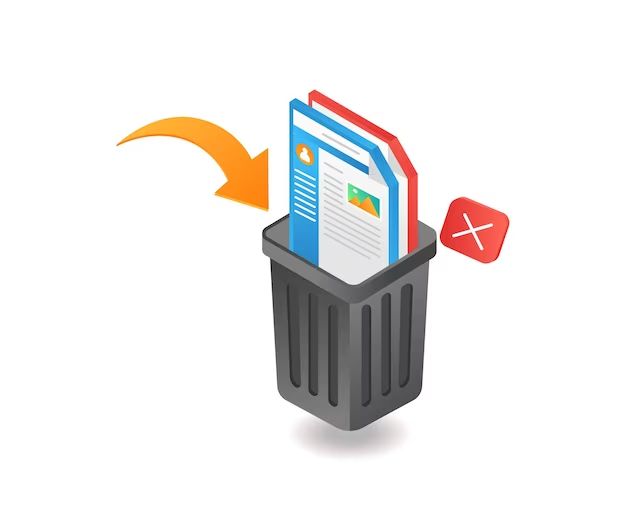Quick Answers
Yes, it is often possible to recover deleted files from the Recycle Bin, but there are some limitations:
- Files stay in the Recycle Bin until it is emptied, so don’t empty the bin
- Recovering is as simple as restoring the file from the Recycle Bin back to its original location
- If the Recycle Bin has been emptied, data recovery software may still be able to recover deleted files
- The sooner you act, the better chance you have of recovering deleted files from the Recycle Bin
- Overwriting deleted files makes them unrecoverable, so avoid saving new data to the drive
What Happens When a File is Deleted?
When you delete a file on your Windows computer, it is not immediately erased from your hard drive. Instead, Windows moves the file to the Recycle Bin, which acts as a temporary holding place for recently deleted files.
The Recycle Bin is a special folder that is easy to access, usually located on the desktop. Files inside the Recycle Bin are marked as deleted by the operating system, but are not fully removed from the hard drive. This gives you a chance to restore deleted files if you change your mind or delete something by accident.
When you restore a file from the Recycle Bin, Windows simply restores the path to that file so it appears in its original location again. The actual file data remains in place on the hard drive the whole time. This makes restoring from the Recycle Bin a quick and easy process.
How Long Deleted Files Stay in the Recycle Bin
When you first send a file to the Recycle Bin, there is virtually no limit on how long it can stay there. Files remain safely stored in the Recycle Bin until you actively empty it out.
The Recycle Bin will start deleting files only when it needs to make space for newer deleted files. It follows these rules:
- The Recycle Bin can hold an unlimited number of files, as long as they fit within 10% of the hard drive space.
- Once the 10% limit is reached, the oldest deleted files are removed to make room for newly deleted files.
- Manually emptying the Recycle Bin will immediately delete all files stored inside it.
So if you have a 1 TB hard drive, your Recycle Bin can store up to 100 GB worth of deleted files. If you stay under that limit, there is no time limit on how long deletions remain in the Recycle Bin.
When Deleted Files Are Removed Permanently
There are a couple scenarios when deleted files are permanently removed from a Windows computer:
- Manually emptying the Recycle Bin – Clicking “Empty Recycle Bin” will immediately and permanently erase all files stored in the Recycle Bin.
- The Recycle Bin fills up – When the maximum storage limit is reached, older files are deleted to make room for new ones.
- An unauthorized user empties the Recycle Bin – Anyone with access to your computer can permanently erase Recycle Bin contents.
- Using a file shredder program – Special software can be used to securely overwrite and delete files to prevent recovery.
Once a file is cleared out from the Recycle Bin through any of these actions, Windows no longer maintains the file path needed to restore that deleted file. Without the path, the raw file contents alone become very difficult to recover.
Recovering Files After Emptying the Recycle Bin
If you need to recover a deleted file after already emptying the Recycle Bin, it becomes a much more involved process. However, there are still some options to try to get your files back:
Restore from a Backup
If you have a recent backup copy of the deleted file, you can easily restore it by recovering it from backup. Make sure you are doing regular backups of important files and system images to protect against data loss.
Use File Recovery Software
Special data recovery programs can scan your hard drive and find files based on patterns rather than relying on the original Windows file path. This allows them to reconstruct deleted files even if they are no longer in the Recycle Bin.
Some popular recovery software options include:
- Recuva
- EaseUS Data Recovery Wizard
- Stellar Data Recovery
- Disk Drill
This type of deep scanning takes much longer than a simple Recycle Bin restore, but can still recover your files as long as they were not overwritten.
Recover Previous Versions
Microsoft Windows includes a Volume Shadow Copy feature that maintains backups of older versions of files. You may be able to restore a recently deleted file by right-clicking on its original folder, going to Properties > Previous Versions and selecting an older copy.
Extract from System Backup
If you have a full system image backup, you can often recover individual deleted files from it without needing to completely restore your computer. Use backup software to open system image files and extract the deleted file.
Send Drive to a Specialist
For very critical, irrecoverable data, you may choose to remove the hard drive from the computer and send it to a data recovery specialist. They have access to advanced techniques like rebuilding file tables from raw data that may be able to restore deleted files when all else fails.
Tips to Recover Files from the Recycle Bin
Here are some tips to give you the best chance of successfully recovering deleted files from the Recycle Bin:
Restore Deleted Files Immediately
Act quickly as soon as you realize a file is missing to improve your chances. The longer you wait, the more likely the Recycle Bin will be emptied or the file will get overwritten.
Avoid Writing New Data to the Drive
Be cautious about saving any new files to the drive where deletions occurred. New data can overwrite deleted files and make them unrecoverable.
Check Other Computers and Devices
If a missing file was ever backed up or synced to another computer or storage device, check there for a copy.
Use “Restore Previous Versions”
If System Restore was enabled, right-click the folder where the file used to be, go to Properties > Previous Versions, and look for an earlier copy.
Research Recovery Software
If the Recycle Bin has already been emptied, recovery programs offer the best way to get files back. Research highly-rated, trusted options.
Leave Disk Space Free
Always maintain plenty of free space on your drives, so that the Recycle Bin does not have to flush out older deletions. The more free space, the longer deletions can stay there.
Risks of Recovering Deleted Files
While recovering deleted files from the Recycle Bin can fix simple user mistakes, there are some risks to be aware of:
- Malware infections – Recovering an infected program or document can reintroduce malware to your system.
- Private data exposure – Recovering private/sensitive data that was intentionally deleted leaves it open to exposure.
- Legal issues – Recovering copyright files or classified data that was deleted could have legal implications.
- Time waste – Deep scanning to recover files takes a lot of time and effort, for possibly little gain.
Evaluate whether recovering a particular deleted file is truly worth the effort and risks. In some cases, you may be better off leaving certain data deleted.
When Deleted Files Are Unrecoverable
While the Recycle Bin offers a good safety net, it does not guarantee the recoverability of deleted files. In some cases, files are erased permanently the moment they are deleted:
- The Recycle Bin is disabled or not present
- Files are deleted using Shift+Delete to bypass the Recycle Bin
- External storage devices like USB drives do not use the Recycle Bin
- The file is immediately overwritten by other data
When a file is overwritten, even recovery software cannot bring it back. The original file contents are replaced by the new data written over it. This makes overwritten files unrecoverable through any simple means of data recovery.
Avoiding Unrecoverable File Deletions
You can take steps to avoid a situation where you permanently lose files with no way to recover them:
- Empty the Recycle Bin cautiously and infrequently.
- Do not use Shift+Delete to bypass the Recycle Bin unless truly necessary.
- Back up important files regularly in multiple locations.
- Maintain System Restore points and Previous Versions of files.
- Disable auto-saving features in software that could overwrite files.
Preventing Important File Deletions
Along with good data recovery practices, preventing accidental file deletion in the first place is wise. Steps you can take include:
- Be very careful when deleting files permanently with Shift+Delete.
- Double-check which files you are deleting before clicking Delete.
- Empty the Recycle Bin cautiously and only when necessary.
- Train staff on proper file deletion procedures if others use your computer.
- Use folder permissions and file attributes like Read-Only to protect important files.
- Enable Recycle Bin protection on external drives.
- Turn on alerts to warn you before emptying the Recycle Bin.
Conclusion
The Recycle Bin provides a valuable safety net against accidental file deletion on Windows PCs. Deleting files simply sends them to the Recycle Bin temporarily, allowing easy recovery. However, once the Recycle Bin is emptied, data recovery becomes much more difficult. Always proceed cautiously and deliberately when deleting files, trying to recover them immediately if deleted, in order to avoid permanent data loss.