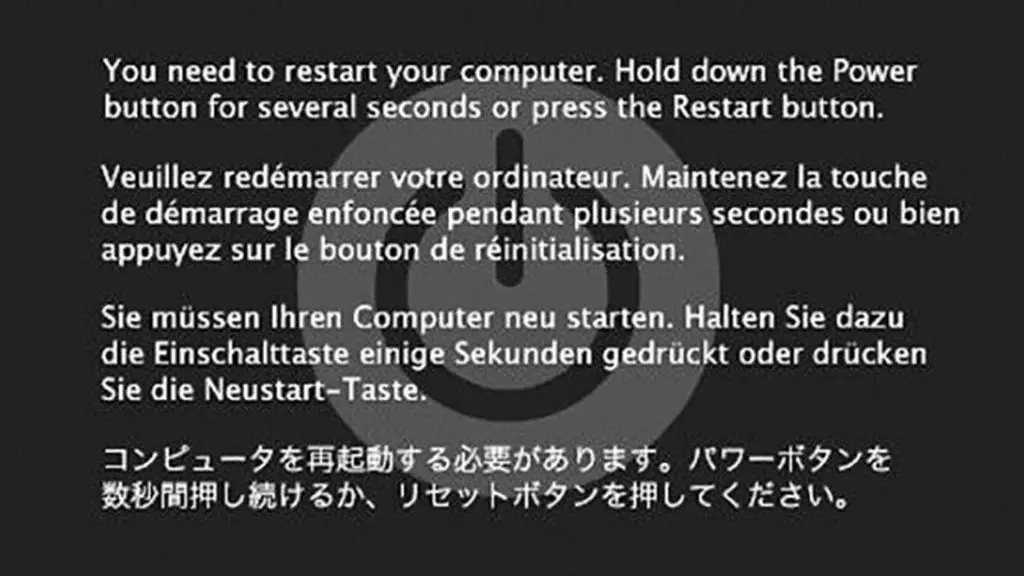Kernel panic is a critical error in an operating system that causes it to crash. It indicates a serious problem that prevents the system from functioning properly. Kernel panics can occur for various reasons, such as hardware issues, driver problems, or bugs in the operating system code. While kernel panics are frustrating, there are some troubleshooting steps users can take to potentially fix the issue and prevent it from happening again.
What causes kernel panic?
There are a few main causes of kernel panic:
- Hardware failure – Faulty or failing hardware like RAM, hard drives, or graphics cards can trigger a kernel panic. This is because the operating system kernel relies on hardware working properly.
- Driver issues – Device driver bugs or incompatibilities can crash the kernel, especially during the loading process during boot up. Updated or incompatible drivers are a common kernel panic cause.
- Kernel bugs – Errors in the core operating system code itself from software bugs can lead to kernel panics. Newer kernel versions may fix bugs and issues found in previous releases.
- Insufficient resources – Things like running out of memory, storage space, or available CPU cycles can sometimes cause kernel panic due to resource scarcity.
- Security attacks – Malware or specially crafted inputs designed to crash the kernel such as denial of service attacks can induce kernel panics as a disruption tactic.
So in summary, both hardware and software issues ranging from faulty RAM to buggy device drivers to operating system code errors can all result in the operating system kernel crashing.
How to troubleshoot kernel panic
When a kernel panic occurs, there are some basic troubleshooting steps to try:
- Check system logs – Logs from the operating system kernel itself as well as application logs may provide information on what caused the kernel panic.
- Identify recent changes – Look at any new software, drivers, or updates installed right before the issues started happening.
- Use safe mode – Restarting the device in safe mode uses only essential drivers and software, which can help isolate incompatible drivers.
- Test with fresh OS install – Completely reinstalling the operating system can determine if the issue stems from the core OS or resides in user data/apps.
- Update software and drivers – Using the latest stable software versions for the OS, firmware, and drivers can fix bugs causing crashes.
- Check hardware – Run diagnostics on components like RAM, hard drives, and CPU to check for defects or failures.
By using a process of elimination approach, users can narrow down the potential root cause based on when the crashes occur and what components or software is loaded at the time. Testing with clean OS installations and alternate hardware can help isolate the faulty component.
Fixing common kernel panic causes
Hardware defects
With hardware, kernel panics often indicate component failure or instability. Some steps to isolate and replace failing hardware include:
- Check CPU temperature – Overheating can cause freezing and crashing.
- Test RAM with tools like MemTest86+ – Bad memory sticks cause many unexplained crashes.
- Try alternate graphics cards – Buggy graphics drivers or failing GPU hardware induces kernel panics.
- Replace suspect hardware like hard drives – If diagnostics show read/write errors, replace the drive.
Driver issues
For driver-related crashes, updating to newer stable drivers from the hardware vendor can potentially fix incompatibility bugs causing the kernel panic. Some tips include:
- Update motherboard BIOS/firmware – Outdated core system firmware causes conflicts.
- Install latest graphics card drivers – Display driver fixes improve stability.
- Update USB and other controller drivers – Kernel relies on many controller interfaces working right.
Using a general driver update utility to get all drivers up to date can fix multiple potential driver mismatch issues at once after a fresh OS installation.
Kernel and OS bugs
To tackle crashes originating from operating system bugs:
- Update the OS to latest version – OS vendors regularly fix kernel bugs.
- Clean install the OS – Helps eliminate any corrupted OS files or settings.
- Roll back recent OS updates – If issue started after a particular update, reverting it can help narrow down the cause.
- Disable non-essential services/software – Pruning background processes and services minimizes potential interference.
Fully updating the operating system should employ all available patches and bug fixes from the vendor. Advanced users can also try manually updating just the kernel and core OS components.
Use kernel panic monitoring tools
To glean more insights into the cause behind kernel panics, dedicated monitoring tools can log and analyze the sequence of events leading up to crashes:
- netconsole – Logs kernel print messages over the network for remote analysis.
- kdump – Generates crash dumps during kernel panic for diagnosis.
- panicJIT – Static analysis of bug conditions before and after panic.
These utilities give deeper visibility than just kernel log messages into what chain of events causes the kernel instability. This helps pinpoint the faulty component or software interaction responsible.
Prevent future kernel panics
Once the root cause is found and fixed, there are some general measures that help avoid future kernel panics:
- Keep the OS and drivers fully updated
- Use reputable, compatible hardware brands
- Install only essential software and services
- Clean out malware with antivirus scans
- Use good cooling and adequate power supplies
- Employ a UPS (uninterruptable power supply) to prevent power spikes and surges
- Follow good computer maintenance practices like periodic backups and drive checks
Proactive system administration measures go a long way towards avoiding the misconfigurations, hardware defects, and software bugs that typically cause those dreaded kernel panic crashes.
Kernel panic recovery tools
When kernel panics do strike, recovery tools help restore systems and regain lost work:
kdump
The kdump utility saves a vmcore dump file on disk during the crash. This dump contains the kernel state right before the panic, which can be analyzed after rebooting. The core dump helps determine the failure reason for a more permanent fix.
KernelCare
KernelCare is a proprietary “live patching” tool that automatically applies bug fix updates to a running kernel without needing reboots or service interruptions. This enhances uptime by preventing crashes from known solved kernel bugs.
SystemRescueCD
SystemRescueCD is a Linux-based recovery disk containing utilities like MemTest for hardware tests and backup tools to rescue data after a crash. Booting from the recovery environment helps diagnose hardware and backups.
Using live kernel patching, crash dumps, and offline recovery tools gives the best assurance against both data loss and downtime from kernel crashes.
Conclusion
Kernel panics can be frustrating when they make systems unstable or cause work to be lost. While not every instance can be prevented, a combination of stay up to date on software updates, use quality hardware, isolate faulty components, employ proactive monitoring, and have contingency recovery plans in place can help minimize both the frequency and impact of kernel crashes.
Leveraging tools like kdump, KernelCare, and SystemRescueCD provides both reactive solutions when panics occur as well as proactive means to strengthen system resilience against them. Adopting these software utilities and best practices allows maximizing uptime and ensures that kernel panics do not turn into productivity showstoppers.