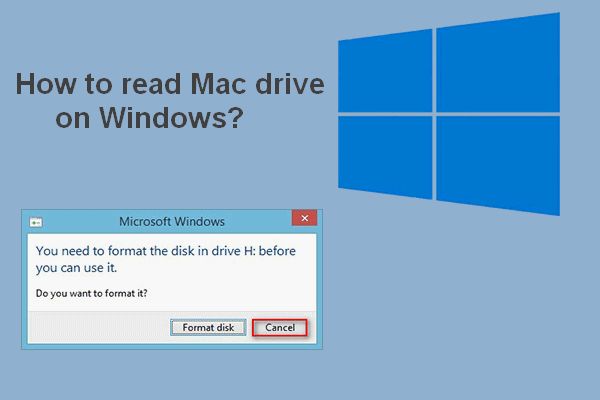Whether or not a Mac-formatted drive can be read on a PC depends on the file system format used to format the drive. Modern versions of macOS and Windows support reading some common file systems, but have limited support for each other’s native file systems.
Quick Answers
- Drives formatted with ExFAT or FAT32 can be read on both Macs and PCs.
- Drives formatted with APFS or HFS+ (Mac OS Extended) can only be read on Macs.
- Drives formatted with NTFS can only be read on Windows PCs by default.
- Third-party software can enable Macs to read NTFS drives.
- Drives formatted for Time Machine backups use HFS+ and are Mac-only readable.
Apple File System (APFS)
Apple File System (APFS) is the proprietary file system format used by modern versions of macOS. APFS offers features like encryption, file versioning, and optimized storage. It was introduced in 2017 with macOS High Sierra.
Since APFS is developed by Apple specifically for their macOS operating system, Microsoft Windows does not natively support reading APFS-formatted drives. Trying to connect an APFS drive to a Windows PC will result in the drive not being recognized or assigned a drive letter.
Workarounds for Reading APFS on Windows
There are a few third-party tools available that enable Windows PCs to access drives formatted with APFS:
- Paragon APFS for Windows – Paid software that enables read/write access to APFS drives on Windows.
- APFS for Windows by Paragon Software – Free limited version of their APFS driver for Windows.
- HFSExplorer – Free open-source tool that can read APFS-formatted drives in read-only mode on Windows.
However, these tools have limitations in terms of performance and full support for all APFS features. The most reliable way to transfer files between APFS drives and Windows PCs is to use an intermediary file system like ExFAT instead.
Mac OS Extended (HFS+)
HFS+ (also known as Mac OS Extended) is the legacy file system format used by older versions of macOS prior to macOS High Sierra. It can still be read and written to by modern Macs.
As with APFS, Microsoft Windows does not have native support for reading or writing to HFS+ drives. Connecting an HFS+ formatted drive to a Windows PC will result in the drive not being recognized.
Workarounds for Reading HFS+ on Windows
Similar to APFS, third-party tools are available that provide Windows users with access to HFS+ drives:
- Paragon HFS+ for Windows – Paid HFS+ driver for Windows.
- HFS Explorer – Free tool that can mount HFS+ drives in read-only mode on Windows.
- HFSExplorer – Free open-source utility that can read HFS+ drives on Windows.
The options for write access are limited to the paid solutions like Paragon HFS+. Most of the free tools only provide read-only ability. Using ExFAT instead of HFS+ makes sharing data between Macs and PCs simpler.
NTFS
NTFS (NT File System) is the proprietary file system format used by modern Windows PCs. It includes features like encryption, disk quotas, and file compression.
By default, macOS can only read NTFS drives and does not have native support for writing to them. When you connect an NTFS drive to a Mac, you’ll be able to view and copy files from it, but won’t be able to delete, edit, or write new files to it.
Workarounds for Writing to NTFS on Mac
Third-party software utilities exist that add NTFS write support on macOS:
- Paragon NTFS for Mac – Paid NTFS driver for macOS with full read/write support.
- Tuxera NTFS for Mac – Paid driver that enables write support on macOS.
- Fuse for macOS – Free open source NTFS write support via additional software like NTFS-3G.
Most of the solutions that provide full NTFS read/write access on macOS are paid apps. The free options are open source and can be more difficult to install and configure.
ExFAT
ExFAT is an optimized file system developed by Microsoft to serve as a common format between Windows and Mac computers. It is supported with full read/write access on both macOS and Windows.
This makes ExFAT a good option for external storage drives that will be used interchangeably between Windows PCs and Macs. It is a common choice for USB flash drives due to its compatibility.
One downside to ExFAT is that it lacks some of the more advanced features found in formats like NTFS and APFS such as encryption and file compression. But it serves reliably as a simple and shareable format.
FAT32
FAT32 is an older file system that has been largely replaced by NTFS on modern Windows PCs. But it remains widely compatible across devices due to its simplicity.
Both macOS and Windows include full support for reading and writing FAT32 drives. This makes it a functional option for sharing drives between Mac and Windows systems.
FAT32 has limitations though, including a maximum individual file size of 4GB and maximum volume size of 8TB. So it is best suited for smaller external storage drives and flash media.
Time Machine Backup Drives
When you enable a drive to be used as a backup destination for Time Machine on your Mac, the drive is formatted with the Apple proprietary HFS+ file system. This is required for Time Machine backups.
Since Microsoft Windows does not support HFS+ natively, this makes a Time Machine backup drive unreadable on a Windows PC without one of the HFS+ third party tools mentioned earlier in this article.
Best Practices for Cross-Platform Drives
If you need an external drive to be read and written to by both Mac and Windows computers, the best options are:
- ExFAT – Simple cross-platform file system with full support on macOS and Windows.
- FAT32 – Legacy option compatible with all major OS. But has file size and volume limits.
- NTFS – Can easily be read on macOS and written to on Windows.
- APFS – Only compatible with macOS without third party software.
- HFS+ – The standard Mac-only format unless third party tools are used.
For storage that will be used for Time Machine backups on your Mac, HFS+ is required. This drive will sacrifice cross-platform compatibility.
In practical terms, ExFAT is generally the best file system for a drive that will be used on both Mac and Windows. It provides fast performance and zero hassle with cross-platform access.
Tips for Reading Mac Drives on Windows
If you need to access a drive formatted for Mac on a Windows PC, here are some tips:
- Try connecting the drive to see if Windows recognizes it automatically. This may work for FAT32 volumes.
- Check Disk Management in Windows to see if the drive shows up as an unknown volume.
- Download and install software like HFSExplorer or Paragon HFS+ for Windows to read HFS+ drives.
- For APFS drives, use a tool like Paragon APFS for Windows or HFSExplorer.
- Be prepared for slow read speeds and lack of write access unless you use commercial software.
- Copy the files you need to a Windows compatible drive like one formatted with ExFAT instead.
Tips for Writing to NTFS Drives on Mac
If you need to write files to an NTFS formatted drive from your Mac, try these suggestions:
- Check if the drive already has write permissions by trying to copy a file to it.
- Use Disk Utility to see if the NTFS drive has write access enabled.
- Reformat the drive as ExFAT for seamless Windows and Mac write support.
- Use Paragon NTFS for Mac or Tuxera NTFS for write access to NTFS.
- Install NTFS-3G via Homebrew and Fuse for macOS for experimental write support.
- Copy the files to a drive formatted as FAT32 or ExFAT to transfer between Mac and Windows.
Solutions
Here are some possible solutions for sharing files between Mac and Windows using an external drive:
Reformat Drive as ExFAT
The simplest option is to reformat the drive to use the ExFAT file system instead of a platform specific format like APFS or NTFS. ExFAT will provide seamless read/write support on both operating systems.
Use Two Partitions
Partition the drive into two partitions – one formatted as APFS for Mac and one formatted as NTFS for Windows. This allows Time Machine compatibility while also having a section for Windows.
NTFS Read/Write Software
Install third party software like Paragon NTFS for Mac or Tuxera NTFS for Mac to enable full read/write access to NTFS from macOS. Or use Paragon HFS+ for Windows for access to HFS+ drives on Windows.
Cloud/Online Storage
Use an online storage service like Dropbox, Google Drive, Microsoft OneDrive, etc to act as intermediary storage accessible on both Mac and Windows instead of using a physical drive.
Network Attached Storage (NAS)
Use a dedicated NAS on your local network that supports multiple file sharing protocols. For example, Synology NAS devices can support SMB, AFP, NFS, FTP, making them accessible to both Windows and Mac.
FAQs
Why can’t Windows read Mac drives?
Macs and Windows PCs use different default file systems. Windows uses NTFS while Macs use APFS or HFS+. Neither operating system natively supports reading or writing the other’s file system without third party software.
What file system does Mac use?
Modern Mac computers use APFS (Apple File System). Older Macs used HFS+ (Mac OS Extended). Macs can read and write to both APFS and HFS+ volumes.
What is the difference between HFS and APFS?
APFS is the newer Apple file system that replaced HFS+ starting in 2017. APFS has improved features like encryption, file versioning, space efficiency, and crash protection. HFS+ is compatible with older macOS versions still.
Can I use NTFS on Mac?
You can read NTFS drives on Mac but cannot write to them by default. Third party software like Paragon NTFS for Mac enables full NTFS read/write capability.
How do I make my hard drive compatible with Mac and PC?
To make an external drive compatible with both Windows and Mac, format it with the ExFAT or FAT32 file system. Both operating systems support reading and writing to ExFAT and FAT32.
Can I backup my Mac to an external hard drive and use it on Windows?
Yes, if you format the drive as ExFAT instead of using Time Machine’s default HFS+ format. Then the drive will be fully readable and writable on both Windows and Mac.
Is exFAT better than FAT32?
ExFAT is newer and improves on FAT32’s limitations. ExFAT supports larger file sizes and volumes, while maintaining compatibility across Windows, Mac, and other operating systems. ExFAT is the better choice over FAT32 for cross-platform drives.
Conclusion
Accessing Mac-formatted drives on Windows comes down to the file system:
- APFS and HFS+ are strictly Mac-only without third party software.
- NTFS is read-only on Mac by default.
- ExFAT and FAT32 work seamlessly between both Mac and Windows.
The best way to share external drives between Macs and PCs is to format using a universal file system like ExFAT instead of a platform-specific one. This avoids any issues with read/write accessibility on both systems.