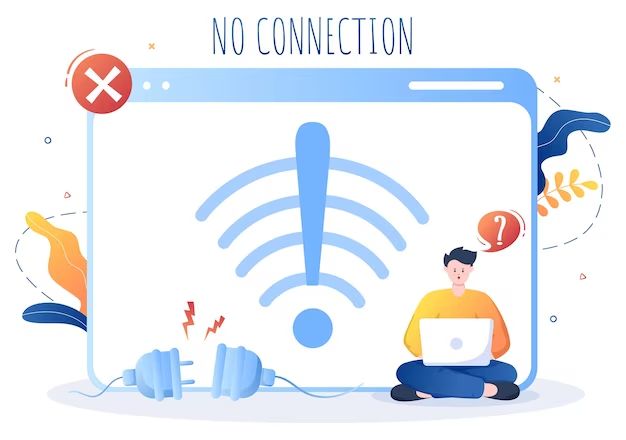Network-attached storage (NAS) devices are dedicated file storage servers that enable users to access and share data from a centralized disk capacity. NAS systems connect to a local area network (LAN) and provide file-based shared storage to heterogeneous client devices on the network (Wikipedia, 2022). The primary purpose of a NAS device is to act as a file server, allowing multiple users and client devices to retrieve and store files on a centralized disk capacity. Some key benefits of NAS include simplified data access, shared storage, scalability, flexibility, and data protection (TechTarget, 2022). NAS devices help organizations consolidate storage and allow easy file sharing between different users and devices.
Offline Access
NAS devices can function and be accessed without an internet connection, as they are primarily designed to provide storage and services within a local area network (LAN). Even without an internet connection, NAS devices will broadcast over the network and can be discovered by devices like computers and mobile phones connected to the same LAN (Source 1). This allows users to still connect to the NAS web interface, access files, stream media, and more while remaining limited to the internal network.
With no internet connectivity, the NAS will be invisible from outside the LAN. Remote access features will not work, so phones and computers not on the local WiFi or ethernet will be unable to connect to the NAS or its services. However, as long as a device is connected to the same LAN, the core functionality of file transfers, backups, media streaming, and more will still be accessible (Source 2). The key benefit of a NAS is providing centralized storage and services for local devices, which does not require an internet connection.
Features Without Internet
A NAS device can provide many useful features and functionality even without an internet connection. Here are some of the main things you can do with a NAS on a local network:
File Storage and Access – At its core, a NAS allows centralised storage and access of files on the local network. Users can store files on the NAS and access them from any device on the network, like a digital file server. [1]
Backups – NAS devices have built-in support for scheduled backups from computers and devices on the local network. The NAS can act as a centralised backup destination without requiring internet access. Backups run on the LAN. [2]
Media Streaming – Many NAS platforms allow streaming of stored video, audio and photos to media players and devices on the local network. This allows a personal media library to be accessed from different locations in the house. [3]
Setup and Configuration
To set up and configure a NAS for offline use without an internet connection, the key steps are:
First, connect the NAS directly to your computer or devices using an Ethernet cable or WiFi network. This creates a local area network between the devices. Ensure your computer and the NAS are on the same subnet (e.g. 192.168.1.x).
Next, install the NAS management software on your computer, such as Synology Assistant or QNAP Qfinder Pro. Use the software to locate the NAS on your local network and complete the initial configuration process. Assign an IP address, admin password, share folders, users etc.
Then enable FTP server on the NAS so you can transfer files when offline. Adjust any other settings as needed for your use case, like media streaming, backups, or linking with desktop utilities.
Finally, disconnect the NAS from any internet connection. The NAS will now run in offline mode, accessible from devices on your local network. You won’t be able to leverage online features like cloud syncing or remote access without internet.
Key things to note are ensuring your NAS and computer IP addresses are on the same subnet, and installing the NAS management tool for initial setup. Once configured, the NAS can run offline indefinitely for local network access. Just connect it to the internet periodically for any software updates.
File Transfers
One of the primary uses for a NAS device is file transfers and storage. Without an internet connection, transferring files to a NAS is still possible using the local network.
If the NAS and computer are connected to the same router or switch, they exist on the same local area network (LAN). This allows devices to communicate directly with each other. To transfer files, users can map a drive letter to the NAS or use file explorer to locate the NAS like any other shared folder on the network.
According to discussions on Reddit and SuperUser, the NAS will be accessible at its local IP address when searching the network (Source 1). This allows dragging and dropping files or using file managing apps to move data.
For mobile devices, apps like DS File from Synology enable locating the NAS on the LAN through the IP address. Users can then upload photos, videos, documents and more from a phone or tablet using WiFi, even without internet (Source 2).
Overall, transferring files to a NAS without an internet connection is straightforward since the devices still exist on the same local network.
Media Playback
You can play media files stored on your NAS even when disconnected from the internet. This allows you to stream music, videos, and photos to devices on your local network without needing an internet connection.
To enable this offline media playback, you’ll need to setup either a DNLA server or a media server app on your NAS. Many NAS operating systems like Synology DSM come with built-in media server apps. You can also install third party apps like Plex Media Server, Emby Server, or Universal Media Server on your NAS to handle media streaming.
Once you have a media server setup, you can use DLNA or AirPlay compatible apps on your local devices to browse and play media from your NAS. For example, you can use VLC media player or the native Videos app on an iPhone to connect to your NAS over the local network and stream videos without internet.[1]
The main requirements are that your NAS, router, switch if any, and playback devices are all connected on the same LAN. As long as they can communicate over the local network, the media server can serve files and streaming media even without an internet connection.
Security Considerations
When using a NAS without an internet connection, security risks are reduced but not eliminated. According to this SuperUser discussion, the NAS is only as secure as the router it connects through. If the router is compromised, anything on the local network could be as well. Proper router security is essential.
Physical security of the NAS device itself is also critical. If someone gains physical access, they could potentially connect it directly to another network or otherwise misuse it. Encrypting the NAS storage volumes provides protection against unauthorized access if the device is stolen. As this Quora post notes, using HTTPS for the NAS web interface is still recommended even without internet access, as it protects against sniffing of management traffic on the LAN.
Additional best practices include enabling firewall rules to restrict LAN access, using secure protocols like SFTP for file transfers, enabling drive encryption, and setting strong admin credentials. Regularly monitoring NAS logs and running vulnerability scans from another system on the LAN also helps ensure no threats or misconfigurations arise over time.
Software Updates
One important consideration for NAS devices without an internet connection is the ability to download and install software updates. Since NAS operating systems like TrueNAS and Synology DSM are constantly releasing new updates with security patches, bug fixes, and feature additions, having internet access is crucial for maintaining your NAS and keeping it secure.
Without a direct internet connection, you will not receive automatic notifications or prompts to update your NAS software. This means you will need to manually download update files to keep your NAS up-to-date. For TrueNAS, update files can be downloaded from the TrueNAS Community forums and transferred via USB drive. For Synology, DSM update files are available for manual download on their support site.
The main drawback of lacking internet access is the difficulty in learning about the latest patches for security vulnerabilities or bug fixes. Out-of-date NAS software poses a security risk if any major vulnerabilities are found and exploited. You would need to regularly check NAS vendor sites or forums to stay updated. For optimal security, it is highly recommended to provide even limited internet access to allow critical software and security updates.
Use Cases
Using a NAS device offline can be advantageous in certain situations. Some examples of when an offline NAS may be useful are:
- Backing up data – A NAS can serve as an offline backup destination for important files and folders. This ensures the backups are isolated and inaccessible when the NAS is disconnected from the network (https://www.reddit.com/r/qnap/comments/n2f14v/what_does_it_really_mean_to_take_your_nas_offline/).
- Archiving data – Large amounts of archived data that only need to be accessed occasionally can be stored on an offline NAS. This frees up online storage resources (https://www.spiceworks.com/tech/networking/articles/what-is-nas/).
- Media server – An offline NAS loaded with movies, music, photos, etc. can act as a local media server that devices on the network can access without an internet connection.
- Network outage – Having data stored on an offline NAS provides availability during internet or network outages.
Taking a NAS offline removes the risks associated with it being connected to the internet, like potential security threats. An offline NAS can provide a dedicated storage solution accessible only to users within a local network (https://www.techtarget.com/searchstorage/definition/network-attached-storage). Its usefulness depends on the specific use case and data accessibility requirements.
Summary
In summary, NAS devices can function without an internet connection, but have limited capabilities.
The key points are:
-
File transfers, media streaming, and backups to the NAS will work locally without internet.
-
Remote access and mobile apps won’t be able to connect to the NAS.
-
Some functionality like symlinks and software updates require internet.
-
For maximum capabilities, it’s best to connect the NAS to your local network and router.
-
With proper setup and configuration, NAS can be useful for backup and media storage even without internet.
While offline use is possible, connecting your NAS to the internet provides the full experience. Evaluate your use case to determine if an offline NAS fits your needs.