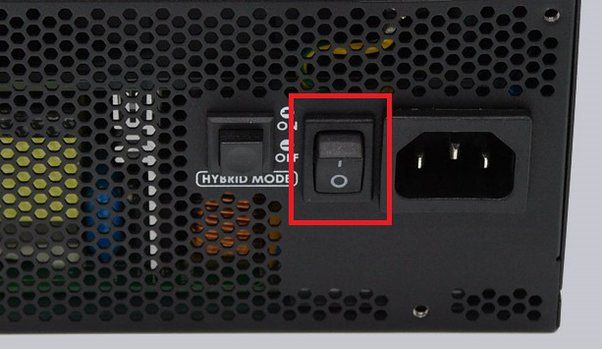A power supply unit (PSU) is a critical component that provides power to all of the internal components in a computer. The PSU converts AC power from the wall outlet into various DC voltages required by components like the motherboard, CPU, GPU, drives, and fans. Without a properly functioning PSU, a computer will not be able to boot or operate.
The role of the PSU is to take the AC input voltage, typically 120V or 240V, and convert it into various DC output voltages like 5V, 12V, and 3.3V rails using voltage regulation and filtering circuits. Good quality PSUs deliver stable and ‘clean’ power with minimal voltage ripple or fluctuations. They also provide protection from voltage spikes and current overloads.
Given the PSU’s vital role, a failing or malfunctioning unit can certainly cause issues during the computer boot process or even prevent booting entirely. This article explores how PSU failure modes may prevent a PC from booting and provides troubleshooting tips.
Common PSU Failure Modes
Power supply units (PSUs) are susceptible to several common failure modes that can cause a computer to fail to boot or become unstable. Some of the most common PSU failure causes include:
Overheating
If the PSU overheats due to poor ventilation, clogged dust filters, or fan failure, it can fail or cause the computer to unexpectedly shut down to prevent damage. Overheating over time also accelerates component degradation [1].
Faulty Capacitors
Capacitors wear out over time, especially electrolytic capacitors. Failed capacitors exhibit symptoms like leaking, swelling, exploding, shorting out, or losing capacitance. Faulty capacitors cause instability and crashes [1].
Fan Failure
If the PSU cooling fan fails, components can overheat rapidly. Fan bearings wear out over time, and dust buildup can also cause fan failures.
Power Surges
Voltage spikes and irregular power from the wall can damage PSU components over time and cause premature failure. Using a surge protector can help protect against surges.
Old Age
PSUs gradually wear out over years of use. Electrolytic capacitors and fan bearings have reduced lifetimes. Regular PSU replacement after 3-5 years can help prevent age-related failures.
Symptoms of a Failing PSU
There are several common symptoms that can indicate your power supply unit (PSU) is failing and potentially preventing your PC from booting up properly. Some of the most notable symptoms include:
PC shutting off randomly – If your PC begins spontaneously shutting down without warning, it could point to an issue with your PSU. An insufficient or unstable power supply can cause random system crashes and shutdowns.
PC not turning on – If pressing the power button yields no response from your PC, a failed PSU could be preventing your system from booting. Faulty power delivery can prevent components from initializing properly.
Buzzing or whining noises – Unusual electrical noises coming from your PSU like buzzing, whining or high-pitched sounds can suggest issues with its internal components. This may indicate imminent failure.
Burning smell – An acrid burning odor emanating from your PC is a telltale sign of a dangerous PSU failure in progress. It likely indicates catastrophic overheating of internal parts.
Visible smoke or sparks – Seeing actual smoke or electrical arcing from your PSU warrants immediately powering down your PC and disconnecting the PSU. These are signs of severe failure that could damage components.
If your PSU is exhibiting any of these warning signs, it’s likely failing and should be replaced soon to prevent potential damage or data loss. Diagnosing these symptoms early and taking action can help avoid more serious issues down the line.
PSU Failure Preventing Boot
One of the most common symptoms of a failing power supply unit (PSU) is the inability to boot or turn on your computer. There are a few key reasons why a bad PSU can prevent your PC from powering on:
Motherboard not receiving standby power
Even when turned off, your motherboard requires a small amount of standby power from the PSU to function properly. This keeps basic components like the BIOS powered so they don’t reset. If the PSU is no longer supplying standby power, the motherboard will be unable to boot.
Critical voltages not being supplied
For your PC to POST and boot, the PSU needs to supply stable power rails including 3.3V, 5V, and 12V. If any of these critical voltages are outside of specification or not being delivered at all, your system will fail to power on.
Safety shutdown by PSU
Most modern PSUs have built-in safety circuits that will force a shutdown if critical components are outside normal parameters. This prevents damage to your expensive PC components. However, it also means that the PSU itself can trigger a failure to boot if it detects its own internal faults.
Testing the PSU
There are a few methods you can use to test a computer’s power supply unit (PSU) if you suspect it may be causing issues with booting or stability:
Use a multimeter to test voltages – A multimeter allows you to measure the voltage output of the various rails on the PSU to see if they are within ATX specification. Refer to the PSU’s labeling and pinout to determine which pins correspond to which rails. Measure the -12V, 5V, and 12V outputs while the PSU is disconnected but switched on. The voltages should be stable and within 10% of their rated value (12V rail should read between 10.8V – 12.6V for example). If any rail is outside tolerance, the PSU may be defective. Just be very careful to only probe the correct pins.
Paperclip test – The paperclip test can power on the PSU outside of the system to isolate it. Unplug the 24-pin ATX connector from the motherboard and use a paperclip or jumper wire to short the green wire to any adjacent black wire on the 24-pin connector. This will cause the PSU to power up so you can check its fan operation and voltage outputs. No other system components need to be connected for this basic functionality test. Refer to Corsair’s guide for details on performing the paperclip test.
Swap in known good PSU – If you have another working power supply available, try installing it in place of the suspect PSU to rule that out as the cause of boot issues. If the system successfully boots with a known good PSU, then you can confirm the original PSU was likely faulty.
Fixing Issues
If you suspect the PSU is faulty and causing your PC to not boot, the first step is to replace it. Purchase a new, high-quality PSU from a reputable brand. When installing the new PSU, carefully connect all the power cables and connectors to the motherboard, GPU, storage drives etc. Double check that all connections are secure.
If simply replacing the PSU does not solve the no boot problem, recheck all the connections between the PSU and components. Make sure the 24-pin ATX power cable is firmly plugged into the motherboard. Check that the 4 or 8-pin CPU/EPS power connector is properly connected. Ensure all GPU power cables are inserted fully into the graphics card. Reseat connectors and cables as needed to get a solid connection.
It’s also a good idea to test different power outlets and surge protectors. Plug the PC directly into the wall outlet to see if it will boot. Try a different grounded surge protector. Faulty outlets or bad surge protectors can sometimes prevent a PC from powering on.
Sources:
https://www.intel.com/content/www/us/en/gaming/resources/why-wont-my-computer-turn-on.html
https://www.neweggbusiness.com/smartbuyer/components/how-to-troubleshoot-a-pc-power-supply/
Preventing PSU Failure
There are several key things you can do to help prevent failure and extend the lifespan of your computer’s power supply unit (PSU):
Use quality surge protection. According to Bravo Electro, power surges and spikes can damage PSU components and shorten its lifespan. Invest in a good surge protector or uninterruptible power supply (UPS) to regulate voltage.
Ensure proper ventilation. PSUs work hard to deliver stable power, generating heat in the process. Maintaining good airflow and keeping your PSU away from sources of heat allow it to run cooler. Per ACS Industrial, ventilating the area around your PSU should be the number one priority.
Replace aging PSUs proactively. The components in PSUs degrade over time with normal use. As noted by MakeUseOf, high-stress activities like gaming or cryptocurrency mining accelerate that aging process. Plan on replacing PSUs after 3-5 years of moderate to heavy usage.
Choosing a Replacement PSU
When choosing a replacement PSU, the most important factors to consider are:
- Choosing the correct wattage for your components – Use a PSU calculator to add up the required wattage for your CPU, GPU, drives, fans, etc. Add at least 100-150W of headroom.
- Efficient and stable output – Look for 80+ Bronze or ideally 80+ Gold certified PSUs from reputable brands. This ensures efficient power conversion and stable voltages.
- Reputable brand with good warranty – Stick with well-known brands like Corsair, EVGA, Seasonic. Aim for at least a 5 year warranty for peace of mind.
Investing in a high-quality PSU ensures stability and protects your other components from irregular power delivery. It’s not a component worth cheaping out on.
Installing a New PSU
When installing a new power supply unit (PSU) in your PC, it’s important to follow safety procedures, ensure compatible connectors, and use proper cabling techniques. Here are some best practices to follow:
First, always unplug the PC and press the power button to discharge any residual electricity before swapping out the PSU. Wear an anti-static wrist strap and work on an anti-static mat if possible.
Before purchasing a new PSU, verify that it has the appropriate connectors and wattage for your PC components. For example, high-end graphics cards may require 8-pin or 6+2 pin PCIe power cables that some basic PSUs lack. Refer to your motherboard and component manuals to ensure compatibility.
When connecting cables, take care to match the shapes and labels. The 24-pin ATX power cable connects to the motherboard, whileEPS12V cables attach to the CPU power input. Route cables neatly away from fans, use cable ties to reduce clutter, and double-check connections before powering on.
Installing a new, compatible PSU with proper cabling can resolve boot issues caused by a failing or inadequate power supply. Just be sure to follow safety procedures during the replacement process.
Conclusion
PSU failure can prevent a PC from booting in some cases. The most common PSU failure modes include blown capacitors, fried transistors, and short circuits, which can provide insufficient or unstable power to PC components. Symptoms of a failing PSU range from no power at all, intermittent shutdowns/reboots, to the PC not booting and fans/lights turning on briefly. Testing the PSU thoroughly using a multimeter or PSU tester can confirm if it is faulty. Replacing the PSU with a new, quality unit that provides sufficient wattage and has all required connectors for your components will typically fix the no boot issue.
While costly PSU failure can seem catastrophic, the good news is that replacing the PSU is one of the more straightforward fixes that can get a PC booting again. Paying attention to signs of PSU aging and proactively replacing units after 3-5 years can help prevent abrupt failures down the line. Overall, PSU failure can certainly prevent booting, but armed with the right information, most techs can diagnose and correct the issue through some systematic PSU testing and replacement when needed.