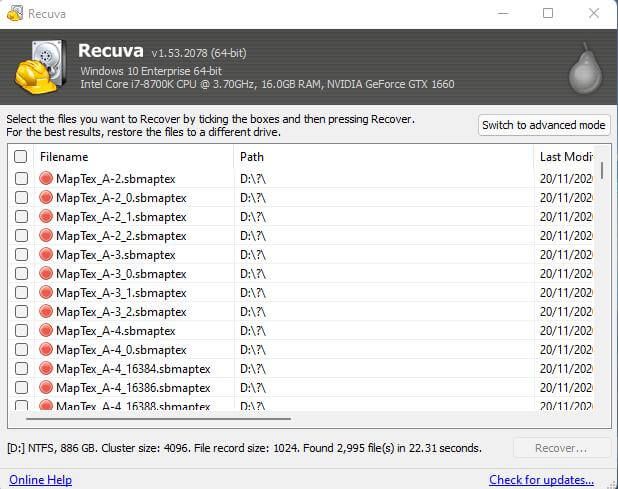Recuva is data recovery software for Windows developed by Piriform. It enables users to recover accidentally deleted files from local drives and external storage devices [1]. The name Recuva is short for “Recover” and plays off the phrase “recoverer”, emphasizing the program’s purpose to recover deleted data. Recuva uses advanced deep scanning algorithms to search storage devices for remnants of deleted files, retrieving all recoverable data so it can be restored [2]. Some key features include recovery from damaged or formatted disks, recoverable file type filters, and a secure overwrite function.
What is Disk Formatting?
Disk formatting is the process of preparing a storage device, such as a hard disk drive, solid-state drive, floppy disk, or USB flash drive, for initial usage (https://www.techopedia.com/definition/6869/disk-formatting). It involves configuring the disk with a specific file system, such as NTFS, FAT32, exFAT, etc., so that the operating system can properly recognize and access data on the disk.
Formatting a disk does not simply delete data from the disk. Rather, it overwrites the existing file system structures with new ones compatible with the selected format. This erases file tables, directories, and allocation structures on the disk. The actual user data may still exist after formatting, but the operating system can no longer locate or access the files.
Disk formatting is required when preparing a new, blank disk for usage. It is also necessary when replacing an existing file system, which requires reformatting. Formatting permanently erases the previous file system and any stored data.
Common File Formats
There are several common file system formats used to organize and store data on storage media like hard drives and flash memory. Some of the most popular for general storage include:
NTFS – The New Technology File System is the primary file system for Microsoft Windows operating systems starting with Windows NT. It supports advanced features like encryption, compression, permissions, and large volume sizes up to 256TB. NTFS is optimized for high performance on magnetic hard disk drives.
Wikipedia
FAT32 – The File Allocation Table (FAT) format has been around since the earliest days of DOS. The 32-bit version supports volumes up to 2TB in size. It is compatible with all versions of Windows and many other operating systems. FAT32 works well for removable media like USB flash drives.
How-To Geek
exFAT – The Extended File Allocation Table format was introduced in 2006. It supports larger file sizes and partitions over 32GB while maintaining compatibility across platforms like Windows, macOS, and Linux. exFAT is a good choice for external hard drives used for data transfer.
How-To Geek
How Formatting Affects Data
When a disk is formatted, the file system structure is overwritten with a new blank file system, but the actual data on the disk is often left intact. As explained on Reddit, “No, formatting only removes reference to the file the data remains. You need to use a wiping program what will write a pattern over the entire …” [1]
Formatting a disk does not necessarily erase all the data, it just removes the file system structure and makes the data inaccessible through normal means. According to EaseUS, “The answer is no. Formatting does not erase data on the disk, which only makes file recovery much more difficult. So what does formatting a drive actually do?” [2]
As Webopedia explains, “Formatting a disk does not erase the data on the disk, only the address tables. It makes it much more difficult to recover the files. However a data recovery program can attempt to reconstruct the files by scanning the raw data on the disk.” [3]
Can Recuva Recover Formatted Disks?
Yes, Recuva can recover files from a formatted disk in many cases, but with some important caveats. When a disk is formatted, the file system structure is erased and created anew, and the disk space occupied by existing files is marked as available for writing new data. Importantly, the actual contents of those files are not immediately overwritten. This means the data is still physically present on the disk until it gets gradually replaced with new data.
Recuva leverages this fact and can scan a freshly formatted disk to look for traces of the old file system structure and recover files that have not yet been overwritten. However, the longer a disk remains in use after formatting, the higher the chance that old file contents will be irreversibly overwritten by new data. So for the best results, you need to act quickly and run Recuva immediately after formatting a disk if you want to recover the files [1].
There are also cases where Recuva will not work on a formatted disk. For example, a “full format” (as opposed to a “quick format”) actively overwrites all disk space with zeros or random data. If this option was selected when formatting, no file recovery will be possible even with Recuva [2]. Still, in many common formatting scenarios, Recuva provides a good chance of getting back lost files.
Factors Affecting Recovery
There are several key factors that impact the chances of recovering data from a formatted disk using Recuva or other data recovery software:
Time since formatting – The less time that has passed since the formatting occurred, the higher the chance of recovery. As new data is written to the disk, it can start overwriting the existing recoverable data.
Overwrite passes – The more times new data is written over the existing data, the lower the chances of recovery. Even a single pass of overwriting data makes recovery difficult.
Type of formatting – A full format that checks for bad sectors will have a lower chance of recovery than a quick format. A quick format simply deletes the file table, while a full format actively works to scrub data.
Disk capacity – The larger the hard disk drive, the more area there is for recoverable data to persist after formatting. Smaller disk sizes tend to get overwritten quicker.
Using disk after formatting – The more the formatted disk gets used for additional reads/writes, the more likely data will get overwritten beyond recovery.[1]
File system – The underlying file system can impact how data is overwritten. For example, the exFAT system may have a higher chance of recovery than NTFS.[2]
Recovery Process
Recuva uses a multi-step process to recover files from a formatted disk [1]:
Scan – Recuva first scans the disk to identify existing files and remnants of deleted files. This initial scan is quick but may not find all recoverable files.
File Carving – If the quick scan doesn’t find everything, Recuva uses file carving to reconstruct files based on patterns in the raw data. This looks for file headers and structures to recover more data.
Deep Scan – The deep scan option does an intensive byte-by-byte search through the disk’s raw data. This is much slower but can potentially find even more deleted or corrupted files that standard scanning missed.
Using the deep scan significantly improves the chances of recovering files from a freshly formatted disk. It takes more time but digs deeper to find recoverable file fragments. Recuva’s file carving abilities also help reconstruct files from fragments.
Recovery Limits
Recuva does not guarantee recovery of formatted disks. The chances of recovering files depends on several conditions (Recuva Free-Its Limitation and Alternative):
– How much data was written after formatting: The more new data written after formatting, the lower the chances of recovery.
– File system used: Recuva has varying success with different file systems like NTFS, FAT32, exFAT etc. Performance is best with NTFS.
– Drive type: Recovery from solid state drives is more difficult than traditional hard disk drives.
– File size: Recuva may struggle recovering very large files, with degraded performance beyond 1GB (Recuva can’t recover more than 80MB of any file).
So while Recuva can potentially recover formatted disks, there is no guarantee of recovery. Success depends on limiting data written after formatting and other optimal conditions.
Improving Chances
There are a few steps you can take to help improve the chances of successfully recovering files from a formatted drive with Recuva:
Take quick action. The sooner you run recovery after formatting, the better. Each new file written to the drive overwrites deleted data and reduces your chances of full recovery.
Make the disk read-only. After formatting, avoid saving anything new to the disk. Even opening files to view them can overwrite deleted file fragments. Set the disk to read-only if possible.
Stop using the disk. Even reading files can overwrite deleted data. Unmount or detach the disk to prevent the operating system from accessing it.
Avoid restore operations. Actions like disk defragmentation can overwrite previously deleted files and reduce recoverability.
Use a recovery tool like Recuva immediately after formatting, without making any changes to the disk. This offers the best chance of getting files back intact.
Conclusion
Recuva can often recover formatted disks, with limits. When a disk is formatted, the file system information that helps organize the data is erased but the actual data usually remains intact until it is overwritten by new information. Recuva leverages this fact and scans the disk to rebuild file system information and recover the existing data. However, the longer a formatted disk is in use and files are rewritten, the less data can be recovered. Also, the recovery process is not perfect and some corruption is likely. So while Recuva excels at retrieving accidentally deleted files, recovery from formatted disks is still limited. The key factors are how much data was on the disk before formatting, the time elapsed since, and how heavily the disk continues to be used. Overall, Recuva provides an excellent chance for recovering formatted disks, but do not expect perfect results.