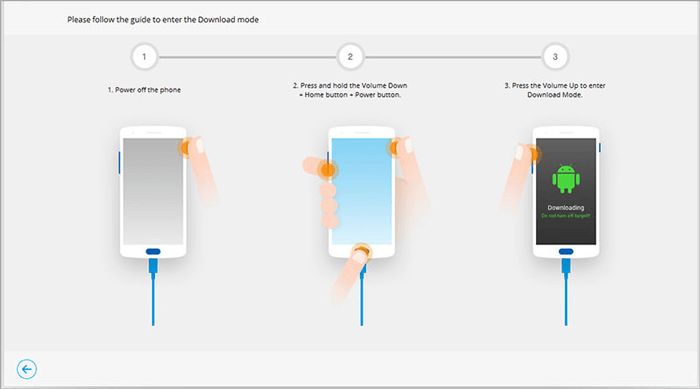Unlocking a Samsung phone allows you to use it on other carrier networks. When you unlock a Samsung phone, you can switch service providers without having to purchase a new phone. Unlocking your device does not delete any of your personal data like photos, videos, contacts, apps, and messages.
Can you unlock a Samsung phone without losing data?
Yes, you can unlock a Samsung phone without losing any personal data. The unlocking process does not touch or modify any of the user data stored on the device. All your apps, photos, videos, music, documents, contacts, messages, and settings will remain intact.
How does the unlocking process work?
The unlocking process simply removes the network lock that prevents the phone from working on other carrier networks. This lock is implemented in the phone’s firmware and has nothing to do with the user data. Here is a quick rundown of how the unlocking process works:
- The existing network lock is detected and overridden with an unlocking code.
- The firmware is modified to allow the phone to work on any network.
- All personal data like photos, videos, apps, contacts, etc. remain untouched.
- The phone can now connect to and use any GSM SIM card.
Why doesn’t data get deleted during unlocking?
User data is stored separately from the firmware and network lock settings. During the unlocking process, only the firmware partitioning and network lock settings are modified. This separation of data ensures that unlocking only removes the carrier restriction without touching any personal content.
Is there any risk of data loss when unlocking?
There is little to no risk of data loss when unlocking your Samsung phone through official methods. Reputable unlocking services and methods do not tamper with user data at all. However, if you try unofficial DIY methods that involve tampering with system files, there is a minor risk of data loss or corruption.
How can I backup data before unlocking?
Even though data loss is very unlikely, it is always a good idea to backup your data before making any major firmware changes like unlocking. Here are some tips to backup your Samsung data:
- Copy photos, videos, and files to a computer or cloud storage.
- Sync contacts and calendar to your Google account.
- Use Samsung Smart Switch to backup to a computer.
- Use the built-in Samsung Cloud backup feature.
Best practices for unlocking without data loss
Follow these best practices to safely unlock your Samsung device without losing any personal data:
- Backup your data using the tips mentioned above.
- Reset the phone to factory settings before unlocking.
- Use only reputable unlocking companies or services.
- Avoid DIY unlocking methods that tamper with system files.
- Follow all instructions carefully during the unlock process.
- Restore your data from backup after completing the unlock.
What types of data can be preserved during unlocking?
Almost all types of user data can be preserved during the unlocking process including:
- Photos
- Videos
- Music
- Documents
- Contacts
- Text messages
- Call logs
- Apps and games
- Notes
- Calendars
- Account settings
- Home screen customizations
The only data that cannot be preserved is carrier-related data like voicemails stored on the network. But all personal content on the phone storage remains intact.
How to backup Samsung data before unlocking
Here are the detailed steps to backup your Samsung data before unlocking:
Back up photos and videos
- Connect phone to a computer and transfer all photo and video files.
- Or upload files to cloud storage like Google Photos or Dropbox.
Back up contacts
- Open Contacts app.
- Tap export icon.
- Export to SIM card, internal storage, or sync with Google account.
Back up text messages
- Open Messages app.
- Tap More options > Export messages.
- Save messages to phone storage or SD card.
Back up apps and app data
- Use Samsung Smart Switch to backup apps and data to a computer.
- Or use Google Drive app backup for app data.
Back up settings
- Open Settings and tap Accounts.
- Sync settings like Wi-Fi and wallpaper to Samsung Cloud.
How to restore data after unlocking Samsung
After successfully unlocking your Samsung device, you can restore all of your backed up data with these steps:
Restore photos and videos
- Transfer photo and video files back to phone storage from computer or cloud storage.
- Open Gallery app to view restored photos and videos.
Restore contacts
- Open Contacts app.
- Tap Import and select backup file to import contacts.
Restore text messages
- Open Messages app.
- Tap More options > Import messages and select backup file.
Restore apps and app data
- Use Samsung Smart Switch to restore apps and data from computer backup.
- Or restore Google Drive app backup from Play Store.
Restore settings
- Open Settings and tap Accounts.
- Sync backed up settings like Wi-Fi, wallpaper etc. from Samsung Cloud.
And that’s it! By following these steps to back up and restore data, you can safely unlock your Samsung device without losing any personal content.
Potential issues when unlocking Samsung
The unlocking process is generally smooth and trouble-free if done properly. However, here are some potential issues to keep in mind:
- Using unreliable unlock services that may tamper with user data or firmware.
- Entering incorrect unlock codes can brick the device.
- Network issues interrupting the unlocking process.
- Outdated firmwares may cause glitches when applying unlock.
- Trying complex DIY unlocking methods without proper experience.
As long as you use trusted unlock services and follow proper backup procedures, you can avoid these issues during the unlock process.
Warning signs of data loss during Samsung unlock
Here are some warning signs that may indicate potential data loss or issues when unlocking a Samsung phone:
- Device asking to format storage during unlock process.
- Some apps or features stop working after unlock.
- Errors indicating system file corruption after unlocking.
- Missing contacts, messages, photos or other user data.
- Constant crashing or freezing after unlocking device.
- Errors and issues during backup or restore process.
If you notice any of these issues, stop the unlocking process immediately. Consult technical support to troubleshoot the problems before continuing.
Recovering lost data after Samsung unlock
In the rare event of data loss after unlocking your Samsung device, here are some options to recover your lost data:
- Restore from existing backups you hopefully took before unlocking.
- Use Samsung Cloud restore to retrieve lost settings, contacts, notes, etc.
- Use data recovery software to scan phone memory and recover deleted files.
- Contact previous carrier to retrieve lost voicemails and call logs.
- Take phone to a repair center for professional data recovery service.
Prevention is better than cure, so always backup your data before making major firmware changes like unlocking. But even if you lose some data, there are ways to recover it or at least salvage some of your personal content.
Conclusion
Unlocking a Samsung phone does not cause any loss of personal data like photos, videos, apps or messages. Only the network lock is removed, while user data remains intact. However, it is still recommended to backup your data before unlocking as a precaution. Always use reliable unlocking services and follow proper backup procedures. With the right precautions, you can successfully unlock your Samsung device and use it on any network without losing any data.