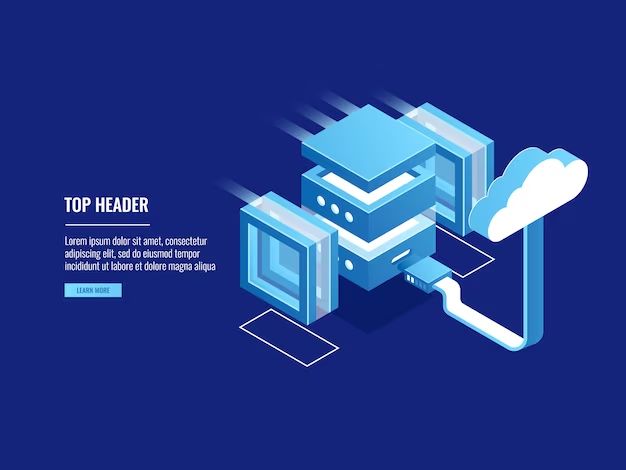Backing up servers is an essential part of any organization’s data protection strategy. Server backups create copies of data and system configurations, allowing admins to restore servers to a previous state in the event of data corruption, deletion, ransomware, hardware failure, or other disasters. While there are challenges to backing up servers, the benefits far outweigh the difficulties.
What are the benefits of backing up servers?
There are several key benefits to backing up servers regularly:
- Restores data after loss or corruption – Server backups provide the ability to recover lost or corrupted data from an earlier point in time.
- Facilitates disaster recovery – Backups allow admins to restore server configurations and data for business continuity after outages or disasters.
- Complies with regulations – Many regulations like HIPAA require regular backups as part of a compliance strategy.
- Supports DevOps workflows – Backups enable developers to retrieve previous versions of code or configurations.
- Aids in recovery from cyber attacks – If servers are impacted by malware or ransomware, backups provide a restore point.
- Enables data portability – Migrating data to new systems or cloud providers is simplified with server backups.
In summary, modern server backups provideinsurance against data loss, accelerate recovery times, and support business continuity planning.
What types of server backups are available?
There are several backup methodologies to choose from when architecting a server backup strategy:
Full Backups
Full backups, also known as image-based backups, copy all the data and system files on the server. This produces a comprehensive snapshot of the server that can fully restore it in the event of failure. Full backups take the longest to perform but allow for complete system restores.
Incremental Backups
Incremental backups only copy data that has changed since the last full or incremental backup. This makes them faster to perform but reliant on a full backup for system restoration. Incrementals are efficient for frequent backup cycles.
Differential Backups
Differential backups take the changes since the last full backup. This enables restores from the latest full backup and differential image. Differentials backup less data than incrementals over time.
Reverse Incremental Backups
Reverse incremental backups start with an image of the system with no data, then take incremental backups of changes. This approach requires less storage but can be slow to restore from the base image.
Synthetic Full Backups
Synthetic fulls consolidate data from previous incremental backups to create a new full backup. This technique offers recovery points while minimizing backup windows.
In most cases, a tiered strategy combining full, incremental, and differential backup schemes provides an optimal balance of recovery points, storage efficiency, and backup performance.
What are the challenges with server backups?
While essential, backing up servers comes with some inherent difficulties:
- Significant storage requirements – Backing up multiple large servers requires ample disk space.
- Lengthy backup windows – Full backups can be time and resource intensive on production systems.
- Network constraints – Backing up over networks to remote sites takes bandwidth.
- Testing overhead – Restores must be tested regularly to verify backup integrity.
- Compliance complexity – Regulations require specific retention periods and encryption.
- Deduplication processing – Deduplicating backup data is CPU and memory intensive.
- Cost of media and offsite storage – Tape, object storage, and offsite vaults have expenses.
IT teams must architect backup solutions that take into account their specific server workloads, recovery requirements, and operational constraints.
How often should server backups run?
Backup frequency is determined by the criticality of the data and tolerance for potential data loss if a restore from backup is needed. Some general guidelines include:
| Backup Frequency | Potential Data Loss | Typical Servers |
|---|---|---|
| Daily | 24 hours max | Non-critical |
| 12 hour | 12 hours max | Moderate criticality |
| 6 hour | 6 hours max | Business critical |
| Hourly | 1 hour max | Mission critical |
| Continuous | Minutes max | High value databases |
Additionally, full weekly and monthly backups should supplement daily incrementals. The right frequency reduces both risk and operational overheads.
What are the most common methods for server backups?
Server backups leverage both software agents and hardware snapshots to create resilient backup schemes:
Backup Software
Specialized backup software like Veeam, CommVault, Veritas NetBackup, and others run on production servers. This backup agent can snapshot filesystems and apps like Exchange and SQL at set schedules and send data over LANs or WANs to backup targets.
VM Snapshots
Hypervisors like VMware, Hyper-V, and XenServer have native capabilities to snapshot virtual machine disk states for backup. Image-level VM backups capture the entire system.
Array-Based Snapshots
Many enterprise storage arrays like Pure Storage, Dell EMC, and NetApp have snapshot features. Space-efficient snapshot volumes can quickly restore data or VM images.
Cloud Snapshots
Cloud platforms like AWS, Azure, and GCP offer snapshot tools to backup cloud VMs and object storage buckets for disaster recovery.
Layering software backup jobs with hypervisor and storage array snapshots provides robust, resilient server backup configurations.
What are best practices for server backups?
Some key best practices include:
- Follow the 3-2-1 rule – Maintain 3 copies of data, on 2 different media, with 1 copy offsite.
- Encrypt backups both in transit and at rest.
- Use file-level backups for quick restores, and image backups for full restores.
- Verify backup integrity through periodic test restores.
- Automate monitoring, testing, and reporting for backup environments.
- Tag and classify backups to speed search and recovery.
- Implement retention policies to conform to RTOs and compliance.
- Prioritize backing up mission critical systems more frequently.
- Send backups to disconnected media like tape for air-gap protection.
Following server backup best practices reduces risk, improves recoverability, and increases operational efficiency.
How can you calculate server backup storage requirements?
Calculating your backup storage needs involves these key steps:
- Document all critical servers to be backed up.
- Determine the capacity of each server.
- Define the backup types and frequency for each server.
- Estimate compression ratios to project storage needs.
- Calculate the retention period for backups based on policies.
- Factor in overhead for indexes, catalogs, and replaced files.
- Account for expected data growth over time.
This capacity planning will provide an estimate of both your initial and ongoing storage needs for server backups. Expect additional overhead as server data volumes expand over time.
How can you optimize and accelerate server backups?
There are several ways to optimize server backups for speed and efficiency:
- Perform synthetic full backups to avoid long backup windows.
- Implement incremental forever strategies to minimize backup size.
- Stage backups locally before offsite transfer to maximize network bandwidth.
- Compress and deduplicate backup data before transmitting over WAN links.
- Schedule backups during off-peak hours to reduce impact.
- Distribute backup workloads across multiple media servers.
- Allocate backup proxies near remote office servers.
- Provision sufficient network bandwidth for backup traffic.
- Use SAN snapshots and split mirror replication for fast recovery points.
The optimal backup scheme balances speed, bandwidth efficiency, and reliability to meet RPOs and RTOs.
What tools can you use to automate server backups?
IT teams have several options to enable automated server backups:
Backup Software Scheduling
All enterprise backup tools like Veeam, CommVault, and NetBackup allow admins to create schedules and policies for automated, unattended server backups.
PowerShell Scripting
PowerShell scripts can trigger backups, check statuses, send notifications, and handle errors automatically.
Web Interfaces
Backup products provide web UIs and APIs to configure one-click backup jobs, enable self-service access.
Third Party Automation Tools
Tools like Ansible, Chef, and Puppet can orchestrate and automate complex server backup workflows.
Hypervisor Scheduling
Hypervisor task scheduling can kick off recurring VM snapshots to feed backup processes.
Automating server backup tasks improves efficiency, enforces SLAs, and reduces administrative workloads.
How can you secure and encrypt server backups?
Protecting server backups data is crucial. Methods include:
- Encrypt sensitive data before backup with apps or filesystem encryption.
- Leverage backup software encryption features for servers and databases.
- Use VPNs, SSL/TLS, or IPSec to encrypt in-transit backup data.
- Enable backup repository encryption for data security at rest.
- Store encryption keys separately from backup data.
- Enforce least privilege for backup admin access.
- Create isolated networks for backup systems.
- Air gap tape media from networks in locked locations.
- Require multi-factor authentication to access backups.
- Centralize monitoring to detect abnormalities.
Applying defense-in-depth techniques ensures backed up data remains secured against compromise.
How can you estimate server backup costs?
Modeling the costs of server backups involves considering:
- Backup software licensing, maintenance, and support fees.
- Backup storage media, capacity, and network costs.
- Physical space requirements for on-site retention.
- Offsite vaulting fees for transported media.
- Cloud storage costs for backup repositories.
- Hardware expenses like media servers and tape libraries.
- Ongoing personnel time for management and testing.
- Impacts on production infrastructure from backups.
- Data recovery expenses if backups fail.
Including future data growth projections provides a more accurate total cost of ownership model.
Conclusion
Performing reliable, automated server backups is essential for any organization to protect critical data, demonstrate compliance, and recover quickly from outages. While backups present some challenges, following best practices for backup design, testing, security, and management streamlines the process and reduces overall costs. Investing in robust server backups pays dividends when rapid restoration of data and services is required.