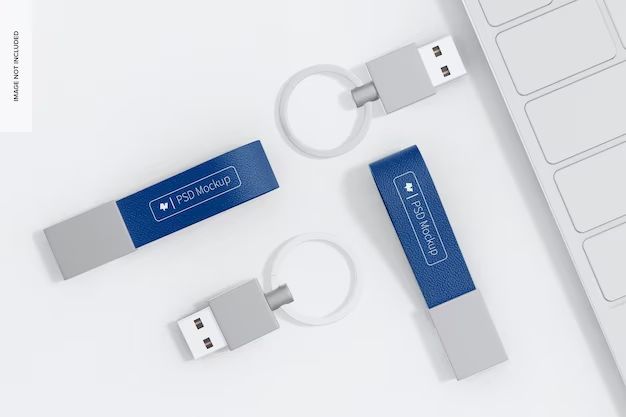Yes, USB flash drives can definitely be erased and reused multiple times. While flash drives are not designed to last forever, the vast majority can be erased thousands of times before wearing out. With proper care, a USB flash drive can last 5-10 years or more.
Why would you want to erase and reuse a USB drive?
There are a few main reasons to erase and reuse a USB flash drive:
- To remove sensitive or private data before donating, selling or disposing of the drive
- To clear old data to make room for new files
- To erase malware or viruses that may have infected the drive
- To reset the drive if it’s acting abnormally or glitchy
Erasing a USB drive before reuse is always a smart idea to protect your data and privacy. Performing a full format removes all data so it cannot be recovered.
How to properly erase a USB flash drive
It’s important to erase USB drives properly so no data can be recovered. Here are the steps to securely wipe a drive:
- Backup any important data you want to keep elsewhere before erasing.
- On Windows, use the format tool to fully erase the drive. Select a full format, not quick, to overwrite all data.
- On Mac, open Disk Utility and select the drive. Click “Erase” and choose a 1-pass zero overwrite.
- For more security, use disk wiping software like DBAN on Windows or Disk Utility’s 7-pass erase on Mac.
- Perform a full erase to reset the drive if it’s acting abnormal or glitchy.
Erasing fully overwrites all existing data to make it unrecoverable. A full format or overwrite is required to securely erase all traces of files.
How many times can a USB drive be rewritten?
Most USB flash drives can withstand thousands of erase/write cycles before wear begins to limit drive lifespan. Here are some estimates for rewrite limits:
- Lower-end USB 2.0 drives: 1,000 to 5,000 cycles
- Average mid-range USB 3.0 drives: 3,000 to 10,000 cycles
- High-end durable drives: Over 10,000 cycles
Higher quality and durable drives with advanced NAND flash memory can handle over 100,000 cycles in some cases. But for an average user, a USB drive should last 5-10 years with normal use.
Factors that affect flash drive lifespan
There are a few key factors that determine the usable lifespan of a USB flash drive with continued rewrite cycles:
- Memory type – Higher quality SLC and MLC NAND memory lasts longer than cheaper TLC memory
- Build quality – Durable housing and components prolong the electronics inside
- Capacity – Smaller drives wear out faster from concentrated rewrites
- Use case – Operating temperature, frequency of writes, fragmentation affect wear
In most cases, the memory or electronics will outlive the useful life of a USB drive as storage needs change. But higher rewrite ratings give more headroom for continued reuse.
Best practices for maximizing USB drive lifespan
Here are some tips to extend the usable life of a USB flash drive with multiple rewrite cycles:
- Choose a high-quality USB drive with durable NAND memory ratings
- Perform full drive erases for complete overwrite between uses
- Use the drive in normal temperature environments
- Only store data that changes occasionally, minimize excessive rewrites
- Keep the drive stored safely while not in use to prevent physical damage
- When performance drops, do full drive erases to wipe fragmentation
Following best practices allows reliably reusing and rewriting the same USB drive for many years. But flash memory does have a limited lifespan, so occasional drive retirement and replacement will be needed after extensive long-term use.
When to replace a heavily used USB drive?
There are a few signs indicating a USB flash drive may need retirement and replacement after heavy long-term use:
- You’ve erased and rewritten the drive over 10,000 times
- Performance drops noticeably lower over time
- Files begin corrupting or failing to write properly
- The drive case shows heavy physical wear and damage
- Full drive erases no longer restore performance
While a drive could technically still be erased and reused at this point, it’s usually recommended to retire it and replace with a new USB stick for optimal performance.
Can USB drives be reformatted to boost lifespan?
Yes, reformatting a USB flash drive can help extend usable lifespan in some cases by restoring performance. Reasons you may want to reformat include:
- Fixing file system errors or bad sectors
- Clearing out fragmentation built up from heavy usage
- Removing corrupted data or virus infections
- Changing file systems like FAT32 or exFAT
- Preparing a used drive for reuse with a fresh format
Reformatting erases all data and resets the structure of the drive. This can restore speeds closer to new levels after heavy usage. But reformatting won’t repair physical degradation of the memory chips after thousands of full rewrite cycles.
How to reformat a USB drive
Reformatting a USB drive is easy on both Windows and Mac:
On Windows:
- Plug in the USB drive and open Windows Explorer
- Right click on the drive and choose “Format…”
- Pick desired file system like FAT32 or NTFS
- Check “Quick Format” and click “Start” to reformat
On Mac:
- Plug in the USB drive and open Disk Utility
- Click the drive and select “Erase”
- Choose desired file system like FAT32 or APFS
- Click “Erase” to confirm reformatting
Reformatting fully erases a USB drive and restores it to factory conditions. Remember to backup any files beforehand. Reformat occasionally to keep heavily used drives performing well.
Can you repair a corrupted USB drive?
It’s possible to repair a corrupted USB flash drive and salvage data in some cases using these methods:
- Try reformatting or full erase first, which can fix many issues
- Plug into a different port or computer to isolate PC issues
- Use disk repair software like CHKDSK on Windows or First Aid on Mac
- Send to a data recovery service for manual repair if DIY options fail
However, if the memory chips or electronics have failed, physical repair may not be possible. Some signs of an unrecoverable drive include:
- Being completely undetected by computers
- Unusual noises like clicking or buzzing
- Obvious external housing damage or broken components
- Burning smell from overheating
- Previous data recovery attempts failed
In severe cases of physical damage, disposal and replacement with a new USB drive is recommended. Otherwise, try repair software or services first before declaring a slightly glitchy drive dead.
Tips for maximizing USB drive lifespan
Here are some additional tips for maximizing the lifespan and reuse potential of your USB flash drives:
- Avoid cheap low-quality drives – Pick reputable brands with high-endurance memory
- Remove safely – Eject before unplugging to avoid corruption
- Limit harmful environments – Avoid heat, liquids, drops that can damage
- Partition for organization – Split drive into partitions if storing different types of files
- Upgrade for larger storage needs – Replace smaller drives as your storage requirements grow
- Check for errors occasionally – Perform disk checks to find and correct developing issues
Following best practices for using and caring for USB drives will maximize their reuse lifespan. But expect to replace heavily used drives every 5-10 years as storage needs grow and technology improves.
Can USB drives be reused after recovering lost data?
Yes, USB drives can safely be erased and reused even after recovering lost data from them. The data recovery process does not damage the usability of the drive.
However, best practice is to reformat the drive after receiving it back from recovery to restore normal performance. The drive should function as normal following a full reformat after data recovery.
Some tips when reusing a drive post-recovery:
- Reformat fully to restore to fresh state
- Check drive health using error-checking tools
- Watch for lingering odd behaviors or slow performance
- Consider replacing very old drives if issues persist
As long as no physical damage occurred, the USB drive should have a perfectly normal lifespan ahead even after professional data recovery. The memory is not degraded by software recovery techniques in any way.
Options for disposing of old USB drives
When it’s finally time to retire an old, worn out USB flash drive, there are a few options for safe disposal:
- Data destruction – Completely destroy through physical means like crushing or hammering
- Remanufacturing – Recycle by sending to a drive recycler to reclaim raw materials
- Donation – For still-working drives, donate to schools or non-profits
- Resell – Sell very old vintage drives to collectors if valuable
- Trash – As a last resort, throw away after a full secure erase
To protect your personal data, it’s highly recommended to perform a full secure erase before disposal, or destroy the drive physically. Recycling, donating or reselling responsibly reuses old drives.
Conclusion
USB flash drives are designed to be erased and reused thousands of times over their lifespan. While no storage device lasts forever, the vast majority of USB drives can be reliably rewritten again and again with proper care and maintenance. Following best practices allows a USB drive to remain productive for many years. But expect to replace heavily used drives every 5-10 years as they reach their memory endurance limits.
| Drive Type | Estimated Rewrite Cycles |
|---|---|
| Lower-end USB 2.0 | 1,000 to 5,000 |
| Average USB 3.0 | 3,000 to 10,000 |
| High-end durable | Over 10,000 |