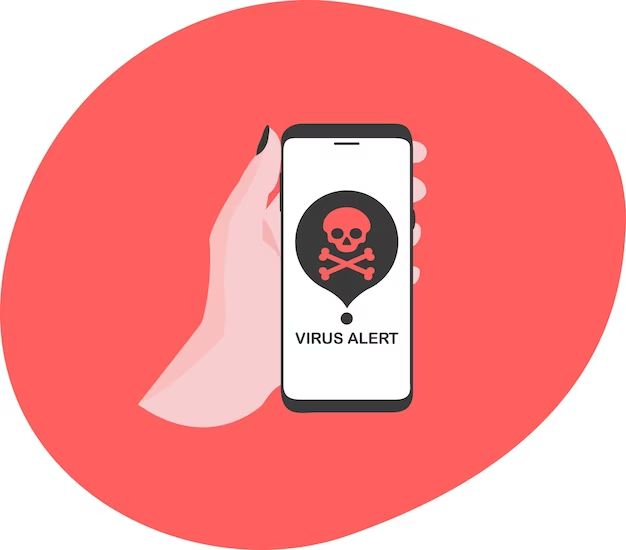iPhones, like all smartphones, can potentially be infected by viruses and malware. However, iPhones are generally considered more secure than Android phones when it comes to viruses due to Apple’s closed ecosystem and app review process.
How do viruses get on iPhones?
There are a few main ways that an iPhone can become infected with a virus:
- Installing apps from outside the App Store – The App Store reviews all apps for security issues before allowing them. Downloading apps from third-party app stores or other unknown sources increases the risk of viruses.
- Phishing attacks – Phishing emails or text messages with malicious links can trick users into visiting sites that download viruses onto the device.
- Infected files – Opening files received as email attachments or downloaded from the internet that contain viruses.
- Outdated software – Failing to install iOS and app updates in a timely manner leaves devices open to known security vulnerabilities that viruses can exploit.
- Jailbreaking – Jailbreaking an iPhone removes many of its built-in security features, making it more vulnerable to viruses.
Are iPhones immune to viruses?
No smartphone operating system is completely immune to viruses and malware, including iOS. However, iPhones have several security advantages over other smartphones:
- Closed ecosystem – Apple tightly controls the iOS ecosystem, thoroughly reviewing every app published on the App Store. Android has a more open model, making it easier for malicious apps to get published.
- App sandboxing – All iOS apps run in a sandboxed environment and cannot access data from other apps. This containment makes it harder for iOS malware to access sensitive user data.
- App signatures – iOS requires that all apps are cryptographically signed. Unsigned code cannot run on non-jailbroken devices.
- Automated security updates – Apple can quickly roll out security fixes directly to all iOS devices once a vulnerability is found.
- Data encryption – iOS utilizes end-to-end encryption for data in transit and at rest, protecting user data even if malware makes it onto a device.
While not bulletproof, these layers of security make widespread iOS malware infections very rare compared to other mobile operating systems.
Have viruses been found on iPhones?
There have been a small number of viruses and malware found targeting iOS over the years. Here are some examples:
- Ikee worm – Discovered in 2009, it was the first known malware to successfully infect non-jailbroken iPhones. It spread through Australia but was quickly patched by Apple.
- Find and Call malware – Uncovered in 2015, this malware gathered user contacts and subscription data from non-jailbroken devices.
- YiSpecter – This malware infected both jailbroken and non-jailbroken iOS devices in 2015 and 2016, abused enterprise certificates to bypass the App Store.
- Pegasus spyware – Developed by the NSO Group, this sophisticated spyware infiltrated iPhones via zero-day exploits starting in 2016.
- XcodeGhost – A 2015 case of malware inserted into some iOS apps through a compromised version of Xcode used for development.
While concerning, these threats were all quickly contained and did not become widespread among iPhone users. Apple responds swiftly to patch vulnerabilities used by iOS malware.
What can I do to protect my iPhone from viruses?
There are some best practices iPhone users can follow to minimize the risk of infection:
- Only install apps from the official App Store – Avoid third-party app stores and downloading app files directly from the internet.
- Keep iOS up-to-date – Install iOS updates as soon as possible to get the latest security fixes.
- Exercise caution with links and attachments – Don’t open links or files from unknown or suspicious sources.
- Use strong passwords – Strong device passwords prevent unauthorized access if your phone is lost or stolen.
- Install antivirus software – Apps like Lookout can provide an extra layer of mobile threat detection.
- Avoid public Wi-Fi connections – Use trusted Wi-Fi networks when possible and never disable security settings.
Can factory reset remove a virus from an iPhone?
Performing a factory reset, also known as a restore, will wipe an iPhone back to factory settings. This removes any files or settings changed by a virus. However, some advanced iOS malware is capable of persisting even through a factory reset in some circumstances.
To perform a factory reset on an iPhone:
- Go to Settings > General > Reset
- Tap “Erase All Content and Settings”
- Enter your passcode if prompted
- Confirm that you want to erase your device – this cannot be undone!
This will wipe the device and reboot it to the Hello screen. You can then restore apps and data from an iTunes or iCloud backup. If your backup was infected, you may need to set up the iPhone as new instead.
What are the signs of a virus on an iPhone?
Here are some potential signs of a compromised iPhone:
- Slow or unresponsive performance
- Shortened battery life
- Overheating
- Random crashes or reboots
- Pop-up ads appear randomly
- Apps freezing or closing unexpectedly
- Odd or inappropriate notifications
- Inability to uninstall suspicious apps
- Higher than expected data usage
- Unknown charges or premium SMS texts
Pay attention to any sudden changes in how your iPhone operates. While occasional issues are normal, multiple symptoms could indicate malware. If you suspect your iPhone has a virus, run a security scan with antivirus software.
Are certain iPhone models more vulnerable to viruses?
In general, newer iPhone models running the latest iOS version tend to be more secure. Apple quickly patches newly discovered security flaws in the newest iOS releases. As devices age, they can become vulnerable if they cannot update to the latest iOS versions with those fixes. iPhones that cannot be updated to a recent iOS are at increased risk.
Here is an overview of iPhone models and their current ability to run recent iOS versions:
| iPhone Model | Oldest Compatible iOS |
|---|---|
| iPhone 14 Models | iOS 16 |
| iPhone 13 Models | iOS 15 |
| iPhone 12 Models | iOS 14 |
| iPhone 11 Models | iOS 13 |
| iPhone XS and XR | iOS 12 |
| iPhone X | iOS 11 |
| iPhone 8 and older | Cannot update past iOS 15 |
Based on this, the iPhone 6S, 6S Plus, and 1st generation iPhone SE from 2015 or earlier have the highest risk of unpatched vulnerabilities since they cannot update past iOS 15. All supported models should be kept current with iOS updates.
Should I jailbreak my iPhone to remove a virus?
Jailbreaking removes many of the iPhone’s built-in security features, so it is not recommended as a way to remove a virus. The jailbreak process itself requires exploiting and disabling iOS protections, leaving the device in a more insecure state going forward.
In some cases jailbreaking may allow you to access parts of the file system that were blocked by a virus. But this gives additional system access to any existing malware as well. The best approach is to perform a factory reset, then restore the iPhone using a clean backup.
How can I scan my iPhone for viruses?
Here are some options for scanning for and removing viruses from an iPhone:
- Malware Removal Tool – Apple provides this tool to scan for and remove specific major iOS malware strains.
- Antivirus apps – Trusted antivirus products like Norton and McAfee have iOS app versions that can scan for a wide array of mobile malware.
- iPhone Backup Scan – Use antivirus software on a computer to scan your latest iPhone backup stored on your computer for anything suspicious.
- Remote forensic tools – Advanced security utilities like Mobilyze can remotely scan an iPhone and provide detailed system reports to detect malware.
Running a full antivirus scan can identify any suspicious files or system modifications on your iPhone. This can both detect and remove known iOS malware.
Can using public Wi-Fi expose my iPhone to viruses?
Using public Wi-Fi networks does introduce some risk of malware exposure on any device, including iPhones. Public Wi-Fi is more susceptible to certain security threats:
- Man-in-the-middle attacks – Criminals can position themselves between your device and the Wi-Fi network to eavesdrop on traffic and inject malware.
- Evil twin networks – Fake Wi-Fi hotspots impersonate legitimate public networks to spread malware to devices that connect.
- Unsecured traffic – Plain unencrypted HTTP traffic on a public network can allow malware to be installed via download hijacking.
To lower your risk on public Wi-Fi:
- Avoid sensitive activities like banking or shopping.
- Don’t disable security settings like AirDrop.
- Install a trusted VPN to encrypt your web traffic.
- Log out of accounts after using them.
Practicing caution on public networks helps minimize virus exposure. But overall, the closed nature of iOS makes malware infection via Wi-Fi relatively rare.
Conclusion
While no mobile OS can claim to be 100% immune to viruses, Apple has engineered iOS with layered security that makes large-scale malware outbreaks unlikely. Practicing basic security hygiene like updating software, avoiding suspicious links, and installing a trusted VPN app keeps the chances of infection very low for most iPhone users.
Virus risks do increase once an iPhone is jailbroken, as this dismantles many of the platform’s builtin protections. So the average iPhone owner is much more likely to encounter occasional software glitches than experience a true malware infection.