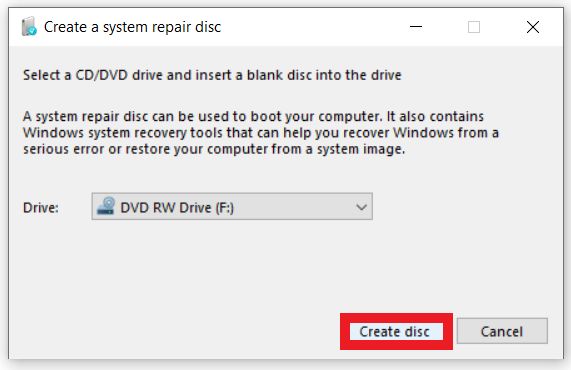Quick Answer
Yes, Windows 10 has the ability to create a recovery DVD that can be used to restore your computer back to its original factory settings. The recovery DVD contains a copy of Windows along with device drivers and pre-installed applications. Creating a recovery DVD in Windows 10 is done through the Recovery options in Settings.
What is a Recovery DVD?
A recovery DVD, also known as a system repair disc or recovery media, is a bootable DVD that contains a copy of the Windows operating system along with device drivers and pre-installed applications. The recovery DVD allows you to perform a clean install of Windows 10 and restore your PC back to its original factory condition in case of system instability or failure.
Some key points about recovery DVDs:
- Contains an image backup of Windows 10 OS
- Allows reinstallation of Windows 10
- Resets Windows 10 to factory default settings
- Wipes all data and user installed programs
- Handy in case Windows 10 becomes corrupt or unbootable
With a recovery DVD, you don’t need installation media to reinstall Windows 10 or any other apps that came pre-loaded on your PC. Everything is contained on the DVD.
Why Create a Recovery DVD?
There are a few key reasons why you may want to create a recovery DVD in Windows 10:
- Reinstall Windows – If Windows becomes corrupted or damaged and will not start, the recovery DVD provides an easy way to totally reinstall Windows and get your PC working again.
- Reset to factory settings – If you want to totally erase your PC and revert it back to factory default settings, the recovery DVD provides a simple way to restore your machine back to its out-of-the-box state.
- Troubleshoot problems – A recovery DVD gives you access to Windows system recovery tools that can be helpful in diagnosing and resolving issues with booting or system files.
- Fresh start – If your PC is experiencing performance issues or software problems, creating a recovery DVD allows you to easily perform a clean Windows install for a fresh start.
Overall, the main purpose of a recovery DVD is to provide a safety net in case things go wrong with your Windows 10 installation. It offers a guaranteed way to get your PC back up and running again.
What You Need to Create a Recovery DVD
Creating a Windows 10 recovery DVD is very simple as long as you have the following:
- Working Windows 10 PC – You can only create the recovery media on the Windows 10 PC you want to back up and recover.
- Admin account – You must have an administrator account on the PC to access the recovery tools.
- USB flash drive or blank DVD – Recovery media can be saved to a 4GB or larger USB stick or burned to DVD discs.
- Recovery Media Creator tool – This is built into Windows 10 automatically. Just search for “Recovery” to find it.
As long as you meet these requirements, you can generate a Windows 10 recovery DVD using the steps outlined next.
How to Create a Windows 10 Recovery DVD
Here is an easy step-by-step guide to creating recovery media on Windows 10:
- Insert USB or DVD – Plug in the blank USB or insert a blank DVD into your computer that you want to burn the recovery image to.
- Search for “Recovery” – Open the Start Menu and search for “Recovery” then select “Recovery Media Creator”.
- Choose media type – Choose to create either a USB recovery drive or DVD recovery media.
- Select USB or DVD – Select the drive letter for the connected USB or DVD drive you want to use.
- Confirm settings – Double check your media selection and confirm to begin creating the recovery image.
- Finish process – Wait for the recovery media creation process to fully finish. This can take 10-20 minutes.
- Label and store media – Once done, label your recovery media and store it in a safe place for future use.
The steps are very straightforward once you have a USB or blank DVD ready. The process will automatically copy all required system files and installers to create a bootable recovery environment.
What’s Included in a Windows 10 Recovery DVD?
The exact contents of a Windows 10 recovery DVD will vary slightly depending on the PC model and version of Windows. However, in general, a recovery DVD will contain:
- Installation files for the Windows 10 operating system
- Device drivers for hardware components like graphics, audio, networking, etc
- Preinstalled apps that came on the PC model
- Tools for partitioning disks and formatting volumes
- System recovery tools for startup, system restore, automatic repairs
- Files required to boot into the recovery environment
Essentially, the recovery DVD contains everything required to take a blank hard drive and fully recreate the original factory installed version of Windows 10 along with all drivers and pre-installed manufacturer software.
How to Use the Windows 10 Recovery DVD
If the day ever comes when you need to use your recovery DVD, here is how to boot and restore your PC:
- Insert recovery media – Turn off your PC, insert the recovery USB or DVD, and turn your computer back on.
- Boot from media – As your PC starts, you will need to press F2, F10, F12, or other key to bring up the boot menu, then select your recovery USB or DVD drive to boot from.
- Choose recovery option – Once the recovery environment loads, choose the option to reinstall Windows 10 or reset your PC to restore factory default settings.
- Follow prompts – Follow the on-screen prompts to reinstall Windows 10 or reset your PC. The process will wipe all data and restore your computer to its factory condition.
- Reinstall apps – Once the recovery process completes, you can reinstall apps and restore your personal data from backup.
As long as you boot from the recovery media, it will walk you through the steps to either fix problems in the existing Windows install or fully reinstall Windows 10 from scratch.
Recovery Partition vs. Recovery DVD
Many Windows 10 PCs also come with a recovery partition in addition to letting you create recovery media. What’s the difference between these options?
- Recovery partition – This is a special hidden hard drive partition that contains the recovery image files. It allows you to restore your PC without separate media.
- Recovery DVD – This puts the recovery image onto separate removable media like a USB or DVD. Allows recovery even if the hard drive is corrupted.
The recovery partition is convenient because you don’t need a USB or DVD. However, it won’t help if your hard drive itself is corrupted or fails completely. So the recovery DVD provides an important backup option.
Reasons Why Recovery DVD Might Fail
While recovery DVDs and USBs provide an excellent way to restore your PC, they aren’t guaranteed to work properly in all situations. Some reasons why recovery media may fail include:
- Corrupted or damaged recovery media – If the USB or DVD is scratched or corrupted, it may not boot.
- Incompatible hardware changes – Major hardware changes may cause device driver conflicts.
- Outdated recovery image – If Windows or PC model changed since creation, recovery image may not work.
- Secure boot errors – Systems with UEFI and secure boot may prevent recovery media from booting.
- Fast startup disabled – Recovery environment may not load properly if fast startup is turned off in Windows.
Thankfully these issues are rare. Creating a new recovery DVD every 6-12 months reduces the chance of hardware compatibility issues down the road.
Should You Create Recovery Media for Windows 10?
Considering the importance of being able to reinstall Windows 10 in the event of problems, creating a recovery DVD is highly recommended. The benefits clearly outweigh the small time investment.
You never know when your hard drive may fail or Windows may become corrupted. Having a recovery DVD provides an essential insurance policy to get your PC working again. It provides peace of mind knowing you can fully restore your expensive computer to factory condition if needed.
Just be sure to store your recovery media in a safe place once created. Make a note of where it is kept in case you need it long down the road. With proper storage, your recovery USB or DVD will be there to save the day if your Windows 10 installation ever goes haywire.
Frequently Asked Questions
Here are answers to some common questions about creating recovery media for Windows 10:
Why do I need recovery media when Windows 10 has a recovery partition?
The recovery partition on your PC’s hard drive can restore Windows, but it is tied to the health of that drive. If the drive crashes or becomes corrupted, you cannot access the recovery tools. Recovery media on a USB or DVD gives you recovery capabilities even if the hard drive dies.
Can I create a recovery drive on any PC?
No, you can only make recovery media using the specific PC model you want to recover. The image contains drivers and software for that computer. Different PC models require their own recovery tools.
Is a recovery drive the same as a Windows 10 installation USB?
No, installation media contains pure Windows 10 to allow installing on any PC. Recovery media contains Windows plus all the drivers, apps, and tools specific to your exact make and model of computer.
How do I restore my PC using the recovery DVD if Windows won’t start?
You’ll need to boot your PC from the recovery DVD. You may have to press F2, F10, F12, or other function key during boot to bring up a menu to select the DVD drive to start from.
Is it recommended to create both a recovery USB and DVD?
One or the other is generally sufficient. However, making both allows you to have a backup in case one of the media discs becomes damaged over time. Store them in separate locations.
Conclusion
Recovery media provides an invaluable tool to restore your Windows 10 computer back to its factory default state. Taking a few minutes to create a recovery DVD or USB can literally save hours, days, or weeks of downtime and data loss if your system encounters major software problems.
With the steps provided, you now have a straight-forward guide to create recovery media on your Windows 10 computer. Just remember to store the recovery drive in a safe place once made. When disaster strikes, you’ll be prepared and equipped to get your PC back up and running quickly.