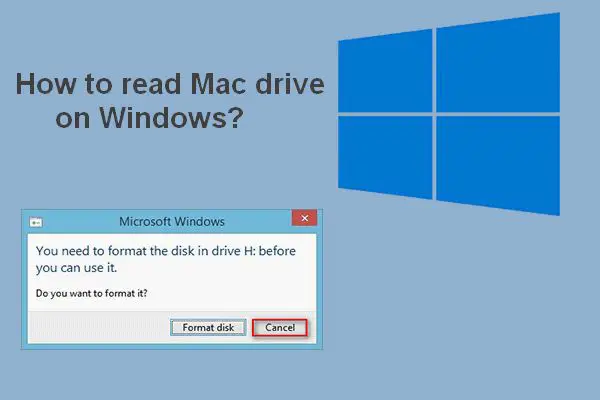Whether Windows can read Mac-formatted drives is a common question for those using both Windows and Mac computers. The short answer is yes, Windows can read drives formatted for Mac with some caveats.
Macs and Windows PCs format hard drives differently by default. Windows uses NTFS formatting while Macs use HFS+ or APFS formatting. This means drives formatted on a Mac won’t work out of the box with Windows. However, with some extra steps Windows users can access drives formatted for Mac.
Differences Between Mac and Windows Formatting
Macs and Windows use different default file systems to format hard drives. This affects compatibility between the two operating systems.
Windows – NTFS
Windows PCs format hard drives using the NTFS (NT File System). NTFS has been the default Windows file system since Windows NT and Windows 2000.
Key features of NTFS:
- Supports larger partition sizes – up to 16 exbibytes
- Supports larger file sizes – up to 16 tebibytes
- Includes security permissions for folders and files
- Allows data compression to save disk space
- Supports encryption and disk quotas
NTFS is optimized for Windows and offers features for security, compression, and large volumes that aren’t necessary for Macs.
Mac – HFS+ and APFS
Macs use HFS+ (Hierarchical File System Plus) or APFS (Apple File System) to format hard drives.
HFS+ has been used by Macs since 1998. It was designed for mechanical hard drives. Key features include:
- Case-sensitive and case-insensitive formats
- Fast catalog searches for files
- Support for journaling to improve data integrity
- Allows resource forks for storing data alongside files
APFS is newer and was introduced in 2017 for solid state drives. It includes improvements like:
- Stronger encryption
- Faster metadata operations
- More space efficient storage
- Better file system snapshots for backup
Mac file systems are optimized for macOS features and performance characteristics.
Cross Compatibility Issues
The different default formatting causes compatibility issues when trying to use a drive between Windows and Mac.
Key compatibility issues include:
- Windows cannot natively read HFS+ or APFS formatted drives
- Mac cannot natively read NTFS formatted drives
- Drives formatted for one OS will be unrecognizable or unreadable on the other
- Trying to use an incompatible drive can result in read/write errors or data corruption
This means that by default, a Windows PC cannot read files on a Mac-formatted drive. The drive may show up in File Explorer but the contents will be inaccessible.
Similarly, if a drive is formatted with NTFS for Windows, it will not work properly when plugged into a Mac. The Mac will be unable to read files on the drive.
Methods for Reading Mac Drives on Windows
Despite the default incompatibility, Windows users have some options for accessing Mac-formatted drives. Here are a few of the common methods.
1. Use Third-Party Software
One option is to install third-party software that enables Windows to read HFS+ or APFS drives. Some popular choices include:
- Paragon APFS/HFS+ for Windows – Paid software with a free trial. Provides full read/write access.
- HFSExplorer – Free open source software. Read-only access.
- MacDrive – Paid software with read/write support.
This software installs drivers and translations apps in Windows to make HFS+ or APFS drives accessible. The capabilities vary between read-only access and full read/write support.
2. Reformat the Drive
Another option is to reformat the Mac drive to a Windows-compatible file system before using it. For example, you can reformat to ExFAT or FAT32.
The steps would be:
- Connect the Mac drive to a Windows PC.
- Use Disk Management to delete existing partitions on the drive.
- Create a new partition and format it to ExFAT or FAT32.
- The drive can now be used between Mac and Windows.
The downside is this erases all existing data on the drive. Only reformat if the drive is empty or you have backups of the data elsewhere.
3. Use a Shared Formatting
Drives can also be preemptively formatted using a file system compatible with both operating systems like ExFAT or FAT32. This avoids later issues when transferring the drive between Windows and Mac.
For example, before using a new external hard drive with your Mac, you could format it to ExFAT. This drive would then be readable by both Windows and Mac natively.
The limitations are that these shared formats lack some features like file permissions, encryption, and journaling. Performance may also suffer compared to a native format.
Methods Compared
| Method | Pros | Cons |
|---|---|---|
| Third-party software | Read/write access to HFS+/APFS No need to reformat drive |
Requires purchased or downloaded software Drivers may cause conflicts |
| Reformat to ExFAT/FAT32 | Native Windows compatibility No extra software required |
Reformats and erases drive Limits features like permissions |
| Format to ExFAT/FAT32 | Works natively in Windows and Mac No reformatting necessary |
Limits file system features Requires planning ahead |
As shown, each method has trade-offs to consider. Factors like read/write needs, retaining data, avoiding conflicts, and software requirements help determine the best option.
Using Mac Drives on Windows FAQs
Here are answers to some frequently asked questions about using Mac drives on Windows PCs.
Can I read a Mac hard drive on Windows without formatting?
No, Windows cannot natively read HFS+ or APFS formatted hard drives. To access the drive on Windows without reformatting, you need third-party software to add support for those file systems.
Is exFAT compatible with Mac and PC?
Yes, exFAT is a shared formatting that works natively on both Windows and Mac. exFAT allows read and write on both operating systems without additional software.
Can Windows 10 read HFS+?
No, Windows 10 still cannot read HFS+ drives natively. You need to use one of the workarounds like third-party software to get Windows 10 to recognize an HFS+ formatted drive.
What format works on both Mac and PC?
The cross-compatible formats you can use between both Windows and Mac are exFAT and FAT32. These allow read/write on both OS without extra software. However, they lack some more advanced file system features.
Does reformatting a hard drive erase everything?
Yes, reformatting a drive erases all data currently on the drive. You should only reformat a drive if it’s already empty or you have backups of the data elsewhere. Reformatting deletes all files and partitions.
Conclusion
While Windows cannot natively read Mac-formatted drives, options exist to access HFS+ or APFS drives on Windows. Most options require trade-offs like purchasing software, reformatting the drive, or limiting features. Considerations like read/write needs, retaining data, and avoiding conflicts help determine the ideal solution. With some extra steps, you can use Mac drives interchangeably between both operating systems.