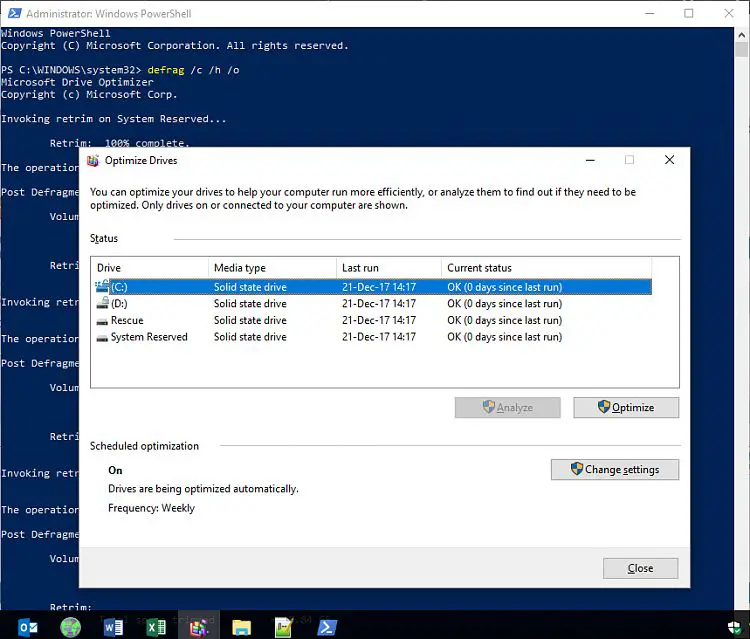The system reserved partition is a hidden partition created by Windows to store important system files like the boot manager. Defragmenting optimizes the arrangement of data on your hard drive, placing frequently accessed files closer together for faster access. This raises the question – can you defrag the system reserved drive just like other partitions? Let’s take a closer look at what the system reserved partition is, whether defragmenting it is recommended, and how to do it safely if needed.
What is the System Reserved Partition?
The system reserved partition, also known as the system partition, is a hidden partition created during Windows installation. It contains important system files needed for booting up Windows, such as:
- Boot manager files like Boot Configuration Data (BCD)
- Bootloader files like BOOTMGR
- Hardware abstraction layer (HAL)
- Windows recovery tools like rstrui.exe
Windows requires this partition to boot properly and access core system files. The partition is usually 100-500MB in size and is marked as Active to be bootable. It is hidden from My Computer by default to prevent accidental modification or deletion.
Should You Defrag the System Reserved Partition?
The system files stored in the reserved partition are accessed every time you start up your computer. Defragmenting places frequently used files closer together so they can be read faster. This improves overall system performance.
However, Microsoft does not recommend defragmenting the system reserved partition as it contains critical boot files. Moving these files around risks corrupting the partition and preventing Windows from starting up properly.
Some experts argue limited defragmenting can be beneficial if done carefully using the right tools. But most agree it provides minimal gains and is not worth the risks involved.
Reasons Not to Defrag System Reserved Partition
Here are some key reasons defragmenting the system reserved drive is not recommended:
- It contains vital boot files that should not be moved from their original locations
- The partition is very small, so fragmentation has little impact on performance
- The files are accessed only at boot time, not continuously like program files
- Microsoft does not support defragmenting this partition
- High risk of corrupting partition and causing boot issues
Reasons Some Recommend Defragging System Reserved Partition
Here are some arguments made for selectively defragmenting the system reserved drive:
- Can improve overall system performance and stability
- Boot files can become fragmented over time as BCD entries are added
- Partition is rarely larger than 350MB, so safe to defrag
- Using the right defrag tools minimizes corruption risks
Overall, the consensus is the minimal gains are not worth the risks of defragmenting system reserved partition. It’s best to avoid unless you have an experienced technician overseeing the process.
How to Defrag System Reserved Partition
If you do wish to defragment your system reserved drive, here are some guidelines to do it safely:
1. Use Proper Defrag Tools
Avoid the built-in Windows disk defragmenter, as it does not fully support defragging the system reserved volume. Specialized third party tools are safer options:
- O&O Defrag – Has a Boot Time Defrag module for system reserved drive
- IObit Smart Defrag – Can defrag boot partition with Boot Time Defrag
- Auslogics Disk Defrag – Allows defragging system reserved via bootable USB
These provide finer control over defragging boot partitions.
2. Create Backup Image First
Before defragging, create a full system image backup using software like Macrium Reflect. This will allow restoring your system if any problems arise from defragmenting.
3. Use Boot Time Defrag Method
The safest approach is using the tool’s Boot Time Defrag feature. This runs the defrag process before Windows boots up, when the system files are not in use. This prevents potential file corruption.
The process involves:
- Rebooting into the defrag tool’s boot environment via bootable media
- Running the defrag process from outside Windows
- Rebooting back into Windows when completed
4. Limit Defrag Passes
Only perform 1-2 defrag passes to avoid over-defragmenting the partition. Monitor the system’s stability closely after defragging. If you run into issues, restore from the backup image you created.
5. Re-enable Hibernation
Many optimization tools will disable hibernation before defragging system reserved partition. Be sure to re-enable it after the defrag to restore hibernation functionality.
Best Practices and Precautions
If you decide to defrag the system reserved partition, follow these best practices:
- Use specialized defrag tools designed for boot partitions
- Create a full system backup image first
- Only defrag in boot time/offline environment
- Limit to 1-2 quick optimization passes
- Monitor system stability closely afterwards
- Restore backup image if any boot issues occur
- Do not repeatedly defrag reserve partition
Avoid excessive defragmenting and do not use the standard Windows disk defragmenter. Defrag infrequently and only if you notice declining performance. Even then, the risks may outweigh any minor improvements gained.
Frequently Asked Questions
Is the system reserved partition the same as the boot partition?
Yes, the system reserved partition created on Windows machines is the same as the boot partition. It contains the boot manager and other critical system files needed to load Windows.
Is it OK to delete the system reserved partition?
No, the system reserved partition should never be deleted. Doing so will prevent Windows from booting properly. The partition is required for loading core system files during startup.
Can I access files on the system reserved drive?
The system reserved partition is hidden and locked by default. However, you can view and access files manually by assigning a drive letter to the partition in Disk Management. This is not recommended though, as modifying these system files may cause boot issues.
Does defragging the system reserved partition increase performance?
Potentially, but not significantly. As the partition is very small, defragmenting provides minimal performance improvement. The risks of corruption from defragging core boot files likely outweighs any minor speed gains.
Is using 3rd party defrag tools to optimize system reserved partition safe?
Specialized tools like O&O Defrag and IObit Smart Defrag can defrag the system reserved drive more safely using their Boot Time Defrag features. However, it still carries risks and likely provides negligible performance gains. Most experts recommend against defragging this partition.
Summary
The system reserved partition contains the boot manager and other vital system files needed by Windows. While limited defragmenting can provide minor performance benefits, it also risks corrupting these critical files and prevents booting. The consensus among experts is to avoid defragmenting the system reserved drive, as the small gains are not worth the risks involved. Use specialized defrag tools designed for boot partitions if you wish to defrag, make backups, and monitor your system closely afterwards. But the safest approach is to leave this small partition alone, as Microsoft does not recommend defragging it.
Conclusion
Defragmenting the system reserved partition that houses your boot files and recovery tools is not generally recommended. The performance gains are minimal on such a small drive and the risks of corruption leading to boot failures make it a poor tradeoff. While some advanced users may try carefully defragging using specialized tools, most should avoid disturbing this protected system partition. Backups can restore access if problems occur, but preventing corruption of the system reserved drive is advised to maintain a smoothly booting system. Leaving this partition untouched provides the most stable and reliable experience for the vast majority of users.