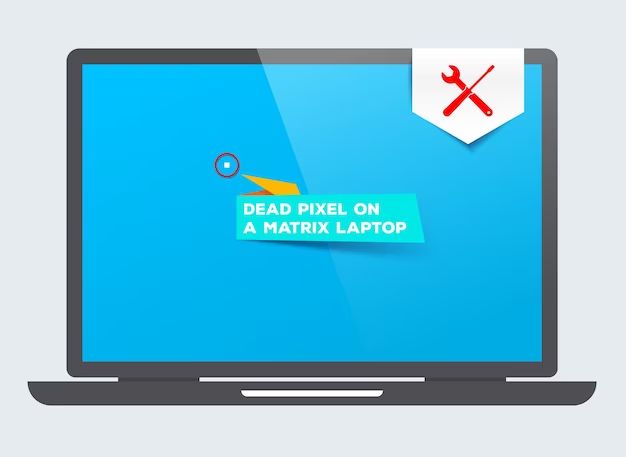When a laptop stops working or “dies”, the data stored on its hard drive does not necessarily disappear. There are often ways to remove the hard drive and connect it to another computer to access the files. However, the process requires some technical skill and the right equipment. The feasibility depends on why the laptop failed in the first place.
Quick answers
Here are quick answers to common questions about extracting data from a dead laptop:
- It is often possible to remove the hard drive from a dead laptop and connect it to another computer to access the data.
- You need the right equipment like a hard drive enclosure or cable to connect the dead laptop’s drive to another working computer.
- The process varies depending on the type of drive (HDD vs SSD), laptop model, and operating system.
- If the drive itself is damaged or failed, retrieving data becomes difficult or impossible.
- For a mechanical failure, sending the drive to a data recovery service may be the best option.
- With the right tools and skills, an end user can typically extract data from a working drive in a dead machine.
Determining if data extraction is possible
The first step is determining why the laptop stopped working in the first place. Some causes make data recovery straightforward while others make it challenging or unlikely:
- Software failures – If the operating system is corrupted or a vital software component has failed, the data is likely still intact and recoverable by connecting the hard drive to another system.
- Hardware failures – A failed motherboard, CPU, or RAM module does not necessarily damage the hard drive. The drive can often still be accessed externally.
- Drive failures – If the hard drive itself has failed mechanically or electronically, data recovery becomes very difficult. But specialized data recovery firms can sometimes extract data in these cases.
- Physical damage – If the laptop suffered physical damage like water ingress or being smashed/dropped, the drive is likely damaged too and data recovery unlikely.
So in summary, if the failure is due to non-drive hardware or software issues, there is a good chance of recovering data from the hard drive. Drive failures reduce the chance of successful data recovery. Physical damage often makes data recovery impossible.
What you need to extract data from a dead laptop
To remove the hard drive and access it externally from another system, you need some specific equipment and tools:
- A screwdriver set for dismantling the laptop to access the drive
- An external drive enclosure or USB adapter to connect the dead drive to another computer
- Possibly small tools like tweezers to disconnect cables within a laptop
- A working computer to connect the drive to
- Software to interact with the files on the recovered drive
Enclosures and adapters come in different types for the various drive interfaces. Common options include:
| Drive Type | Interface | Adapter Required |
| SATA HDD | SATA | SATA external enclosure |
| IDE HDD | PATA | IDE external enclosure |
| M.2 SATA SSD | SATA | M.2 SATA enclosure |
| M.2 NVMe SSD | PCIe NVMe | M.2 NVMe enclosure |
For older laptops, you may need adapters like IDE to USB or SATA to USB. For newer ones, a USB-C or Thunderbolt enclosure is convenient.
Steps to extract data from a dead laptop
Once you have the necessary tools, the general process goes as follows:
- Physically remove the hard drive – This requires opening up the laptop, locating the drive bay, disconnecting any cables and screws securing the drive, and finally sliding it out.
- Insert drive into the external enclosure – Place the drive into the enclosure and secure it. Ensure the SATA or power connections are properly attached.
- Connect enclosure to a working computer – Use the appropriate cable to connect the enclosure to another computer, e.g. USB, Thunderbolt, etc. The computer should detect the external drive.
- Access data on external drive – Use file explorer on the working computer to access files and folders on the extracted hard drive.
- Copy data to working computer or external storage – With the data accessible, files can now be copied or transferred to another location.
Some key pointers when attempting data extraction:
- Work slowly and carefully during dismantling so as not to damage the laptop further.
- Keep track of which screws came from where when removing them.
- Detach cables gently using minimal force.
- Place the extracted drive in an anti-static bag afterwards for safety.
- Refer to teardown guides for your specific laptop model if you get stuck.
- Don’t connect the drive and power up the enclosure if connections are loose.
Challenges during data extraction
Some common challenges faced when trying to remove and access the drive include:
- Stripped or stuck screws holding the drive or case together.
- Cables or drive housing that are tricky to detach.
- Lack of space to maneuver when sliding out the drive.
- Difficulty accessing data due to drive password or encryption.
- External connections that don’t match up with available enclosures.
- Trouble getting computer to detect or interact with the external drive.
Patience and following teardown guides closely can help overcome most of these. For stuck screws, using a rubber band on top of the screwdriver can help provide extra grip. If detection issues occur, try a different USB port, cable, or enclosure.
Seeking professional data recovery
In some cases, it’s better to hand off the dead laptop drive to a professional data recovery service instead of attempting data extraction yourself:
- If the drive hardware is damaged and making unusual noises or shows other signs of failure.
- If you keep running into issues getting computer detection when connecting externally.
- For advanced data loss cases like formatted drives, deleted partitions, or encryption.
- If the extracted drive continues to have software or file system issues.
- When dealing with extremely valuable or sentimental data where risk is low tolerance.
Reputable data recovery firms have specialized tools and clean room facilities to address mechanical, electronic and firmware issues with drives. The recovery process can be expensive but often provides the best results when DIY options have been exhausted.
Can you recover data after dismantling a laptop?
Yes, in most cases it’s possible to recover data even after fully dismantling a non-functional laptop, provided its hard drive remains intact.
Dismantling or “parting out” a laptop usually involves:
- Removing external case and interior frame
- Detaching display panel, cables and peripherals
- Extracting mainboard, CPU, RAM sticks and other components
- Possibly removing heat sinks and fans
If done properly, the hard drive can be left until last, then safely removed and connected to another PC via an external enclosure. As long as electrostatic discharge precautions are taken, data should be recoverable.
However, there are some risks to avoid when dismantling prior to data recovery:
- Rough handling can damage the hard drive. Care must be taken when working inside the laptop.
- Cables or connectors to the drive can be accidentally torn or disconnected.
- Important mounting screws holding the drive in can get lost.
- Removing other components first can make drive removal more difficult.
As long as the hard drive remains intact and undamaged after being fully dismantled from the laptop, data has a good chance of being recovered by connecting it externally to a working computer.
Can you recover data from a laptop with water damage?
Water damage makes recovering data from a laptop difficult but not always impossible. The chances depend on factors like:
- Amount of water – Was it a few drops or was the device submerged?
- Type of water – Distilled water causes less corrosion than saltwater or beverages.
- Power state – Powered off devices have a better chance. Being on may fry components.
- Dry out time – Quicker drying reduces corrosion and mineral deposits.
- Components affected – Mainboard damage is repairable, drive damage less so.
If the laptop was only lightly splashed and immediately powered off, thorough drying might allow it to function again temporarily. This provides a window for data recovery.
With more extensive water damage, recovery depends on the hard drive itself. If the drive still spins up and connects externally, data should be extractable. But water reaching the internal drive components will eventually cause irreversible physical damage.
Overall, quick reaction is key for any chance of data recovery from a water damaged laptop. Immediately powering off, dismantling to maximize drying, and urgent drive removal gives the best odds. With pro help, some data may still be recoverable days later, but costs and difficulty increase at that point.
Tips for attempting data recovery on a water damaged laptop
Some best practices if attempting a DIY data recovery on a water affected laptop include:
- Remove power and battery immediately after water exposure.
- Take apart the laptop to access and remove the hard drive swiftly.
- Use towels and a fan to dry all interior and exterior components.
- Check for signs of short circuiting like burnt smells or discoloration.
- Once fully dried, reconnect just the drive via an enclosure or adapter.
- Try imaging the drive before attempting file access in case of issues.
- If drive failures occur, stop and send to a professional recovery service.
With quick action, an undamaged, dried out drive should allow data recovery. But if hardware components like the mainboard got wet too, the laptop will likely remain non-functional even after data extraction.
Can you get data off a laptop with fire damage?
Fire damage makes data recovery from a laptop extremely difficult but not impossible in all cases. The feasibility depends on:
- Heat exposure – Higher heat impact increases physical damage likelihood.
- What burned – Was it just exterior plastic or internal electronics too?
- Smoke exposure – Soot and residue can corrode and interfere with components.
- Speed of response – Quickly extracting the drive avoids further heat damage.
- Fire suppressant used – Water exacerbates liquid damage concerns.
With mild heat or smoke exposure only affecting the exterior, promptly dismantling to remove the hard drive can allow data recovery via external connection. But direct flame exposure or high temperatures are likely to physically warp or melt internal drive components.
In better cases, drives from fire damaged devices may at least spin up and get detected when connected externally. But bad sectors, mechanical issues, and corrupted firmware may still interfere with accessing the data.
For fire damaged laptop drives that have any chance of recovery, a professional data recovery lab is the best option. The specialized tools and clean room environment help address physical issues and extract data from partially damaged drives.
Best practices for maximizing data recovery from a fire damaged laptop
To improve the chances of successfully extracting data from a fire affected laptop, some key steps include:
- Allowing it to adequately cool before handling if recently on fire.
- Being careful when dismantling, as fire may have weakened components.
- Thoroughly cleaning off any soot, ash, and fire suppressant residue.
- Letting a lightly affected drive dry out completely before powering up.
- Trying a disk clone before attempting data access, if possible.
- Sending to a professional lab if physical noises or issues are noticed.
Quick action is critical, but safety around recent fires and fire damaged electronics also matters. With severe heat or flame exposure, recovery becomes unlikely. But for light damage, timely extraction and professional help provides the best chance.
Conclusion
Recovering data from a dead, damaged or non-functional laptop is often possible if the hard drive remains intact. With the right tools, skills and immediate action, an end user can frequently extract the data themselves via an external enclosure in cases of software or minor hardware failures.
Physical damage like water, fire or cracks require more careful handling. But even then, a quick professional data recovery service may retrieve critical files and information. In the worst cases of drive failure or extreme physical destruction, extensive data recovery attempts may be pointless. But for most scenarios short of pulverizing or incinerating the laptop, at least some data should be recoverable with the proper effort.