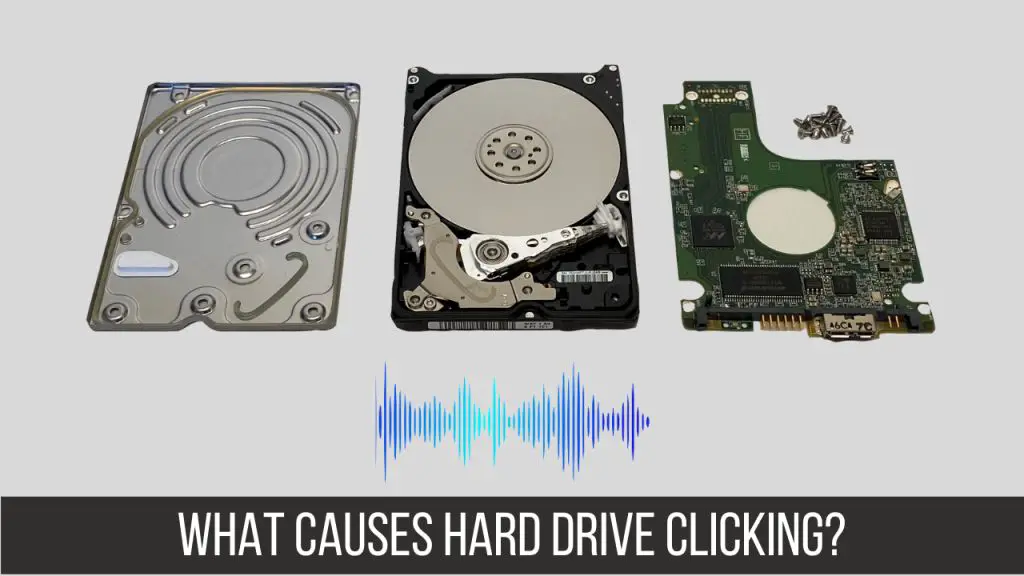What Causes a Clicking Sound in an External Hard Drive?
A clicking or ticking noise coming from your external hard drive is never a good sign. This sound usually means there is a mechanical fault within the hard drive. Specifically, it indicates a problem with the drive’s read/write heads or actuator arm.
The clicking occurs because the heads are making contact with the disk platter when they shouldn’t be. This results in the ticking or clicking noise as they impact the platter. A few common causes of this issue include:
- Damaged or misaligned actuator arm – The arm that holds the read/write heads can become bent or misaligned, causing the heads to make contact with the platter.
- Failed bearings – Most hard drives have ball bearings that allow the platter to spin rapidly. If these fail, the platter may wobble and hit the heads.
- Stuck heads – Foreign contaminants like dust can cause the heads to stick to the platter. When powered on, they snap free and hit the surface.
- Degraded magnetics – Over time, the magnets in the heads that read/write data can lose their strength. This allows the heads to make intermittent contact with the platters.
- Motor failure – If the spindle motor fails, the platters can stop spinning while the heads are still positioned over them.
The important thing is that a clicking hard drive means there is physical damage. It’s not caused by corrupted files or software issues. The noise itself comes from the heads forcefully hitting the platter when they should be floating just above it.
Can You Fix a Clicking Hard Drive Without Opening It?
Unfortunately, there is no way to fix a clicking hard drive without opening up the external enclosure and troubleshooting the actual drive inside. The clicks indicate mechanical failure, which requires disassembly to inspect and repair.
While some software fixes like reformatting or resetting the drive may stop the clicking briefly, the problem will soon return until the physical issue is resolved. The clicks also make it unlikely that software fixes will succeed, as there is likely damaged components preventing the drive from even being read properly.
Some things you could try from outside the enclosure include:
- Trying different cables/connections
- Plugging into different USB ports
- Connecting to a different computer
- Updating drivers and software
However, if the clicking persists, there is almost certainly an internal hardware problem with the drive itself. To have any chance of fixing it, you’ll have to open the enclosure and troubleshoot the actual hard drive components. The external enclosure is just a wrapper – the clicks are coming from the drive inside.
How to Disassemble an External Hard Drive Enclosure
To access the internal drive, you’ll need to open up the external enclosure. This will void any warranty and manufacturers don’t intend for users to open their enclosures, but it’s your only option when troubleshooting a clicking drive.
The exact disassembly process varies between manufacturers and models. But in general, you can follow these steps:
- Remove any rubber feet or small screws on the bottom that look like they may be hiding additional screws.
- Carefully pry off the front and back covers using a flathead screwdriver. There will likely be plastic clips securing them.
- Remove any screws now visible on the underside or inside edges of the enclosure.
- Slide the internal drive out from the SATA connector. Reinstalling it just reverses this.
During disassembly, be extremely careful not to damage any of the components. Work slowly on a soft surface and look out for any ribbon cables or delicate connectors between the drive and enclosure.
If the enclosure feels glued or welded shut, you may need to gently pry around the seam with a credit card or spudger while avoiding the connector and cable. Take your time and don’t force anything open.
Troubleshooting the Clicking Hard Drive Itself
Once you have the clicking hard drive removed from the enclosure, you can begin troubleshooting it directly. The key steps include:
- Visual inspection – Look closely at the drive for any external damage like dents, scratches, or cracks. Also check for damaged components like heads or connectors.
- Listen to the clicks – Power on the drive and listen closely to the clicks. Where are they coming from – the heads, actuator arm, spindle? This can help diagnose the issue.
- Check the PCB – On the underside is a small circuit board. Inspect for blown capacitors or other damage. This controls the motor and heads.
- Attempt data recovery – If the drive powers on without scraping or grinding noises, you may be able to recover data before attempting any repairs.
- Open the drive – The last resort is carefully opening the hard drive in a cleanroom to view the internal components. This is difficult and may destroy the drive.
Throughout the process, remember that clicking indicates mechanical damage. Don’t power on the drive if you hear any scraping or grinding noises, as this can further damage the platters.
Can You Fix a Clicking Hard Drive or Should You Replace It?
It’s difficult to outright “fix” most clicking hard drives without professional data recovery tools. However, some minor issues like stuck heads may be repairable at home. The likelihood of DIY repairs succeeding depends on:
- How easily you can disassemble the drive to reach the heads and platters.
- If you have a cleanroom to open the drive in to prevent dust contamination.
- The specific cause of the clicks – they usually indicate unrepairable physical damage.
- Your technical experience and skills working with small precision parts.
- Whether replacement parts are available for that model hard drive.
If the clicks suggest minor head stuckness or contamination, you may get lucky by tweaking the heads or cleaning the platters. But serious problems like failed bearings require an experienced data recovery shop to reconstruct.
For most users, clicking signifies an unrecoverable failure needing drive replacement. But if you have nothing to lose and want to tinker, try these common fixes:
- Cleaning – Wipe off heads and platters with isopropyl alcohol.
- Realigning heads – Carefully straighten bent actuator arms and heads.
- Replacing heads – Swap out damaged read/write heads if exact replacements are available.
- Transplanting platters – Move platters to an identical functional drive.
- Replacing PCB – Swap out a damaged control board.
Again, opening the drive, handling the components and attempting repairs could cause complete failure. If the data is important, your best bet is speaking to a professional recovery company rather than risking DIY fixes. But with nothing to lose, you might luck out.
Best Professional Data Recovery Options for Clicking Hard Drives
DIY repairs on modern high-density hard drives are difficult, risky and usually unsuccessful. So when important data is on the line, your best option is enlisting a professional data recovery service.
They have access to specialized tools and cleanroom facilities to safely repair and recover data from clicking drives. Common capabilities include:
- Advanced diagnostics – Identify exact failure points within the hard drive.
- Component-level repairs – Replace or fix individual heads, platters, motors, etc.
- Data imaging – Safely clone all recoverable data to another drive.
- Cleanrooms – Sterile environment for opening drives without contamination.
- Proprietary solutions – Company-designed specialized tools and software.
Overall success rates and costs vary between data recovery companies based on reputation, capabilities and experience:
| Company | Success Rate | Starting Cost |
|---|---|---|
| Ace Data Recovery | 93% | $400 |
| Secure Data Recovery | 95% | $750 |
| Stellar Data Recovery | 92% | $99 |
| Ontrack | 96% | $650 |
Be aware that costs can quickly escalate into thousands of dollars depending on the severity of drive damage and amount of data recovery needed. But professional services give you the best chance of saving your data.
Can You Prevent a Hard Drive from Clicking?
While hard drives will inevitably fail eventually, you can take steps to prevent or delay clicking by:
- Minimizing shocks/impacts – Cushion drives when transporting and don’t drop them.
- Regulating temperature – Keep drives between 50-95°F to prevent overheating issues.
- Managing vibrations – Isolate external drives from vibrations using mounts or enclosures.
- Using surge protectors – Prevent power surges from damaging the PCB and motor.
- Not heavily defragmenting – Excessive defragging can wear out the heads and platters.
Following the drive manufacturer’s usage guidelines and handling drives gently will help maximize their lifespan. But ultimately, clicking is unavoidable as drives age and components degrade. Backing up your data is the only surefire way to protect against failure.
Recovering Data from a Clicking Hard Drive
Clicking generally means physical damage has occurred within a hard drive, making data recovery extremely difficult, if not impossible. However, there is a small chance important files can be salvaged:
- Try mounting the drive as an external on another working computer. You may be able to copy data if the clicks are mild.
- Boot into a Linux distro like Ubuntu – Linux sometimes handles drives with issues better than Windows.
- Use data recovery software to scan the drive and rebuild corrupted partitions.
- As a last resort, seek professional assistance to repair the drive and read platters in a cleanroom.
If you hear any grinding or scraping accompanying the clicks, immediately power down the drive. This indicates the heads are contacting the platters and rubbing off the magnetic coating, destroying the data.
Unfortunately, if there is severe internal damage causing persistent clicking, you are very unlikely to recover data yourself without resorting to an expensive professional service. Your best bet is to send the drive to a specialist and hope vital files can be salvaged.
Conclusion
Clicking noises from an external hard drive are a dire sign, usually indicating unrecoverable mechanical failure. While solutions like software fixes and DIY repairs may seem appealing, they are unlikely to fix the underlying problem. In most cases, the drive will require professional data recovery using specialized tools and cleanrooms.
If the data is important, don’t attempt risky repairs and instead engage a data recovery service for the best chance of salvaging files. But external drives are easily replaceable, so you can swap in a new one and restore from backups. Just remember that no hard drive lasts forever and all will eventually fail. So always maintain good backups to avoid data loss when your drive starts clicking.