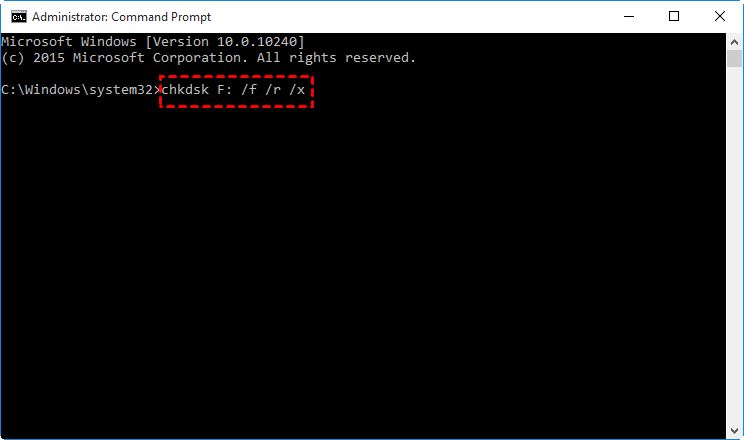Fixing a corrupted hard drive without formatting is possible in some cases, but not guaranteed. The ability to repair the drive depends on the type and extent of corruption. There are several methods that may allow you to fix corruption and recover data without a full format.
What Causes Hard Drive Corruption?
Hard drive corruption can occur due to a range of issues such as:
- File system errors – The file system manages how data is stored on the drive. If this gets corrupted, it can cause issues accessing data.
- Bad sectors – Problematic physical areas on the disk surface can develop bad sectors where data cannot be read or written.
- Malware or viruses – Malicious software can sometimes directly corrupt or damage files on a hard drive.
- Improper shutdowns – Not safely ejecting or properly powering down drives can result in file errors.
- Hardware problems – Issues with cables, the controller, motor, or heads can lead to physical damage.
- Power outages – A sudden loss of power can interrupt and corrupt file operations.
The nature and extent of the corruption determines the options for attempting repair without formatting the drive.
When is Formatting Necessary?
In some corruption cases, formatting and completely erasing the hard drive may be necessary. Situations where formatting is typically required include:
- The file system is completely unreadable – If the basic file system structure is corrupted, the drive may be unreadable.
- Master File Table errors – The MFT keeps track of every file on an NTFS drive. If it gets corrupted, all files can be inaccessible.
- Numerous bad sectors – Once multiple sectors have physically failed, a format may be needed.
- Partition loss or overwrite – If the partitions get erased or overwritten, all previous files become inaccessible.
- Extreme malware damage – If a drive is severely infected and important system areas are corrupted.
- Major hardware failure – Any physical failure of drive components often requires a format before reuse.
If the file system damage is too severe, low-level formatting the drive may be unavoidable. This completely erases all data but can fix file system structures and bad sector areas so the drive can be reused.
How Can Corruption Be Repaired Without Formatting?
When the corruption is more limited, there are repair techniques that can potentially fix issues and salvage data without fully erasing the hard drive. Options include:
- Restarting the computer – Sometimes restarting can clear up minor software corruption issues.
- Using chkdsk or fsck – These check disk utilities can fix various file system problems.
- Changing cables/ports – If there are communication issues, new cables could resolve physical connection problems.
- Updating drivers – Outdated disk drivers can sometimes lead to corruption.
- Fixing the MBR – Rebuilding the Master Boot Record can fix boot issues.
- Repairing the boot sector – Startup corruption is fixable by rebuilding the boot sector.
- Disabling antivirus – Conflicts with security software can sometimes cause corruption.
- System File Checker – The SFC scans Windows files and can replace corrupted system files.
- Deleting problematic files – Removing corrupted files may allow normal access to other files.
These techniques work best for minor corruption issues that have not yet caused widespread file system or physical damage. They are worth trying before resorting to a full format.
When Can Third-Party Tools Repair Corruption?
When the standard options are not sufficient, more advanced third-party tools may be able to restore access to corrupted drives. Examples include:
- Disk repair software – Programs like SpinRite can repair bad sectors and recover data.
- Data recovery software – Applications can retrieve files from corrupted media.
- Partition recovery tools – Damaged or deleted partitions can sometimes be restored.
- Professional data recovery – For severe cases, specialized companies can attempt advanced repairs.
These solutions vary in effectiveness based on factors like operating system, file system, media type, and failure modes. Consult with technician to determine if advanced tools could avoid formatting.
Can Corrupted Drives Be Repaired in Windows?
Windows provides built-in utilities that can fix some types of corruption such as:
- CHKDSK – Scans and repairs file system errors.
- SFC – Restores corrupted system files.
- DISM – Repairs the Windows image.
- Startup Repair – Automated diagnostics and repair options.
- EaseUS Partition Master – Restores damaged partitions.
Using these tools could potentially resolve the corruption without formatting the drive. However, if they fail to fix the issues, more advanced recovery options or a full format may be required.
CHKDSK
CHKDSK examines the file system and structure of the drive and attempts to repair logical file system errors. It may be able to fix corruption issues like:
- Invalid file record segments
- Directory errors
- Lost clusters
- Cross-linked files
- File system metadata problems
To run CHKDSK in Windows:
- Open Command Prompt as admin
- Type “chkdsk C: /f” (replace C: with problem drive letter)
- Restart computer to run check disk scan
SFC
The System File Checker can repair corrupted Windows system files by replacing them with cached copies:
- Open Command Prompt as admin
- Type “sfc /scannow”
- SFC will scan and repair errors
This may fix corruption issues caused by damaged system files.
DISM
The Deployment Image Servicing and Management tool can repair the Windows image within the installation itself:
- Open Command Prompt as admin
- Type “DISM /Online /Cleanup-Image /RestoreHealth”
- DISM will attempt to fix the Windows image
DISM can resolve system file corruption and component store errors that affect the OS.
Startup Repair
Startup Repair is an automatic diagnosis and repair tool in Windows:
- Boot computer into the Windows Recovery Environment
- Choose “Troubleshoot” > “Advanced Options” > “Startup Repair”
- This will scan and try to fix issues that prevent Windows from booting
Startup Repair can automatically resolve problems like corruption of boot configuration data.
EaseUS Partition Master
Partition Master can be used to restore damaged or accidentally deleted partitions:
- Boot from the Partition Master bootable CD or USB drive
- Select the partition and choose “Rebuild MBR”
- Rebuild MBR can restore the partition boot sector
This allows restoring access to a partition without erasing any data on it.
Can Corrupted Drives Be Fixed Without Formatting on Mac?
On Macs, Disk Utility and some terminal commands provide options to repair corruption including:
- Disk Utility First Aid – Checks and repairs disk errors.
- fsck – The system file checker attempts to fix issues.
- Disk Warrior – Third-party utility rebuilding damaged directories.
- Data Rescue – Advanced recovery app for retrieving files.
As on Windows, these tools may fix minor corruption, but more serious file system damage will likely require formatting and erasing the drive.
Disk Utility First Aid
Disk Utility includes the First Aid feature to check and repair file system errors:
- Open Disk Utility
- Select drive and click “First Aid”
- First Aid will verify and repair issues
This can potentially fix errors like directory damage, permissions issues, and corrupted files.
fsck
From the terminal, the file system consistency check (fsck) can scan and repair certain drive errors:
- Type “sudo fsck -fy” in Terminal app
- Enter admin password when prompted
- fsck will check and fix issues it finds
fsck can resolve file system structure problems and reconnect lost files.
Disk Warrior
Disk Warrior is a third-party utility focused on rebuilding damaged directories to recover files:
- Obtain and install Disk Warrior
- Open the app and select the disk
- It will rebuild the directory structures
This can restore access to data when directory damage prevents file access.
Data Rescue
For severe corruption, Data Rescue can help recover individual files:
- Download and install Data Rescue
- Select the affected drive to scan
- It will find recoverable files for restoration
If file system damage is beyond repair, data recovery tools may still get back needed files.
Can External Hard Drives Be Fixed Without Formatting?
External hard drives can suffer from corruption just like internal drives. The same repair principles apply:
- Try chkdsk, fsck, or First Aid utilities to fix errors.
- Scan for and repair bad sectors if present.
- Use data recovery tools to extract files if possible.
- Repair or replace connection cables if there are interface issues.
If an external drive has hardware component failures, physical repair or replacement may be required. Formatting should be a last resort if no critical data needs to be kept.
Can SSDs Be Repaired Without Formatting?
SSDs can also experience corruption but have particular factors to consider:
- TRIM, garbage collection, and wear leveling functions can interfere with data recovery efforts.
- Tools like fsck must be tailored for SSD-specific filesystems like NVMe.
- Damaged cells may not be repairable, only detectable through S.M.A.R.T. errors.
SSD repair is often focused on salvaging individual files rather than fixing the disk itself. Formatting may be unavoidable if multiple cells fail or get damaged.
How Can You Avoid Needing to Format Due to Corruption?
Steps that can help avoid file corruption leading to situations requiring drive formatting include:
- Use the Safely Remove Hardware option before disconnecting drives.
- Always shut down the system properly rather than forcing power off.
- Maintain backups of important data so it can be restored if needed.
- Install surge protectors to prevent power fluctuations.
- Don’t ignore warning signs like frequent crashes or slow performance.
- Upgrade outdated hardware susceptible to more errors.
While corruption cannot be prevented entirely, careful drive handling, modern hardware, and regular backups can minimize risk and protect valuable data.
Can You Use a Corrupted Drive Without Formatting?
It is sometimes possible to use a corrupted drive in a limited fashion without completely formatting it. Options to try include:
- Copy any recoverable data off the drive with file recovery tools.
- Delete corrupted system files that prevent booting into the OS.
- Repair the Master Boot Record to boot back into the operating system.
- Mark bad sectors as unusable so remaining space can be accessed.
- Use read-only mode to view files while preventing further damage.
However, there is a risk of data loss or further corruption. Formatting still provides the most thorough solution for cleanup and reuse.
Conclusion
Fixing hard drive corruption without formatting has limited success depending on the damage extent. Minor file system or OS file errors can sometimes be repaired with built-in utilities like chkdsk, fsck, and SFC. More serious corruption requires data recovery tools or professional repair. While formatting erases all data, it provides the most complete fix for underlying drive reliability issues. Regular backups and proper computer maintenance help avoid corruption problems requiring drive formatting.