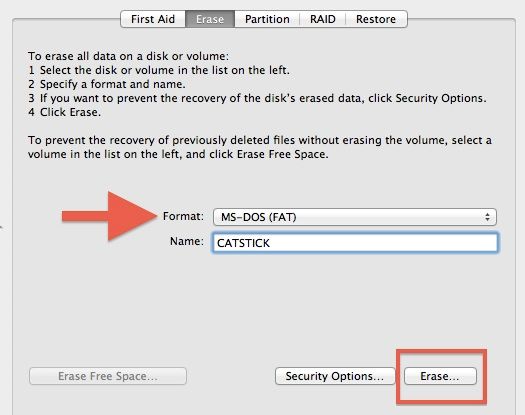Sharing external hard drives between Windows and Mac computers used to require reformatting the drive each time you switched between the operating systems, which could be a time-consuming hassle. However, with the advent of cross-platform file systems like exFAT, it’s now possible to have a single external hard drive that can be used interchangeably between Windows and Mac without reformatting. This guide provides an overview of how to format an external hard drive for compatibility with both operating systems. We’ll look at the limitations of the older FAT32 file system, discuss exFAT and its advantages for cross-platform external storage, outline the formatting process on both Windows and Mac, suggest formatting utilities that can simplify the process, go over potential compatibility issues to be aware of, and offer tips for smoothly using your multi-platform external drive.
File Systems Explained
There are several key file systems to be aware of when formatting a drive for use with both Mac and Windows:
FAT32 – This older file system has limited file size support and is not ideal for modern OSes. It is compatible with both Mac OS X 10.6.5 and later and Windows XP and later. However, the maximum file size is only 4GB.
exFAT – This file system was introduced in 2006 and is supported by Mac OS X 10.6.5 and later and Windows XP and later. It supports large file sizes with no practical limit and is the optimal file system for cross-platform compatibility according to users on Reddit.
APFS – The Apple File System (APFS) was introduced in 2017 and is optimized for solid-state drives. It is only fully supported on Macs running Mac OS 10.13 or later. Windows has limited APFS read-support only.
HFS+ – The HFS+ file system is designed for mechanical hard drives. It is supported on Mac OS 8.1 and later but has no native Windows support. A third-party driver is required for Windows compatibility.
Limitations of FAT32
The FAT32 file system, first introduced in Windows 95, has been around for decades. However, it has some significant limitations when it comes to modern computing needs:
File size limit – FAT32 has a maximum file size limit of 4GB (EaseUS). Any file larger than 4GB will be unable to be saved to a FAT32 formatted drive. This can be problematic for large media files, disk images, and other data.
Volume size limit – FAT32 also has a volume size limit of 2TB. (Apple Community) This means any external hard drive over 2TB in disk space will be unable to format to FAT32 without special software.
Performance – Compared to more modern file systems like NTFS and exFAT, FAT32 has slower read/write speeds, less efficient storage allocation, and less error checking abilities. It lacks many optimizations found in newer file systems.
Overall, while FAT32 allows cross-platform compatibility between Mac and Windows, its limitations for larger files and volumes make it impractical for many modern use cases. Its performance drawbacks also make better options available today.
ExFAT as a Cross-Platform Solution
ExFAT offers some key advantages as a cross-platform file system for shared drives between Windows and Mac computers. According to Seagate’s “Optional Formatting and Partitioning” guide, ExFAT allows for compatibility between the two dominant operating systems by supporting both platforms out of the box https://www.seagate.com/manuals/expansion-portable/optional-formatting/.
Some of the main benefits of using ExFAT for a shared drive include:
- No need to install drivers or additional software on either Windows or Mac
- Support for large file sizes – up to 16 exbibytes
- Faster read/write speeds compared to FAT32
- Wide compatibility – works with Windows Vista or later and Mac OS X 10.6.5 or later
In summary, ExFAT combines cross-platform versatility with improved performance compared to older file systems like FAT32. For those needing to frequently transfer large files between Windows and Mac machines, ExFAT offers a simplified shared storage solution.
Formatting for Mac
Mac computers use the HFS+ or APFS file systems to format hard drives. To format an external drive for use with Macs:
1. Connect the external drive to your Mac and open Disk Utility.
2. Select the external drive from the left sidebar in Disk Utility.
3. Click “Erase” at the top of the Disk Utility window.
4. Choose “APFS” or “Mac OS Extended (Journaled)” from the Format dropdown menu.
5. Enter a name for the external drive.
6. Click “Erase” to start the formatting process.
This will format the entire drive as HFS+ or APFS for full compatibility with Mac computers. The format is optimized for performance on Macs and supports helpful features like Time Machine backups (cite Apple Support).
Formatting for Windows
Formatting a hard drive for use with Windows computers involves selecting either the NTFS or exFAT file system. NTFS is Microsoft’s proprietary file system that is optimized for performance and security on Windows operating systems. exFAT is supported on both Windows and Mac computers, but does not include the same security features as NTFS. Here are the steps to format a drive as NTFS or exFAT on Windows:
1. Connect the external hard drive you want to format to your Windows computer. Open File Explorer and right-click on the drive. Select “Format” from the menu.
2. In the Format dialog box, choose the file system you want – either NTFS or exFAT. Give the drive a name under “Volume label” if desired.
3. Check the “Quick Format” box. This will format the drive quickly without scanning for bad sectors. Click “Start” to begin formatting.
4. Wait for the formatting process to finish. Once completed, the drive will be ready to use as NTFS or exFAT on your Windows computer.
For more details, refer to this guide: https://www.seagate.com/support/kb/how-to-format-your-drive-on-windows/
Formatting Software Options
There are a number of different software tools that can be used to format a hard drive for Mac and Windows use. The built-in Disk Utility app on Mac provides options for formatting drives in formats like APFS for Mac and exFAT for cross-platform use. Windows includes the File Explorer utility for formatting drives in NTFS or exFAT.
There are also many third party formatting tools available for both Mac and Windows, such as Paragon Software’s HFS+ for Windows, which enables full read/write support for the Mac HFS+ file system in Windows. On Mac, tools like Tuxera’s NTFS for Mac allow full read/write access to NTFS drives. Using a dedicated third party driver can help ensure maximum compatibility when sharing drives between Mac and Windows.
It’s generally best to use the built-in utilities like Disk Utility and File Explorer for most formatting tasks. But for power users who regularly share drives cross-platform, investing in a third party driver can help avoid file system limitations and permissions issues.
Potential Compatibility Issues
While external hard drives formatted with ExFAT provide better cross-platform compatibility between Mac and Windows, there can still be some software limitations that lead to compatibility issues (Source):
On the Mac side, Apple’s Time Machine backup software does not work with drives formatted as ExFAT, so you would need to format as Mac OS Extended if you want to use Time Machine. Older versions of macOS also do not support ExFAT formatting.
On Windows, some earlier versions may not fully support ExFAT and could have problems reading or writing files, especially larger ones. This is more common with Windows XP and Vista.
Drive permissions can also cause compatibility issues when sharing an external drive between Mac and Windows. The default permissions on Mac are read and write for the owner but read-only for everyone else. In Windows, the permissions allow read and write access for any user by default. So you may hit permission errors if trying to write or edit files created on the other platform.
To avoid errors, it’s best to setup permissions properly when first formatting the shared drive. Or reformat when moving between platforms to reset the permissions.
Tips for Smooth Cross-Platform Use
Here are some best practices for ensuring smooth usage of your external hard drive between Mac and Windows:
Create separate partitions for Mac and Windows. Format each partition in the native file system for each OS (APFS for Mac, NTFS for Windows). This prevents fragmentation issues.
Be careful when disconnecting the drive. Always eject the drive properly on each OS before disconnecting to prevent corruption.
Consider using a disk checking/repair utility like First Aid on Mac or CHKDSK on Windows occasionally to check for and fix errors.
When sharing files, stick to common file formats like exFAT, FAT32, HFS+ for maximum compatibility.
If possible, avoid sharing the same files between Mac and Windows. Keep separate folders for each OS.
Make sure to install the NTFS drivers on your Mac to enable full read/write support for Windows volumes.
Limit file transfers while the drive is connected to both OSes simultaneously to prevent data loss or conflicts.
Consider a cloud storage service like Dropbox if you need frequent real-time sharing and syncing between Mac and Windows.
Summary
In summary, it is possible to format a hard drive for use on both Mac and Windows systems. The old FAT32 file system has limitations, like a maximum 4GB file size, that make it a poor choice for cross-platform hard drives today. The newer exFAT file system does not have these limits and is supported natively by modern versions of macOS and Windows.
To format a drive for dual use, the best option is to use exFAT and create the partition using the Disk Utility app on Mac or the Disk Management utility in Windows. There are also third-party formatting tools that can be used. No matter what method you use, make sure to back up any important data first.
While exFAT provides much better cross-platform compatibility than FAT32, there can still occasionally be minor issues when using the same drive on both Mac and Windows. File permissions may need to be reset at times. Overall though, dual formatting a hard drive with exFAT offers much more seamless cross-platform use compared to FAT32.