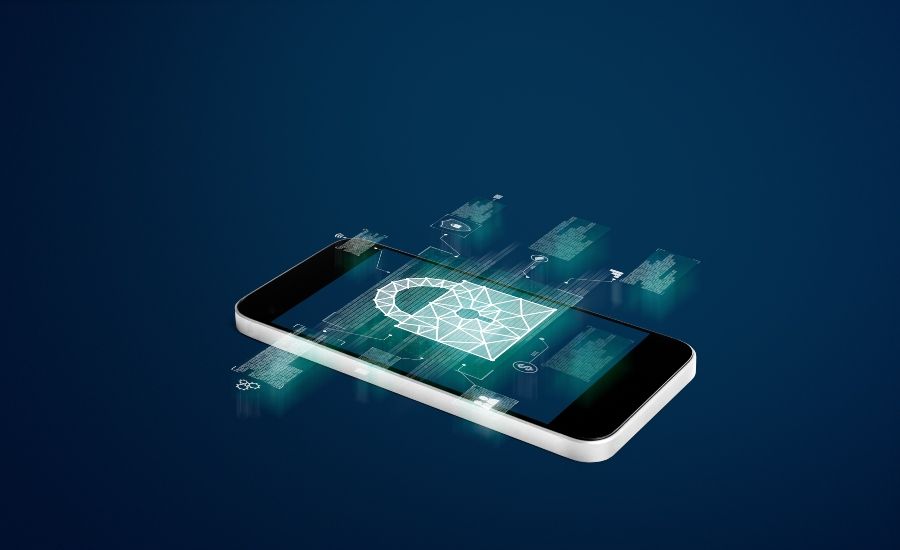Malware, short for “malicious software”, refers to any program or file that is harmful to your device and its data. Viruses, spyware, ransomware, and Trojan horses are all examples of malware. These programs are designed to damage, disrupt, steal, or gain unauthorized access to a computer system. On iPhones, malware poses risks such as stealing private data, spying on activity, holding devices hostage for ransom, and even bricking devices.
When visiting suspicious or compromised websites on an iPhone, there is a small risk of the site exposing the device to malware. While the chances are low due to the iPhone’s security protections, malware infections on iPhones are possible in some circumstances. Understanding the risks allows users to take precautions and properly safeguard their devices.
How Malware Spreads on iPhones
Malware can find its way onto iPhones through various vectors. One of the most common ways is by visiting compromised websites. Websites may contain malicious code or files that can exploit browser vulnerabilities and infect the device. According to Kaspersky, visiting untrustworthy websites is one of the main sources of malware on iOS devices.
Another common vector is installing apps from outside the App Store. While the App Store has strict vetting processes, apps downloaded from third-party stores or other unofficial sources may contain malware or spyware. These malicious apps can access sensitive data on your device or monitor your activity without consent once installed.
Phishing links sent via email or text messages are also a risk. These links prompt users to enter login credentials or download files, which can then install malware. Phishing attacks have become more sophisticated and often mimic legitimate emails or messages.
Overall, the main ways malware finds its way onto iPhones is by exploiting the user through shady websites, unofficial apps, or phishing. Avoiding these threats is key to staying secure.
Built-in iPhone Security Features
iPhones have several built-in security features that help protect against malware:
Apple employs a walled garden approach with its App Store, meaning that all apps must be approved by Apple before appearing in the store. This vetting process screens for known malware, appropriate content, and ensures apps meet Apple’s published guidelines. Only apps from the official App Store can be installed on iPhones by default, reducing the risk of malware from third-party stores. Source: App security overview
iOS uses sandboxing to isolate apps from each other and from critical system resources. This restricts apps from accessing files stored by other apps or making unauthorized changes to the device. Any data an app stores is encrypted. Source: App security overview
All user data and files stored on an iPhone are protected using encryption. This prevents unauthorized access to sensitive information if a device is lost or stolen. Source: Use the built-in privacy and security protections of iPhone
Limitations of iPhone Security
Despite Apple’s efforts to secure iOS, vulnerabilities do exist that can potentially be exploited (Apple Support). The constantly evolving threat landscape means new threats are discovered regularly. While Apple issues security patches, there is often a window of risk before updates can be installed.
Social engineering tactics can also be used to bypass iPhone security measures. Phishing scams aimed at stealing Apple IDs and passwords are still effective at breaching accounts. Users should be wary of suspicious links and unsolicited messages.
Additionally, while Apple thoroughly vets apps before allowing them on the App Store, there have been instances of malware slipping through (Apple). Downloading apps only from trustworthy developers can help mitigate this risk.
So while iPhones have strong built-in protections, users should still exercise caution and use best security practices for optimal safety.
Best Practices When Browsing
There are a few best practices iPhone users should follow to maximize privacy and security while browsing the web:
First, avoid visiting suspicious websites or clicking on sketchy links in emails or messages. Stick to well-known sites and be wary of any links promising deals that seem too good to be true.
Second, use a VPN when browsing on public WiFi networks. A VPN encrypts your web traffic and hides your browsing activities from the network provider. According to “iPhone Privacy and Security for Web Browsing” [1], VPNs like TunnelBear or ExpressVPN provide an added layer of protection against web tracking and monitoring.
Third, clear browsing history and website data regularly under iPhone settings. This removes traces of your browsing activities so they can’t be pulled at a later date. Enable “Clear History When iPhone is Locked” for automatic privacy.
Using Antivirus Software
While the built-in security of iOS provides a good level of protection against malware, you can add an extra layer with antivirus software specifically designed for iPhones. Some of the top antivirus apps for iOS include:
Avast Security & Privacy – Provides real-time scanning, WiFi security, privacy tools, anti-phishing, and more. However, it does not offer the full antivirus protection you’d get on a desktop.
Norton 360 – Gives you malware protection, a VPN, dark web monitoring, and device security for a low monthly fee. But its scanning is limited compared to the desktop version.
TotalAV – Offers antivirus, anti-theft tools, a VPN, and identity protection. But reviews note performance impacts and ads in the free version.
In general, iOS antivirus apps are limited in their protection compared to desktop software since they can’t access the system at a low level. Their scanning is restricted and they rely more on behavior analysis versus signature detection. Still, they can provide an extra layer of protection if used properly.
Backing Up and Restoring iPhone
It’s critical to regularly back up your iPhone data in case you ever need to restore it. The easiest way is to use iCloud Backup which seamlessly saves your data like photos, messages, contacts, and more (Apple Support, 2022). To enable iCloud Backup, go to Settings > Your Name > iCloud > iCloud Backup and turn on iCloud Backup. Your iPhone will automatically backup daily when connected to power, Wi-Fi, and with the screen locked.
If your iPhone gets infected with malware, you may need to erase it and restore from a backup. To restore from an iCloud backup, turn on your iPhone and tap “Restore from iCloud Backup” during setup. Sign in with your Apple ID and choose the desired backup. Your iPhone will be restored to the state of your last backup (Apple Support, 2022). This will remove any malware while restoring your data.
References:
Apple Support. (2022, September 18). Restore your iPhone, iPad, or iPod touch from a backup. https://support.apple.com/en-us/HT204184
Apple Support. (n.d.). Restore all content to iPhone from a backup. https://support.apple.com/guide/iphone/restore-all-content-from-a-backup-iph1624229a/ios
Signs of Infection
One sign your iPhone may be infected with malware is increased data usage, even when you haven’t been actively using the internet or apps (Norton). Malware can cause data usage to spike as it sends information from your device back to hackers or downloads additional malicious files in the background. If you notice your iPhone burning through data much faster than normal, it’s a red flag that something unwanted may be running in the background.
Another telltale indicator of infection is frequent popups and unwanted ads on your iPhone, especially from apps you don’t use or when your browser isn’t open (MacPaw). Malware often serves intrusive ads outside of your normal web browsing to generate revenue. Even closing the popups may not stop them from continually appearing.
You may also observe your iPhone’s battery draining abnormally fast, as malware can tap system resources in the background to mine cryptocurrency or perform other nefarious activities. If your battery life has suddenly decreased without an obvious cause like excessive app usage, it could mean malware is surreptitiously running in the background.
Cleaning an Infected iPhone
If you suspect your iPhone has been infected with malware, there are a few steps you can take to try and clean it up.
One option is to do a factory reset, which will wipe your iPhone back to its original settings and remove any malware or suspicious apps in the process. According to McAfee, you can factory reset your iPhone by going to Settings > General > Reset and selecting “Erase All Content and Settings”1. This will delete all of your data and customized settings, so make sure to backup anything important first.
You can also run an antivirus scan using a security app like Malwarebytes to detect and remove any malware. Malwarebytes provides instructions on how to download and run a scan on your iPhone to find infections2.
Checking your list of installed apps and removing any suspicious or unknown ones can help eliminate malware. You can uninstall apps by holding down on their icon until the uninstall option appears.
Performing a factory reset and antivirus scan should remove most malware from your iPhone. Continuing to practice caution when downloading apps and visiting websites can help prevent future infections.
Conclusion
In summary, while iPhones are less susceptible to malware than other devices, the threat still exists. Malware can spread through shady apps, infected websites, spam text messages, and email phishing attempts. Fortunately, Apple’s closed ecosystem offers built-in protections, and users can take proactive steps like avoiding suspicious links, sticking to the App Store, running security software, and backing up data. Staying vigilant is key.
With proper precautions, iPhone users can largely avoid malware infections. But no device is completely immune, so maintaining awareness and practicing safe browsing habits is critical. By understanding the potential risks, using security tools, and being careful where you click, you can keep your iPhone malware-free.