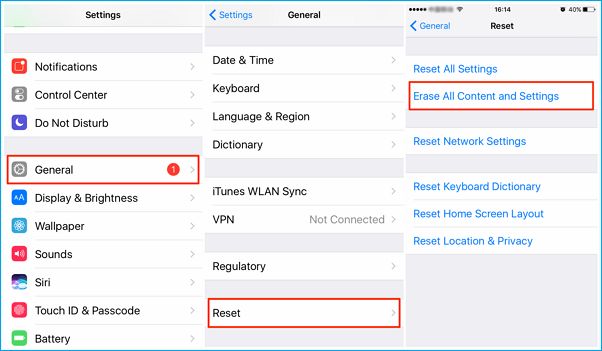The ‘Recently Deleted’ folder is a feature in iOS devices like iPhones that stores photos and videos for up to 30 days after being deleted from the Photos app. When you delete a photo or video on your iPhone, it gets moved to this folder instead of being permanently erased right away.
The Recently Deleted folder acts as a safety net, giving you a chance to recover photos and videos that you may have accidentally deleted. However, once the 30 day period expires, or if you manually delete items from the Recently Deleted folder, those photos and videos will be permanently erased from your device.
Check the ‘Recently Deleted’ Folder
When photos are deleted from your device, they are often temporarily stored in a “Recently Deleted” folder before being permanently erased. This gives you a limited window of time to recover deleted photos if needed.
On an iPhone or iPad, open the Photos app and select the Albums tab at the bottom. Scroll down to the Utilities section and tap “Recently Deleted.” You will see any photos or videos deleted within the past 30 days 1. Tap a thumbnail to recover an individual item or tap “Recover All” at the bottom to restore everything.

On an Android device, open the Google Photos app and tap on “Library” at the bottom. Select the “Trash” folder to view deleted items from the past 60 days 2. Tap and hold on a photo or video to restore it.
Act quickly if you notice important photos are missing, as recovered items will be permanently deleted after 30 days on iPhone or 60 days in Google Photos.
Recover Photos Quickly
If you recently deleted photos from your iPhone camera roll or other folder on your device, you may still be able to recover them quickly and easily from the ‘Recently Deleted’ album. The ‘Recently Deleted’ folder stores photos for 30 days after they are deleted from your iPhone, giving you a limited window to restore them before they are permanently erased.
To recover recently deleted photos on iPhone:
- Open the Photos app and select the ‘Albums’ tab at the bottom.
- Scroll down and tap on the ‘Recently Deleted’ folder.
- This will show all photos and videos deleted within the last 30 days. Tap ‘Select’ at the top right.
- Select the photos you want to recover. You can tap each one individually or tap ‘Select All’ to recover everything.
- Finally, tap ‘Recover’ at the bottom right to restore the selected photos back to your camera roll or other albums.
Acting quickly as soon as you realize photos are deleted allows you to take advantage of the 30 day window and restore them with just a few taps. This is much easier than trying data recovery methods after the Recently Deleted folder empties.
Use Data Recovery Software
If the standard recovery window in the Photos app has passed, you may need to use specialty data recovery software to retrieve deleted photos. Some of the top recommended apps for photo recovery include:
Stellar Photo Recovery – This paid software works on Windows and Mac computers to scan storage devices and recover JPEG, RAW, and other image formats. It has deep scanning capabilities.
EaseUS Data Recovery Wizard – Available for both PC and Mac, this software can recover photos, videos, documents, and more from hard drives, SSDs, SD cards, and other sources.
Recuva – Offering a free version, this Windows recovery tool excels at deep scanning and recovering images and other files.
Recover from iCloud Backup
One way to recover deleted photos on an iOS device is by restoring from an iCloud backup. Here are the steps to restore photos using an iCloud backup:
- On your iOS device, open the Settings app and tap on your name at the top. This will open your Apple ID page.
- Tap on iCloud > Manage Storage > Backups. Select the backup you want to restore from.
- Tap on Restore and confirm on the pop-up. Your device will restart and restore from the iCloud backup.
- Once the restore is complete, open the Photos app. The deleted photos should now be restored from the backup.
One thing to note is that this will restore your entire device from the iCloud backup, not just photos. So make sure you have a recent backup available before restoring. iCloud backs up photos, messages, contacts, and more. Restoring brings everything back from your chosen backup date.
Check Other Devices
It’s a good idea to check other devices that are synced with your phone or linked to the same cloud storage. Photos are often automatically synced across devices through services like iCloud or Google Photos. So even if a photo is deleted from one device, it may still exist on another device that has that photo backed up.
Photo syncing allows you to access the same photos library from multiple devices. When you take or save a new photo on your phone, it gets automatically uploaded and added to your synced library online (such as iCloud Photo Library or Google Photos). That new photo is then available almost instantly on your other devices like tablets or computers that are signed in to the same cloud service.
So if you’ve accidentally deleted a photo on your phone, check your iPad, laptop, or other devices that sync that cloud photo library. The deleted photo might still be intact in the synced library on those other devices, allowing you to retrieve it. Just make sure to have syncing enabled on your devices and sufficient internet connectivity for the automatic photo backup and sync process to work properly across your gadgets.
Use Cloud Storage
One of the best ways to prevent permanent data loss from deleted photos is to use cloud storage services like Google Photos or iCloud. These services will automatically back up all your photos to the cloud as you take them. Even if you delete a photo from your phone’s camera roll, the backup copy will still exist in the cloud.
The advantage of using cloud storage is that your photos are stored remotely rather than just locally on your device. So if you delete a photo, corrupt your phone’s data, lose your device, etc., you can still recover the photo from the cloud backup. For example, with Google Photos you can access your account and restore deleted photos for up to 60 days after deletion.
Using cloud backup provides an extra layer of protection against permanent data loss. Just make sure to enable backup on your device, connect to wi-fi regularly so photos upload, and double check that photos are actually backing up as expected. Then you can delete photos freely, knowing they’re safe in the cloud if you ever need them again.
Enable ‘Recently Deleted’
For Android devices using Google Photos, the ‘Recently Deleted’ folder allows you to recover photos and videos for up to 60 days after deletion. If you don’t already have this enabled:
Open the Google Photos app and tap on your profile picture. Go to Settings > Backup & sync. Under the “Device folders” section, enable “Recently deleted”.
With this setting turned on, any photos or videos you delete will go into the Recently Deleted folder for 60 days before being permanently erased. You can access Recently Deleted by tapping on ‘Library’ at the bottom of the app, then tapping ‘Trash’.
This gives you a second chance to recover media you may have accidentally deleted. Simply tap and hold a photo/video to restore it back to your main Library. After 60 days, the content will be permanently deleted. So be sure to recover anything important before that time period is up.
Takeaway Tips
When it comes to recovering recently deleted photos on your iPhone, there are several key tips to keep in mind: 1
Act quickly as soon as you realize photos have been deleted. The sooner you can attempt recovery, the higher your chances of getting those photos back. Check the ‘Recently Deleted’ folder and use data recovery software right away if needed.
Enable the ‘Recently Deleted’ album in your Photos app if you haven’t already. This stores deleted photos for 30 days and makes recovery easier.
Use iCloud or other cloud storage services to back up your photos regularly. This provides another avenue to restore lost photos if needed.
Check all devices synced to your iCloud account. Deleted photos may still be available on another device like an iPad or MacBook.
Don’t continue taking new photos if possible, as that can overwrite the storage space where deleted photos were located.
Recovery becomes much more difficult once photos are permanently deleted, so act fast when you realize photos are missing from your camera roll.
Conclusion
In summary, recovering deleted photos is often possible if you act quickly to restore them from a backup or the ‘Recently Deleted’ folder. Platforms like iCloud, Google Photos, and OneDrive retain deleted items for a limited time. However, if too much time has passed or the storage is overwritten, data may be permanently erased. There are also cases where hardware damage or wiping makes recovery impossible.
The key is to frequently back up your photos and try restoration as soon as you realize they are missing. With quick action, you can rescue your memories. But always be cautious about what you delete, as permanent data loss is possible if you exceed the limited recovery window.