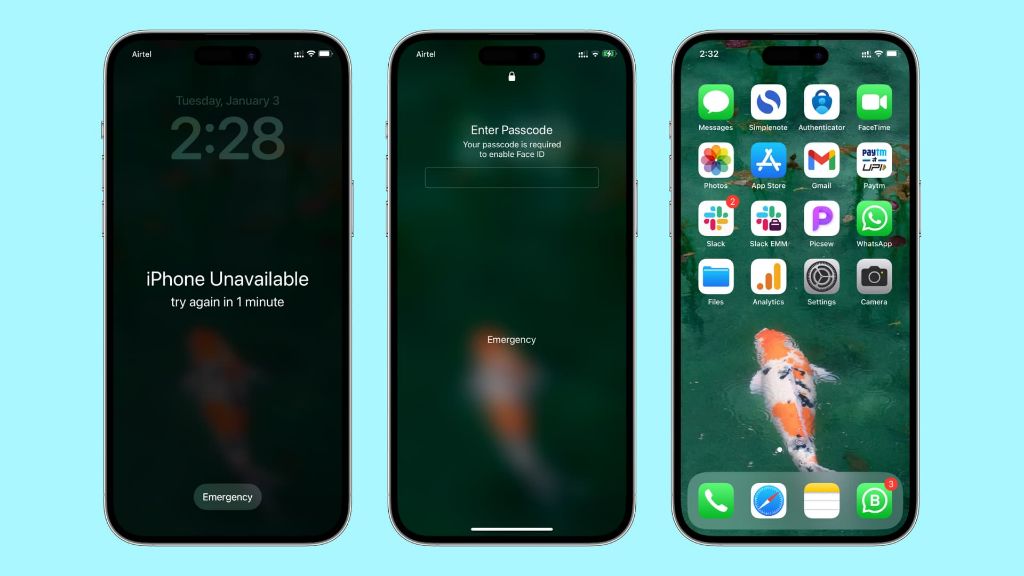Yes, you can hard reset an iPhone if you forgot the password. A hard reset allows you to erase all content and settings on the iPhone and restore it to factory default settings. This will remove the passcode and allow you to set up the iPhone again. Here are the steps to hard reset an iPhone if you forgot the password:
Preparing for a Hard Reset
Before resetting your iPhone, it’s important to backup any data you want to keep. A hard reset will permanently erase all content and settings on the device. Here are some tips for preparing for a hard reset:
- Backup photos, videos, contacts etc. using iCloud backup. Enable iCloud backup in Settings > Your Name > iCloud > iCloud Backup on your iPhone.
- You can also backup data locally to your computer using iTunes.
- Make sure your iPhone is sufficiently charged. The reset process can take up to 10 minutes.
- If you use Find My iPhone, turn it off before resetting. Go to Settings > Your Name > iCloud > Find My > Find My iPhone and toggle off.
Backing up your device saves you from permanent data loss when resetting your iPhone. Only reset your device as a last resort if you have absolutely no other way to regain access.
Methods to Hard Reset an iPhone
There are a couple methods you can use to hard reset an iPhone and erase all content and settings:
Reset Using iTunes
You can connect your iPhone to a computer and reset it using iTunes. Here’s how:
- Connect your iPhone to your computer using the USB cable that came with your device.
- Open iTunes on your computer. iTunes will detect your connected iPhone.
- While your iPhone is connected, force restart it:
- iPhone 8 or earlier – Hold down the Power and Home buttons together until you see the Apple logo.
- iPhone X or later – Press and quickly release the Volume Up button, press and quickly release the Volume Down button, then press and hold the Side button until you see the Apple logo.
- Now in iTunes select your iPhone.
- In the Summary tab, click Restore iPhone. This will erase all content and settings and install latest iOS version.
- Finally, follow the on-screen setup process to set up your iPhone as new.
Using iTunes to reset your iPhone is straightforward. Just make sure you have the latest iTunes version installed.
Reset Directly on iPhone
You don’t need a computer to reset your iPhone. Follow these steps to hard reset directly on your iPhone:
- Open the Settings app on your iPhone.
- Tap General > Reset.
- Tap Erase All Content and Settings.
- Enter your iPhone passcode if prompted.
- Tap Erase Now to confirm and reset your iPhone to factory settings. This process can take up to 10 minutes.
- Once done, you’ll need to go through the setup process to use your iPhone again.
Resetting your iPhone directly from the Settings app is quick and convenient. Just remember it will permanently erase all your personal data if you haven’t backed it up.
What Data Gets Deleted During an iPhone Hard Reset?
Performing a hard reset on your iPhone will permanently erase a lot of important data. Here’s what gets deleted:
- Contacts – Names, phone numbers, email addresses, and any other saved contact info is erased.
- Photos – All photos and videos stored locally on your device are deleted.
- Messages – All conversations and message history is wiped from the device.
- Call history – Missed calls, received calls, dialled calls are all erased.
- Safari data – Browsing history, bookmarks, open tabs etc are wiped clean.
- Wi-Fi settings – Any saved Wi-Fi passwords and settings are erased.
- Email accounts – All email accounts and related data are removed.
- App data – All apps are deleted and app-related data is wiped.
- Settings – Device settings like wallpaper, notifications settings are reset.
Essentially, any personal content, apps, accounts, and settings you’ve configured will be permanently lost after a hard reset.
Will I Lose iOS Version After Resetting iPhone?
No, resetting your iPhone will not downgrade or delete the iOS version installed on the device. Here’s what happens to iOS version when resetting:
- If your iPhone is running the latest iOS version, a hard reset will reinstall the same version.
- If your iPhone is running an older iOS version, resetting will upgrade iOS to the latest available version.
- You cannot revert to an older iOS after resetting. The iPhone will run the newest iOS version only.
- You also cannot downgrade the iOS version after reset by restoring an old backup. Backups can only restore data, not iOS version.
- The only way to downgrade iOS is by using iTunes to install an older firmware file. But this technique is not recommended.
So in summary, not only will resetting iPhone not downgrade your iOS, it will likely upgrade you to the latest version automatically.
Can You Still Locate and Use iPhone After Hard Reset?
Even after completing a hard reset, there are still ways to locate and recover your iPhone. But taking action quickly is important.
Locate iPhone After Reset
- If Find My iPhone was enabled before resetting, you can use Find My iPhone on iCloud.com to locate your device.
- You can also use Find My app on another iPhone, iPad or Mac signed in with the same Apple ID to locate your reset iPhone.
- Play Sound option in Find My app can help find reset iPhone if in close proximity.
- Location data only stays temporarily after reset. Activate Lost Mode via Find My as soon as possible.
- Without Find My iPhone, it becomes very difficult to track a reset iPhone.
Regain Access After Reset
- Enter your Apple ID during setup process to automatically restore data from your iCloud backup.
- If you backed up locally on iTunes, connect iPhone and restore from that backup.
- Use iPhone recovery tools to access reset device if you lack backups.
- Contact Apple Support and provide proof of purchase to unlock activation lock.
- Take reset iPhone to Apple Store for assistance if you cannot unlock on your own.
The key is acting fast before new user data overwrites your data permanently. Do not hesitate to reach out for professional help.
Pro Tips When Hard Resetting an iPhone
Here are some expert tips and best practices to keep in mind when performing a hard reset on your iPhone:
- Always backup your iPhone data before resetting. This saves you from permanent data loss.
- Disable Find My iPhone before resetting. Otherwise activation lock will prevent reusing iPhone.
- Reset all content and settings, not just settings alone. This does a complete wipe.
- Force restart iPhone after connecting to iTunes and before clicking restore.
- Be patient and do not disconnect iPhone mid-reset to avoid data corruption.
- Reset all settings after restoring your data backup to start fresh.
- If you don’t restore a backup, ensure accounts are secured after resetting iPhone.
- Don’t reset your iPhone passcode if you enabled Encrypted Backup in iTunes.
Remember, resetting your iPhone is a complete factory reset procedure. Take necessary precautions to avoid losing personal data and enable easy restoration.
Reasons to Hard Reset an iPhone
Some common reasons and scenarios for performing a hard reset on an iPhone include:
Forgotten Passcode
- Hardest reset is the only way to gain access to an iPhone with a forgotten passcode.
- It removes passcode protection completely allowing you to set a new code.
- Stay calm if you enter wrong passcode too many times and get locked out.
- Force restart your iPhone before resetting if it’s unresponsive or stuck.
Before Selling or Gifting iPhone
- Hard resetting erases all your personal data from iPhone.
- It cleans up the device and gives new owner a fresh start.
- Remember to unpair Apple Watch and disable Find My iPhone beforehand.
- Reset iPhone even if you plan to trade it into a carrier or retailer.
Lagging, Frozen or Unresponsive iPhone
- Hard reset can help resolve software glitches causing iPhone issues.
- It clears up storage space and frees up system resources.
- Reset if normal troubleshooting does not fix frozen iPhone.
- Rule out underlying hardware damage before resetting frozen device.
Prepare iPhone for New User
- Parents can hard reset iPhones to pass down to their children.
- Resetting iPhone removes accounts, passwords and access restrictions.
- It gives your iPhone a fresh start for the next user.
- Don’t forget to unpair your Apple Watch if you plan to hand it over too.
Consider doing a clean wipe and factory reset if you no longer need your iPhone data or want to fix software problems.
Can You Undo iPhone Hard Reset?
There is no direct way to undo or cancel an iPhone hard reset once started. However, you do have options to recover your data.
- If you have an iCloud backup, you can restore it during iPhone setup process after resetting.
- Connect your iPhone to iTunes and restore from a local iTunes backup.
- Use iPhone data recovery software to extract data from reset iPhone.
- Contacts and calendars can sync back from cloud if you had them synced.
- You may be able to retrieve photos from iCloud using a Windows or Mac computer.
Act quickly if you change your mind after resetting iPhone and want to get your data back. The key is having a recent backup.
Avoid Accidental Hard Reset
Here are some tips to avoid accidental hard resets:
- Don’t let young children play with your iPhone unsupervised.
- Setup passcode and enable parental controls to prevent unwanted access.
- Pay attention to on-screen prompts and messages before tapping reset.
- Perform regular device backups to minimize risk.
- Think carefully before erasing content and resetting your iPhone.
Being cautious and attentive goes a long way in preventing mistakes that result in losing your iPhone data.
Conclusion
In summary, performing a hard reset is an effective solution if you forgot your iPhone passcode and want to regain access. It completely erases all content and settings on the device allowing you to set it up like new. Make sure to backup important data beforehand, and act quickly if you change your mind after resetting and want to recover your data.