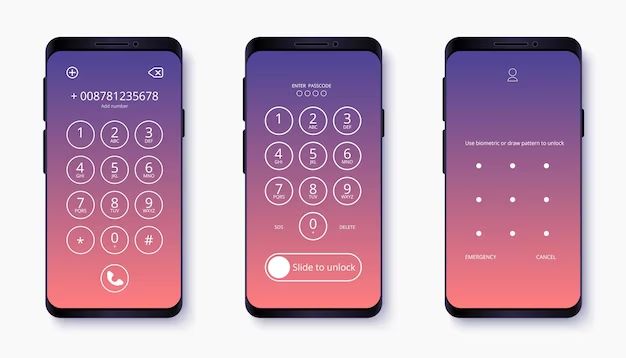Yes, you can have no passcode on your iPhone. Apple allows iPhone users to disable the passcode lock if desired. However, this is generally not recommended for security reasons.
Should You Have No Passcode on Your iPhone?
Having no passcode on your iPhone means that anyone who gets access to your device can view all your personal information. Email, messages, photos, apps, and more would be readily available.
For most users, the risks of leaving an iPhone unlocked far outweigh the minor inconvenience of entering a passcode. A passcode acts as a safeguard in case your phone gets lost or stolen. It also prevents snooping from friends, family members, or colleagues who may gain temporary access to your device.
However, there are some circumstances where you may decide to forego a passcode:
– If you live alone and no one else ever has access to your phone, the risks are diminished. However, a passcode still protects against theft.
– If you have children who need to be able to access your phone in case of emergency. You can set up an emergency contact list that is accessible from the lock screen.
– If you have disabilities that make entering a passcode difficult or impossible. iOS has accommodations like assistive touch that can help circumvent this.
– If you frequently reset and restore your iPhone as part of troubleshooting or development work. Re-enabling the passcode each time can be a hassle.
– If you use very sophisticated encryption on your iPhone that provides protection even if the passcode is disabled. However, this requires advanced technical skills.
In most situations, the passcode provides meaningful security with minimal annoyance, so it’s recommended for most users. But the option to go passcode-free exists for certain circumstances.
How to Remove the Passcode on Your iPhone
If you decide that removing your iPhone’s passcode is the right choice based on your personal situation, here is how to do it:
1. Open the Settings app on your iPhone.
2. Scroll down and tap “Face ID & Passcode” (or “Touch ID & Passcode” if you have an iPhone 8 or older).
3. Enter your current passcode when prompted.
4. On the next screen, tap “Turn Passcode Off” at the bottom.
5. Confirm that you want to remove the passcode by tapping “Turn Off” on the pop-up prompt.
Your iPhone will then no longer require a passcode to unlock it. Keep in mind that many additional security features are tied to having a passcode enabled. For example:
– Apple Pay will be disabled without a passcode.
– Many apps that contain sensitive info require a device passcode be set in order to launch them.
– Access to settings like location services may be restricted.
You can always re-enable your passcode later by following the same steps and choosing “Turn Passcode On” instead. Start with a 4-digit numeric code if you want the simplest passcode option.
Passcode vs. No Passcode – Pros and Cons
| Passcode Enabled | No Passcode |
|---|---|
|
|
As you can see, using a passcode provides substantial security benefits at the expense of a small amount of convenience. For most iPhone owners, the extra safety is well worth the tradeoff. But users with limited risks or specialized needs may opt to turn off the passcode requirement.
How to Add a Passcode to Your iPhone Later
If you change your mind and want to reactivate your iPhone’s passcode, follow these steps:
1. Go to Settings > Face ID & Passcode (or Touch ID & Passcode).
2. Enter your Apple ID password when prompted.
3. Tap Turn Passcode On.
4. Choose whether you want a 4-digit numeric code, a custom numeric code, or a custom alphanumeric code.
5. Enter your new passcode twice to confirm.
6. You can also enable other options on this screen, like requiring the passcode immediately or after 1 or 15 minutes of inactivity.
Your passcode will now be reactivated and required to unlock your iPhone. You can change or turn off the passcode later following the same steps if needed.
Setting Up Touch ID or Face ID
For added convenience, you can set up biometric authentication on your iPhone to supplement the passcode. This allows you to simply touch the home button or look at the front camera to unlock your phone in most situations rather than typing in a numeric code each time.
Touch ID is available on iPhone models with a home button, while Face ID is featured on newer iPhones with edge-to-edge displays. Here’s how to set them up:
For Touch ID:
1. Go to Settings > Touch ID & Passcode.
2. Enter your passcode if prompted.
3. Tap Add a Fingerprint and follow the onscreen instructions to scan your fingerprint from multiple angles.
4. Repeat to add additional fingerprints if desired.
For Face ID:
1. Go to Settings > Face ID & Passcode.
2. Enter your passcode.
3. Tap Set Up Face ID and follow the onscreen instructions to scan your face from multiple angles.
Face ID can store alternative appearances too if you wear glasses, hats, etc. Touch ID and Face ID add substantial convenience without sacrificing much security, though they are slightly less foolproof than a robust passcode alone.
Other Ways to Secure an iPhone Without a Passcode
If you need to disable your iPhone’s passcode for accessibility or convenience but still want to protect your data, there are a few other options:
– Use screen auto-lock to quickly lock your iPhone after 1-5 minutes of inactivity. This still prevents casual snooping.
– Restrict notification previews to show no content on the lock screen. Sensitive info won’t display.
– Set up Find My iPhone and remote wipe features in case your device is lost or stolen. This protects data if your iPhone ends up in the wrong hands.
– Regularly back up your iPhone to iCloud or iTunes and encrypt local backups. This ensures you have copies of important data.
– Install antivirus software to scan for malware that could compromise your privacy or security.
– Consider using a Virtual Private Network (VPN) when on public Wi-Fi to encrypt your web traffic and hide your IP address.
– Avoid saving sensitive info like passwords or financial data directly on your iPhone. Use a dedicated password manager instead.
With thoughtful precautions like these, you can reduce risks even without a passcode. But reinstating the passcode is still the single most impactful step you can take to protect your iPhone.
Frequently Asked Questions
Does the iPhone allow you to disable the passcode?
Yes, Apple allows iPhone users to turn off the passcode lock if desired. The option is under Settings > Face ID/Touch ID & Passcode. However, most security experts recommend keeping it enabled.
What are the risks of having no iPhone passcode?
The main risks are unauthorized access to personal data if your phone is lost, stolen, or accessed briefly by others. Email, messaging, photos, apps, and settings would be visible.
What if I forget my iPhone passcode?
You can erase your iPhone and reset it to factory settings if you forget the passcode. This will remove all your data though, so recover what you can from an iCloud or iTunes backup first.
Can I still use Touch ID or Face ID without a passcode?
No, you must have an active passcode on your iPhone to enable and use Touch ID or Face ID. The biometric unlock methods supplement but do not replace a passcode.
What’s the easiest type of passcode to use on iPhone?
A 4-digit numeric passcode provides security while only requiring four quick digits to enter. Custom numeric or alphanumeric codes offer more combinations but are less convenient to enter repeatedly.
Conclusion
While it’s possible to remove your iPhone’s passcode, it comes with inherent security risks in most cases. Your personal data would be accessible to anyone with temporary physical access to your device. Reinstating the passcode is the top step you can take to keep your iPhone secure.
For most users, the minor time savings of no passcode do not outweigh the privacy and safety benefits. But if you have specific circumstances where removing the passcode makes sense, you can follow Apple’s steps to disable it at any time. Just be sure to take alternative precautions.
With thoughtful considerations around convenience, security, accessibility, and personal privacy, you can decide if going passcode-free works for your unique iPhone usage and situation. But for comprehensive protection that locks down your sensitive data, keeping that passcode activated is highly recommended.