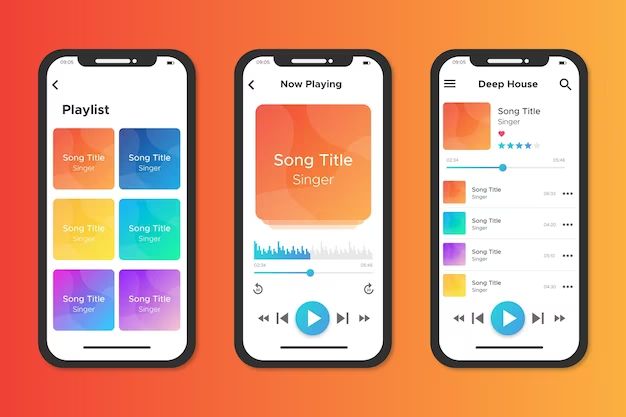With music streaming services like Apple Music, Spotify, and Pandora gaining popularity, many wonder if it’s possible to listen without using mobile data. The short answer is yes, you can listen to Apple Music without data in certain situations. Keep reading to learn more about how to use Apple Music offline.
Downloading Music for Offline Playback
The primary way to listen to Apple Music without data is by downloading songs, albums, or playlists for offline playback when you don’t have an internet connection. Here’s how it works:
- Open the Apple Music app on your iPhone, iPad, Mac, or Apple TV.
- Find a song, album, playlist, or other content you want to save for offline listening.
- Tap or click the “Download” icon next to the content.
- Downloaded content will now be accessible offline as long as it remains saved on your device.
Apple Music members can download up to 100,000 songs for offline use. Downloads are device-specific, meaning the songs save directly on that device. If you get a new phone, you’ll need to download everything again.
Managing Downloads
To view, edit, or delete downloads:
- Open the Apple Music app and tap the Library tab.
- Select “Downloaded Music.”
- From here you can play downloads, remove downloads, or tap the Edit button to select multiple songs to delete.
One thing to keep in mind is that offline downloads expire after 30 days. You’ll need to reconnect to the internet and verify your Apple Music membership for downloads to work after 30 days.
Listening to Apple Music on Airplane Mode
In addition to downloading content, you can listen to Apple Music offline by enabling Airplane Mode on your iPhone, iPad, or iPod Touch. Here’s how it works:
- Make sure you have already downloaded songs or playlists for offline use.
- On your iOS device, open Control Center and tap the Airplane Mode icon. This will disable all wireless connections.
- Open the Apple Music app and you can now play downloaded content while in Airplane Mode.
This is useful for situations like flights when you want to listen to music but are unable to connect to the internet. As long as you downloaded music in advance, you can play those tracks while in Airplane Mode.
Listening to Music Synced from iTunes
If you have an older iTunes music library, you can sync songs to your iPhone or iPod Touch and listen offline. Here’s how:
- Connect your device to a computer running iTunes.
- Select your iPhone/iPod on the sidebar.
- Go to the Music tab and check “Sync Music” and select “Entire music library” or “Selected playlists, artists, albums and genres.”
- Sync your music. This will transfer songs from your iTunes Library to your device.
- You can now play that synced music on your device without an internet connection.
Syncing music is useful if you have a large iTunes library you want quick offline access to. Just know that syncing replaces any existing music on your device to match whatever content you synced.
Using the iPod App
If you sync music or download content for offline use, the standalone iPod app on iOS lets you play music without an internet connection. To use:
- Open the iPod app (different from the Apple Music app).
- Tap on a category like “Artists” or “Songs.”
- Play any music that has been downloaded or synced for offline use.
The iPod app exists solely for offline playback. So if you don’t see any content, it likely means you need to sync music or download tracks from Apple Music first.
Listen with an Apple Watch
If you have an Apple Watch paired with your iPhone, you can listen to offline music right from your wrist. Here’s how it works:
- On your iPhone, make sure you have offline music downloaded or synced from iTunes.
- On your Apple Watch, open the Apple Music app.
- You’ll be able to browse and play music saved locally on your iPhone.
- Put on Bluetooth headphones connected to your Apple Watch.
Even with no iPhone nearby, your Apple Watch has storage to save offline music for playback. This lets you listen during workouts or runs without your phone.
Using the Music App on Mac
You can also listen offline using the Music app on a Mac. To get offline music on Mac:
- Open the Apple Music app on Mac and download playlists or albums for offline use.
- Alternatively, sync music to your Mac from iTunes.
Once you have local music:
- Open the Music app on your Mac
- Select the “Library” tab
- Play downloaded or synced songs and albums
This works without an internet connection. You can also download Apple Music on Mac for offline playback if you have a paid subscription.
Using iTunes on Windows PC
For Windows users, you can listen offline by:
- Syncing music from your iTunes Library to your iPhone or iPod Touch.
- Playing that synced music using the iPod app on iOS.
There is no Apple Music app for Windows. But iTunes lets you transfer music for offline listening on iOS.
Using Offline Mode with an Apple Music Subscription
Paid Apple Music members can also enable offline mode to avoid using data:
- Go to Settings > Music on iOS.
- Toggle on “Cellular Data.”
- This prevents Apple Music from using mobile data.
With offline mode enabled, you can only listen to downloaded songs. Streamed music will be disabled. This preserves data usage while allowing offline listening.
Turning Off Cellular Data for Music Apps
A broader way to avoid data usage is turning off cellular data access for music and audio apps. To do this:
- Go to Settings > Cellular on iOS.
- Scroll down and locate “Music & Podcasts.”
- Toggle off cellular data for music services like Apple Music.
This restricts those apps to only using WiFi data. So streaming won’t work, but offline listening still functions when disabled.
Using Airplane Mode Selectively
Rather than enabling full Airplane Mode, you can selectively turn off cellular data while keeping other connections active:
- Go to Settings > Cellular.
- Toggle off Cellular Data.
- Optionally disable Cellular Data for each app.
This way you can disable cellular data usage for Apple Music while keeping WiFi, Bluetooth, and GPS enabled. This provides offline music while retaining use of certain features.
Downloading Playlists for Offline Playback
A handy tip is to proactively download Apple Music playlists for offline playback before you go without internet. For example:
- Before a flight, download playlists for the flight duration.
- Before a commute, download playlists, albums, or podcasts.
- Before a workout, save music or audio to listen to at the gym.
Planning ahead lets you stock up on offline content. So when you lose connection, you have hours of music ready to go!
Using Offline Mode Abroad
Downloading content can also help minimize roaming charges if traveling internationally. To avoid expensive roaming fees:
- Download desired playlists, albums, and podcasts for offline use.
- On your iOS device go to Settings > Music to enable Offline Mode.
This prevents streaming Apple Music abroad. Combined with offline downloads, you can avoid excessive roaming data costs while still enjoying your favorite music and content while traveling.
Enable Offline Mode for Podcasts
In addition to music, you can download podcast episodes to your device for offline playback. Here’s how:
- In the Podcasts app, tap an episode’s “Download” button.
- Downloaded episodes sync across devices when online.
- Toggle “Offline Mode” in Settings to prevent streaming.
Downloaded podcasts are great for trips, commutes, and any situation without steady connectivity. Apple even allows podcast autodownloads for new episodes of your favorite shows.
Using Low Data Mode
A system-wide way to reduce data usage is enabling Low Data Mode on your iOS device:
- Go to Settings > Cellular.
- Enable Low Data Mode.
This restricts background app data usage. Low Data Mode also pauses any Apple Music autodownloads. While not strictly offline, it prevents streaming and automatic downloads from draining your high-speed data allotment.
Creating Smart Playlists for Downloaded Music
To simplify accessing music downloads, you can create Smart Playlists in Apple Music filtered for only offline content.
- Open the Apple Music app and tap “Library.”
- Tap “Create Smart Playlist.”
- Set rules like “Downloaded” is “true”
This generates dynamic Smart Playlists showing your offline music. As you download more songs, they automatically appear in the playlist for quick access.
Conclusion
Listening to Apple Music offline is very possible and easy to set up. By downloading your favorite songs, albums, and playlists when connected to WiFi, you can play music anywhere even without data or internet access. Proper planning makes it easy to stock up on offline Apple Music content.
So whether you have an Android phone, old iPod Classic, or iPhone with no data plan, you can still enjoy music from Apple Music. Set your device in Airplane Mode, manage downloads, and use offline playback to your advantage. With a little prep, you’ll never find yourself without the ability to play great music and audio even when you’re off the grid.