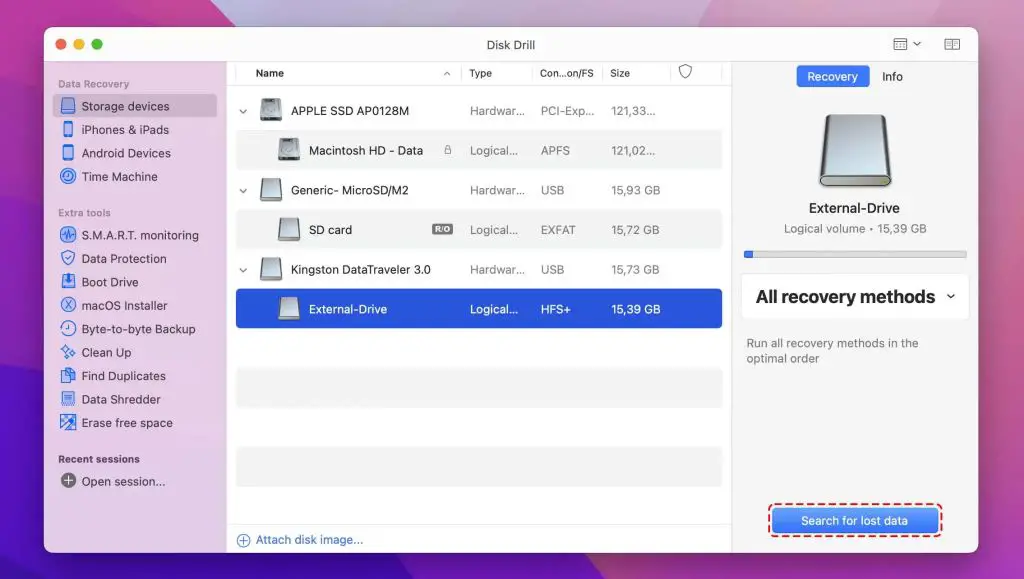Quick Answer
It is possible to recover deleted files and hard drives on a Mac, but the chances of success depend on several factors. If the drive has been formatted or overwritten, recovery is very difficult. The best chances of recovery are within days of deletion, before too much new data has been written. There are data recovery software options for Mac that can help recover deleted files and drives.
What Happens When You Delete a File or Hard Drive on Mac
When you delete a file or format a hard drive on a Mac, the file itself is not immediately erased from the hard drive. Instead, the operating system marks the space occupied by the file as available for new data. The original file remains intact in that space until it is overwritten by new files over time.
This means there is a window of opportunity to use data recovery software to restore recently deleted files and drives, before too much new data occupies the space. However, the longer you wait, the higher the chance portions of the old data will get overwritten by new data.
Recovering Data from the macOS Trash
When you delete a file on a Mac, it gets moved to the Trash folder. An easy way to recover deleted files is to open the Trash folder and restore the items you want to keep. This allows you to recover files deleted in the past few days or weeks, depending on how much Trash you accumulate before emptying it.
However, once you empty the Trash, those files are permanently deleted. At that point, you’ll need data recovery software to attempt to recover the files.
Recovering Data After Formatting a Drive
When you format or erase a hard drive, the drive is reformatted to make all previous data inaccessible. The formatting process essentially erases all file structures and markers that the operating system uses to keep track of where files reside on the drive.
However, it does not erase the actual contents stored on the drive. Until the space is overwritten by new data, the original contents still remain intact on the physical drive. This makes it possible to recover data after formatting, before too much new data occupies the space.
Factors That Affect Mac Hard Drive Recovery Chances
Several key factors determine whether you can successfully recover a deleted Mac hard drive and get your files back:
Time Since Deletion or Formatting
As mentioned above, the most critical factor is the amount of time since the data was lost. The sooner you attempt recovery, the better the chances. Ideally, you want to use data recovery software within days of any accidental deletion or drive formatting.
The longer you wait, the more likely new data will be written to the drive, overwriting portions of your deleted files and making them unrecoverable.
Drive Usage Since Deletion/Formatting
Related to time is how much the drive has been used since deletion or formatting occurred. If you’ve continued to heavily use the Mac and save or move large amounts of files to the drive, it’s much more likely portions of your deleted data have been overwritten.
Minimal usage of the drive gives lost data the best chance of remaining intact for recovery.
| Drive Usage | Recovery Chances |
|---|---|
| No new data written | Excellent |
| Minimal new data written | Good |
| Moderate amount of new data | Fair |
| Drive heavily reused | Poor |
Cause of Data Loss
How the data was originally deleted or drive formatted also plays a role. For example, if the drive was formatted in a way that overwrote all existing data, recovery chances are much lower.
Scenarios like an accidental Trash emptying or drive formatting using the default “fast” setting are more recoverable.
External vs. Internal Drive
Whether the deleted data is from an external drive or the main internal drive also matters. External drives are typically used less frequently, reducing the chance of overwritten data.
Recovery from internal system drives can be more difficult, as they are constantly read from and written to during normal computer use.
How to Recover a Deleted Hard Drive on Mac: Best Data Recovery Software
If you need to recover a recently deleted hard drive on a Mac, using data recovery software is the most effective way. Data recovery software can:
– Scan the drive to identify remaining files and data
– Allow you to preview found files
– Extract and restore recoverable files
Keep in mind no software can guaranteed recovery, but advanced programs provide the best chance.
Some top data recovery apps for Mac include:
1. Disk Drill
Disk Drill is a popular Mac data recovery app that makes it easy to restore lost files from internal APFS and HFS drives, external hard drives, USB drives, SD cards, and more.
Key features:
– Fast and deep scans to find recoverable data
– Preview found files before restoring
– Restore deleted files from emptied Trash
– Filter results by file types and deletion date
– Supports Time Machine and Boot Camp partitions
Disk Drill has free and paid versions. The free version lets you preview found files, while the paid Pro version ($89) unlocks full file recovery.
2. Stellar Data Recovery
Stellar Data Recovery is a cross-platform app that supports recovering lost data from all of the most common file systems used on Mac drives.
Key features:
– Find lost files after accidental format or partition loss
– Create disk images to recover data non-invasively
– Preview files before recovering
– Scan Time Machine backups
– Recover from crashes and viruses
Stellar Data Recovery has a free demo version that allows previewing found files. Full data recovery requires purchasing a license starting at $79.99.
3. EaseUS Data Recovery Wizard
EaseUS Data Recovery Wizard is another highly-rated data recovery app for Mac. It makes it easy for any user to restore accidentally deleted files and formatted drives.
Key features:
– Fast scan engine to identify recoverable data
– Filter scan results by file types
– Preview found files before recovery
– Retrieve data lost due to virus attack or software crash
– Support for Time Machine backup drives
Free demo version allows previewing found files. The paid version with full file recovery starts at $89.95.
Tips to Increase Chances of Mac Hard Drive Recovery
Follow these tips when attempting data recovery on a Mac to improve your chances of success:
– Avoid writing any new data to the affected drive to prevent overwritten files. Install recovery software on a separate drive.
– Use read-only recovery methods like creating a disk image rather than scanning the main drive directly.
– Know important details like when the data was lost and what Mac file system was used (APFS vs HFS+) to inform the recovery approach.
– Be patient and avoid abrupt system shutdowns during long scans. Data recovery takes time.
– Keep file previews and recovered data on a separate target drive instead of the original drive being scanned.
– Start recovery attempts as soon as possible after data loss and formatting. Don’t wait weeks or months.
– Understand that heavily fragmented files like video may not be fully recoverable depending on degradation.
When to Seek Professional Data Recovery Services
DIY data recovery software should be your first step after drive formatting or deletion. But if critical files remain lost after exhausting recovery software options, consider seeking professional help.
Commercial data recovery labs have specialized tools and clean room facilities to physically access drive components and recover data. This gives them the best chances of restoring data in challenging overwritten drive cases.
Keep in mind that professional Mac data recovery services can get expensive, costing anywhere from $300 to $3000 or more depending on the severity and work involved.
Weigh the cost vs value of lost data carefully when deciding on professional recovery. But it remains an option after DIY options are unsuccessful.
How to Avoid Needing Hard Drive Recovery in the First Place
Recovering lost hard drives and data loss is difficult and stressful. The best way to avoid needing recovery is prevention and backups:
– Enable Time Machine automatic backups on your Mac to preserve file history and system snapshots.
– Manually backup important files regularly to redundant external drives or cloud storage.
– Use the Trash as a temporary holding space for deleted files, instead of permanently erasing immediately.
– Verify Trash is empty before formatting volumes or drives.
– Create disk images to limit usage on original drives when possible.
– Use drive password protection and encryption like FileVault 2 to prevent data loss from theft or unauthorized access.
Being cautious and maintaining good backup practices are much easier than needing recovery after the fact. Have solid backup plans for your irreplaceable data.
Conclusion
While recovering lost hard drives is possible on a Mac, results are never guaranteed. The chances depend heavily on how much time has passed and drive usage since deletion or formatting. Following best practices by attempting recovery promptly using reputable Mac data recovery software gives you the best shot. Just be realistic about recovery expectations, as overwritten data may be unrecoverable. Implementing sound backup systems remains the best defense against needing recovery altogether.